Step-by-Step Guide to Adding Multiple Photos on Instagram Stories
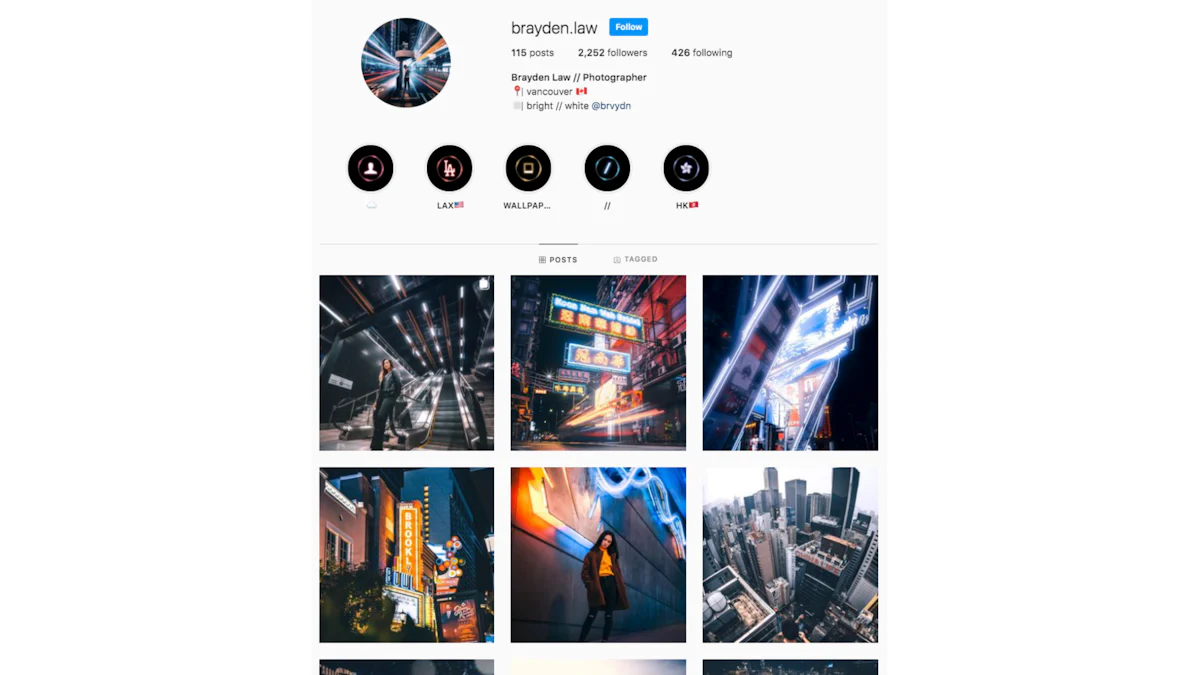
Learning how to add multiple photos to Instagram Story can transform your storytelling experience. By sharing more moments with your Instagram followers in a single post, you can effectively capture a day with friends or an event as one cohesive story. This guide will teach you how to add multiple photos to Instagram Story, making your posts more engaging and dynamic. With this approach, you can craft compelling stories that keep your followers interested and eager for more.
Preparing to Add Photos
Before you dive into creating your Instagram Story, you need to get everything set up. This section will guide you through the initial steps to ensure a smooth experience.
Open Instagram
Ensure the app is updated: First things first, make sure your Instagram app is up-to-date. Head over to your app store and check for any available updates. An updated app ensures you have access to the latest features and improvements.
Log in to your account: Once your app is ready, open Instagram and log in to your account. If you’re already logged in, you can skip this step. Being logged in allows you to access all the features Instagram offers.
Accessing the Instagram Story Feature
Tap on the camera icon: Now that you're on the Instagram home screen, look for the camera icon. You’ll find it at the top left corner. Tap it to start creating your story.
Swipe right from the home feed: Alternatively, you can swipe right from your Instagram home feed. This action will also take you directly to the story creation section. Both methods are quick and easy, so choose the one that feels most comfortable for you.
By following these steps, you’re all set to start adding photos to your Instagram Story. Remember, preparation is key to creating engaging content. Once you’re familiar with accessing the story feature, you can explore more creative options like adding hashtags to enhance your posts.
How to Add Multiple Photos to Instagram Story
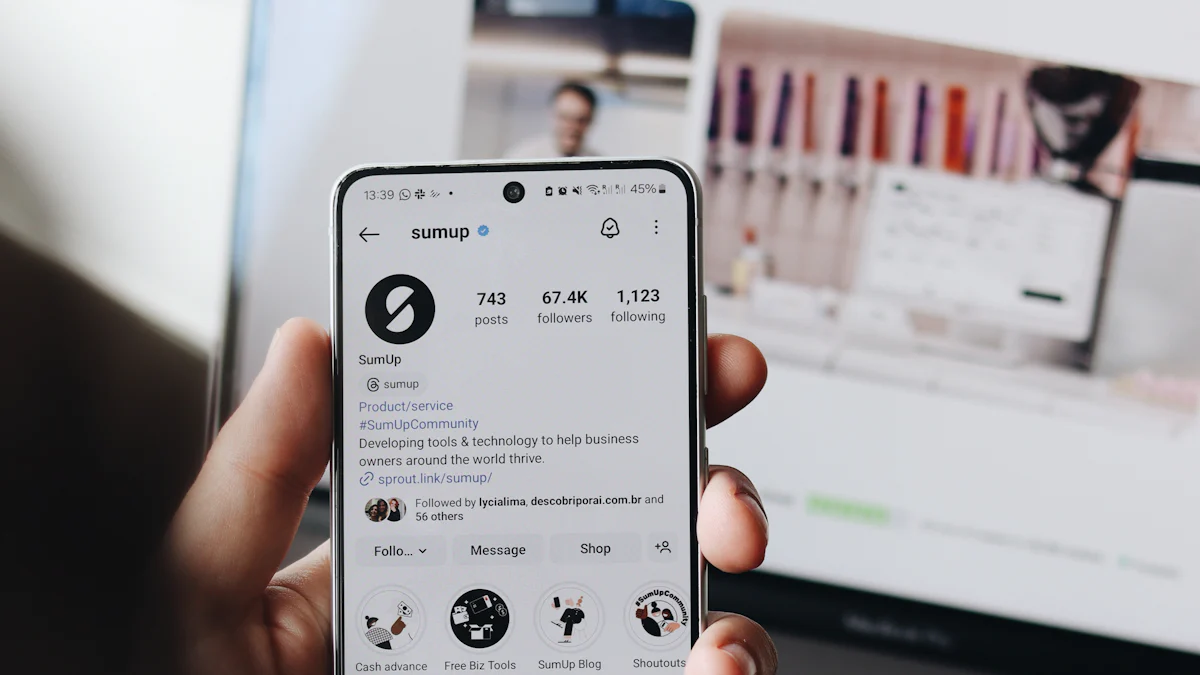
Adding many photos to your Instagram Stories makes them more fun. Here’s how you can do it using two ways.
Using the Sticker Icon to Add Photos
Pick the photo sticker: In the Story feature, tap the sticker icon at the top. It looks like a smiley face in a square. A menu with stickers will show up.
Select pictures from your gallery: Tap on the photo sticker in the menu. Choose pictures from your gallery by tapping each one you want. You can add lots of photos this way. Arrange them nicely to tell your story well.
Utilizing the Layout Method to Add Photos
Choose the layout option: Tap the layout icon on the left side of your screen. It looks like a grid and lets you make a collage of photos in one Story.
Put photos in order: After picking layout, tap each grid spot to add a photo. Pick images and arrange them how you like best for your story. Hold and drag if you need to move them around.
By doing these steps, you'll learn how to add multiple photos easily. This helps keep your followers interested in what you share, whether it's about a day out or an event series. Practice often and try different layouts until you find what works best for you.
Making Your Instagram Story Better
Adding many photos is just the start. To make your Instagram Story special, use text, stickers, filters, and effects. These tools make your story look cool and keep people interested.
Adding Words and Stickers
Use words for captions
Captions explain your pictures. Tap the text icon to type. Pick fonts and colors that fit your story's style. Keep captions short to hold interest. A good caption makes your story stick out.
Add stickers for fun
Stickers let you talk with viewers. Tap the sticker icon to see choices. Add location tags, polls, or music. Cool stickers keep it real with fans. This can make stories more interactive.
Using Filters and Effects
Swipe for filters
Filters change photo moods. Swipe to see different ones. Each filter gives a new look. Pick one that fits your theme best.
Use effects for creativity
Effects add fun layers. Tap the effects icon to explore options like sparkles or animations. Effects turn plain photos into exciting ones.
By using these tools, create Stories that are cool and engaging. Try different mixes to see what works best for you! The goal is keeping viewers curious and wanting more.
Finalizing and Posting Your Instagram Story
You've added your photos and enhanced them with text, stickers, and effects. Now, it's time to wrap things up and get your Instagram Stories post ready for your followers. This final step ensures everything looks perfect before you share it with the world.
Reviewing Your Story
Before you hit that post button, take a moment to review your story. This step is crucial to make sure everything is just right.
Check for any errors: Look over your Instagram Stories post carefully. Make sure there are no typos in your captions or misplaced stickers. A quick review can save you from having to delete and redo your story later.
Ensure all photos are included: Double-check that all the photos you wanted to include are there. Sometimes, in the excitement of creating, a photo might get left out. Swipe through your story to confirm everything is in place.
Posting the Story
Once you're satisfied with your Instagram Stories post, it's time to share it with your audience. Here's how you can do it:
Tap the "Your Story" button: When you're ready, tap the "Your Story" button at the bottom of the screen. This action will publish your story for all your followers to see. If you want to highlight a specific part of your story, you can also tap the "story and tap Highlight" option to keep it on your profile longer.
Share with your audience: After you tap the button, your story goes live. Your followers can now view and interact with it. If you want to share Instagram Stories post with a select group, consider using the "Close Friends" feature. This way, only chosen followers will see your story.
Remember, once you post Instagram stories, you can't edit them. If you spot a mistake after publishing an Instagram story, you'll need to delete it and start over. So, take your time during the review process to ensure everything is perfect.
By following these steps, you can confidently share your Instagram Stories post, knowing it will engage and entertain your audience. Keep experimenting with different layouts and features to make each story unique and memorable. Happy posting!
Now you know how to add many photos to Instagram Stories. This makes your posts fun and exciting. Pick the way that fits you best, like using stickers or layouts. To make Stories look cool, add words, stickers, and effects. These tools turn your Story into something awesome. Don't be afraid to try new things on Instagram Stories. As Caitlin Stedman might say, "Exploring makes your Stories more creative." So go make great Instagram Stories! Maybe even use a Boomerang for extra fun. Keep your followers happy and wanting more!
See Also
Mastering the Art of Reposting Stories on Instagram
Reposting Instagram Stories Anonymously
Expert Advice on Pinning Comments on Instagram

Start Growing your Instagram followers
Faster with PopularUp
Over 500+ 5 Star Reviews. Grow Your Account Today With Our Organic Methods


