Can You Mark an Instagram Post as a Spoiler?
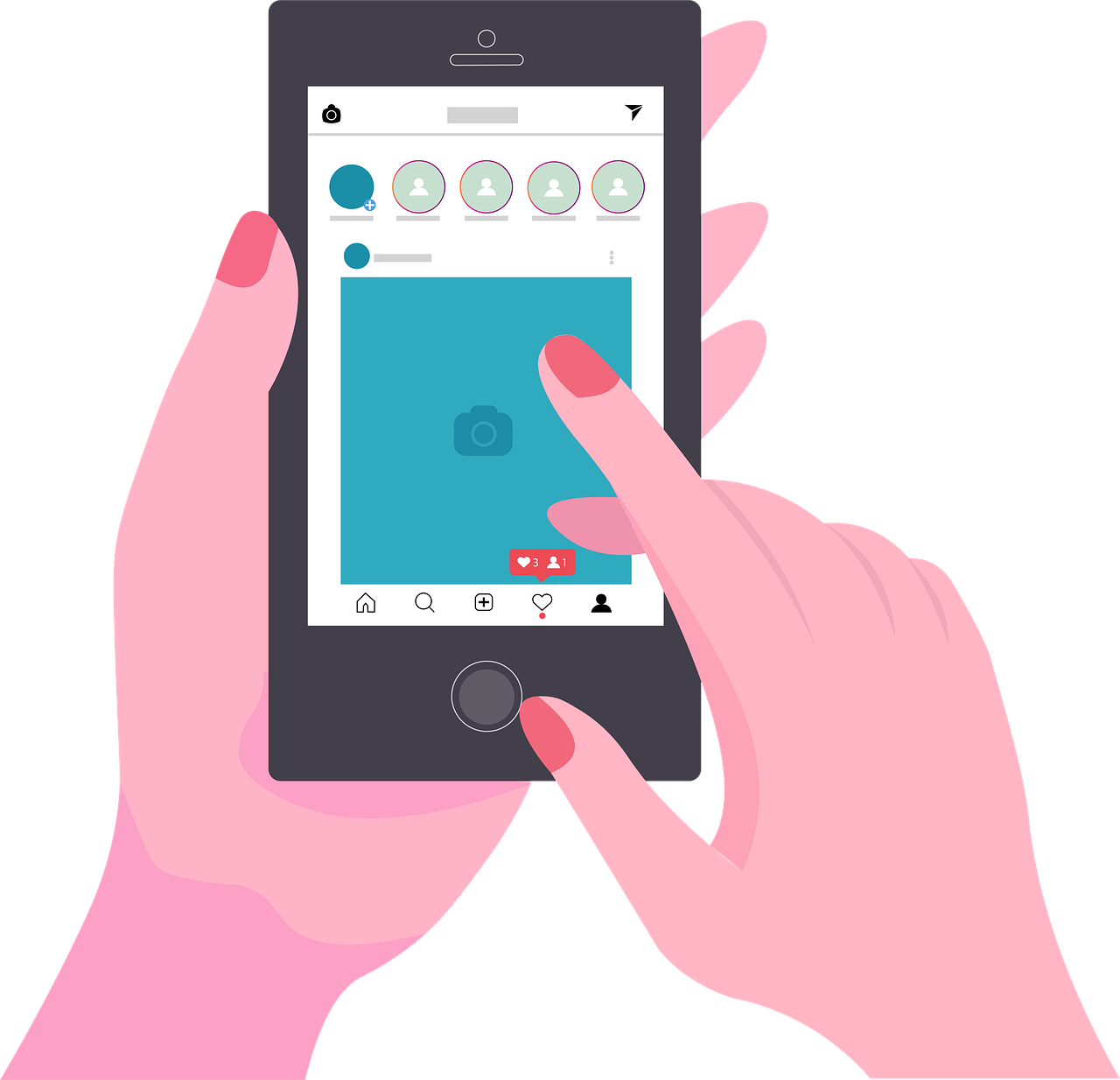
Introduction
With movies, TV shows, games, and other media generating constant buzz, spoilers are inevitable on social media platforms like Instagram. Many users want a way to mark posts as spoilers to avoid ruining the experience for others. But does Instagram offer a spoiler tag? Let’s explore the current options and creative alternatives for handling spoilers on Instagram.
Does Instagram Have a Spoiler Feature?
Currently, Instagram does not have a built-in feature to mark posts as spoilers. Unlike some platforms that offer spoiler tags or blurred previews, Instagram relies on users to creatively indicate spoiler content using captions, images, or other techniques.
Creative Alternatives to Mark Spoilers on Instagram
While there’s no official spoiler tag, here are some ways to warn your followers:
Add a Spoiler Warning in the Caption
Start your post with "SPOILER ALERT" in bold or capitalized letters to give your audience a heads-up.
Example: "🚨 SPOILER ALERT: This post discusses the ending of [Movie/TV Show Name]. Proceed with caution!"
Use the Carousel Feature
Make the first slide a neutral image with a warning message like, "Spoilers Ahead! Swipe at your own risk."
Add spoiler content only in subsequent slides.
Blur or Obscure Images
Use photo editing tools to blur or pixelate spoiler-heavy content. Include a caption or text overlay warning about spoilers.
Add a Cover Image for Videos
If posting a video, set a non-spoiler cover image with a warning text overlay.
Post Stories with Disclaimers
Use Instagram Stories to share spoilers with a disclaimer slide at the beginning. Utilize the "Add Text" tool to write something like, "Spoilers Ahead!"
Leverage Close Friends
Share spoiler content only with your "Close Friends" list. This way, only a select group sees the post.
Instagram Features That Could Help With Spoilers
Although there’s no official spoiler tag, these Instagram features can help control your audience's exposure to spoilers:
Archive Posts
If you feel the spoiler content might upset some followers, archive the post after some time to make it less visible.Hashtags
Use spoiler-related hashtags like #SpoilerAlert or #SpoilerWarning so users can avoid your content if they choose.Restrict Comments
Disable comments or filter certain words in the comments to prevent discussions that might spoil things for others.
Tips for Avoiding Spoilers on Instagram
If you’re worried about seeing spoilers rather than posting them:
Mute Accounts
Temporarily mute accounts that might share spoilers. You can do this by tapping the three dots on their profile and selecting “Mute.”Avoid Specific Hashtags
Avoid browsing hashtags related to the topic you want to remain spoiler-free about.Use Third-Party Apps
Some apps or browser extensions allow you to filter out specific keywords or phrases, which can help on platforms like Instagram.
FAQs About Instagram and Spoilers
Q: Can I report a spoiler post on Instagram?
A: No, spoilers do not violate Instagram’s community guidelines, so they cannot be reported unless they include harmful or offensive content.
Q: Will Instagram introduce a spoiler tag feature?
A: As of now, there’s no indication that Instagram plans to add a spoiler feature, but user demand could influence future updates.
Q: Are there other platforms with spoiler tags?
A: Platforms like Reddit and Discord offer spoiler tag features. YouTube also allows creators to warn viewers verbally or in the video description.
Conclusion
Although Instagram doesn’t currently have a built-in spoiler feature, users can creatively warn their followers using captions, blurred images, and carousel posts. These strategies allow you to share your content while respecting others' preferences.
Until Instagram introduces a spoiler tag (if ever), it’s up to users to take responsibility for handling spoiler content thoughtfully. With the tips provided, you can navigate spoilers effectively, whether you’re posting or avoiding them.

Start Growing your Instagram followers
Faster with PopularUp
Over 500+ 5 Star Reviews. Grow Your Account Today With Our Organic Methods


