Can You Adjust Times on Instagram Reels on the Website?
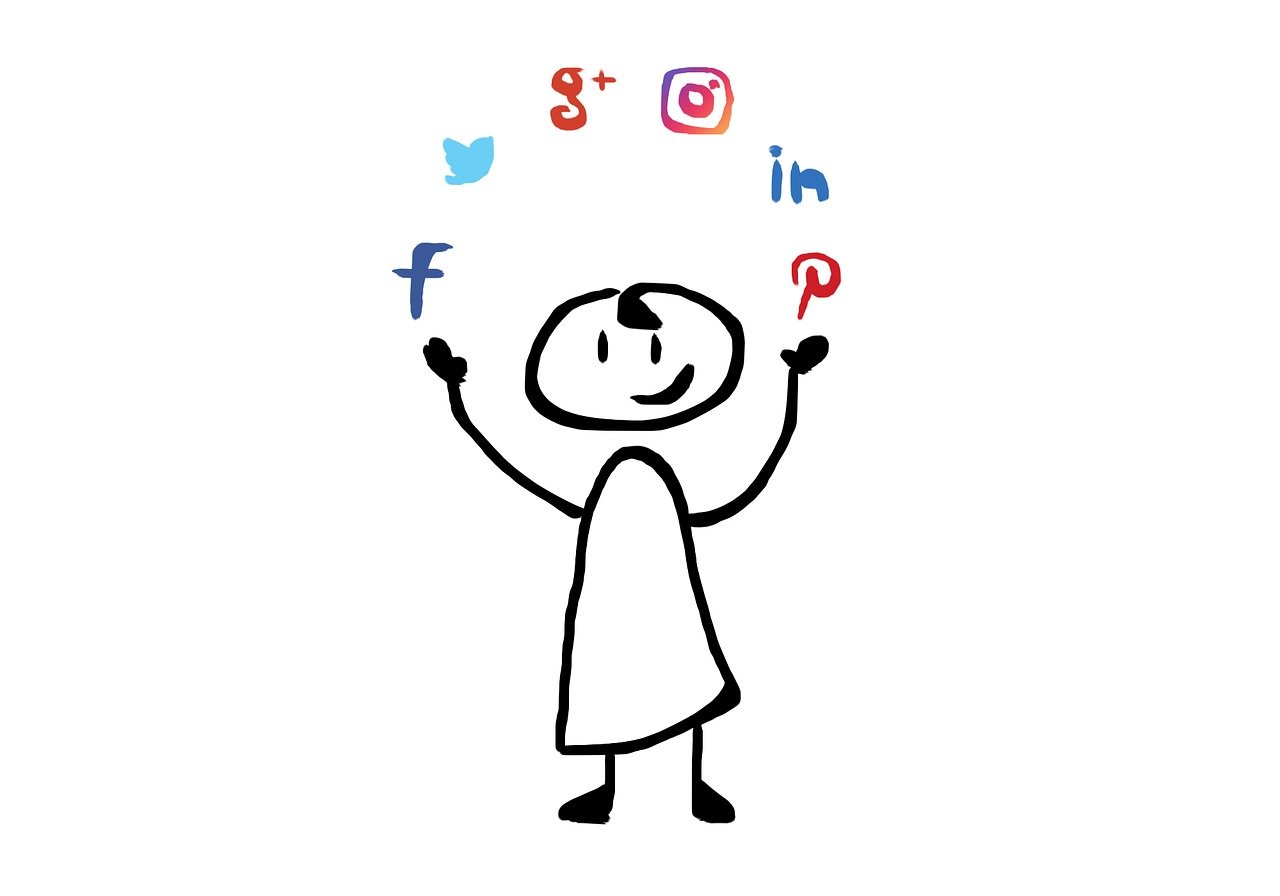
Introduction
Instagram Reels have become a popular way to share short-form video content, offering users a creative outlet for everything from funny clips to tutorials. One common question among users is whether they can adjust the timing or duration of their Reels directly from the Instagram website. If you're accustomed to editing video duration on other platforms, you might be wondering if you can do the same with Reels on Instagram's desktop site.
In this blog, we’ll discuss whether you can adjust the timing of your Instagram Reels on the website and provide alternative ways to edit your videos.
Can You Adjust Instagram Reels Times on the Website?
Currently, Instagram does not offer the ability to directly adjust the length or timing of your Reels on the website. All video editing, including trimming, adjusting, and adding effects, must be done using the Instagram mobile app.
What You Can Do on Instagram’s Website
On Instagram's website, you can:
View and Like Reels: You can watch, comment, and engage with Reels posted by others.
Upload Reels: Instagram allows users to upload Reels via the desktop version, but the editing tools are very limited.
Manage Captions and Hashtags: You can add captions and hashtags to your Reels after uploading them from the website.
However, the process of adjusting the video timing—such as trimming the length or rearranging clips—must be done using the mobile app or through third-party editing tools before uploading.
Editing Instagram Reels Using the Mobile App
Since you can’t adjust timing directly on the website, here’s how you can adjust times and edit Reels using the Instagram mobile app:
1. Record or Upload a Video
Open the Instagram app.
Tap on the + icon and select Reel.
Record or upload the video you wish to use for your Reel.
2. Adjust the Timing
Trim Video Clips: You can trim the video or individual clips directly in the Instagram app by using the scissors icon to cut the video to the desired length.
Split or Re-arrange Clips: If you're using multiple clips, you can easily split and rearrange them by tapping the video clips in the timeline and adjusting their order.
Adjust Speed: Instagram allows you to adjust the speed of the video during recording. You can make the video faster or slower, which can change how it feels or fits within the time frame you want.
3. Preview and Finalize
After making the necessary adjustments, preview the Reel to make sure the timing aligns with your vision. If everything looks good, proceed with adding text, stickers, or music to further enhance your video.
Alternatives: Using Third-Party Video Editors
If you prefer more advanced control over the timing and editing of your Reels, you can use third-party video editing apps before uploading your videos to Instagram.
Recommended Video Editing Apps for Instagram Reels:
CapCut
This popular app offers tools for trimming, splitting, and adjusting the timing of clips. You can also add music, effects, and text with ease.InShot
InShot is another great video editor that allows you to precisely cut and adjust video lengths, as well as add transitions, effects, and filters.Adobe Premiere Rush
For those looking for professional-grade video editing, Adobe Premiere Rush provides powerful tools for video timing adjustments, audio syncing, and multi-clip editing.
After editing the video to your satisfaction in one of these apps, simply upload the finished product to Instagram via the mobile app or website.
Why Instagram Doesn’t Offer Timing Adjustments on the Website
Instagram is primarily a mobile-first platform, with most of its features, including Reels editing tools, designed for mobile users. While the website is great for browsing and engaging with content, Instagram has not yet developed the same level of editing functionality for desktop users. This approach allows the platform to prioritize a seamless, easy-to-use experience for on-the-go users.
FAQs About Instagram Reels Timing Adjustments
Q: Can I change the duration of my Reel after posting it?
A: No, once your Reel is posted, you cannot adjust its timing. You would need to delete and re-upload the video with the updated timing.
Q: Can I edit my Reel's timing using Instagram Stories?
A: No, Instagram Stories do not have the same editing tools as Reels, and they have different length limits. For more control, you’ll need to use the Reels feature.
Q: Is there a time limit for Instagram Reels?
A: Yes, Instagram Reels can be up to 90 seconds long, though you can record shorter clips as well.
Conclusion
While Instagram’s website doesn’t allow for editing video timing directly, you can still upload and manage your Reels there. To adjust the length or content of your Reels, you'll need to use the Instagram app or third-party editing tools. By recording and editing your videos with precision using mobile apps, you can ensure that your Reels are perfectly timed before posting them on Instagram.

Start Growing your Instagram followers
Faster with PopularUp
Over 500+ 5 Star Reviews. Grow Your Account Today With Our Organic Methods


