How to Turn YouTube Shorts into Full Screen
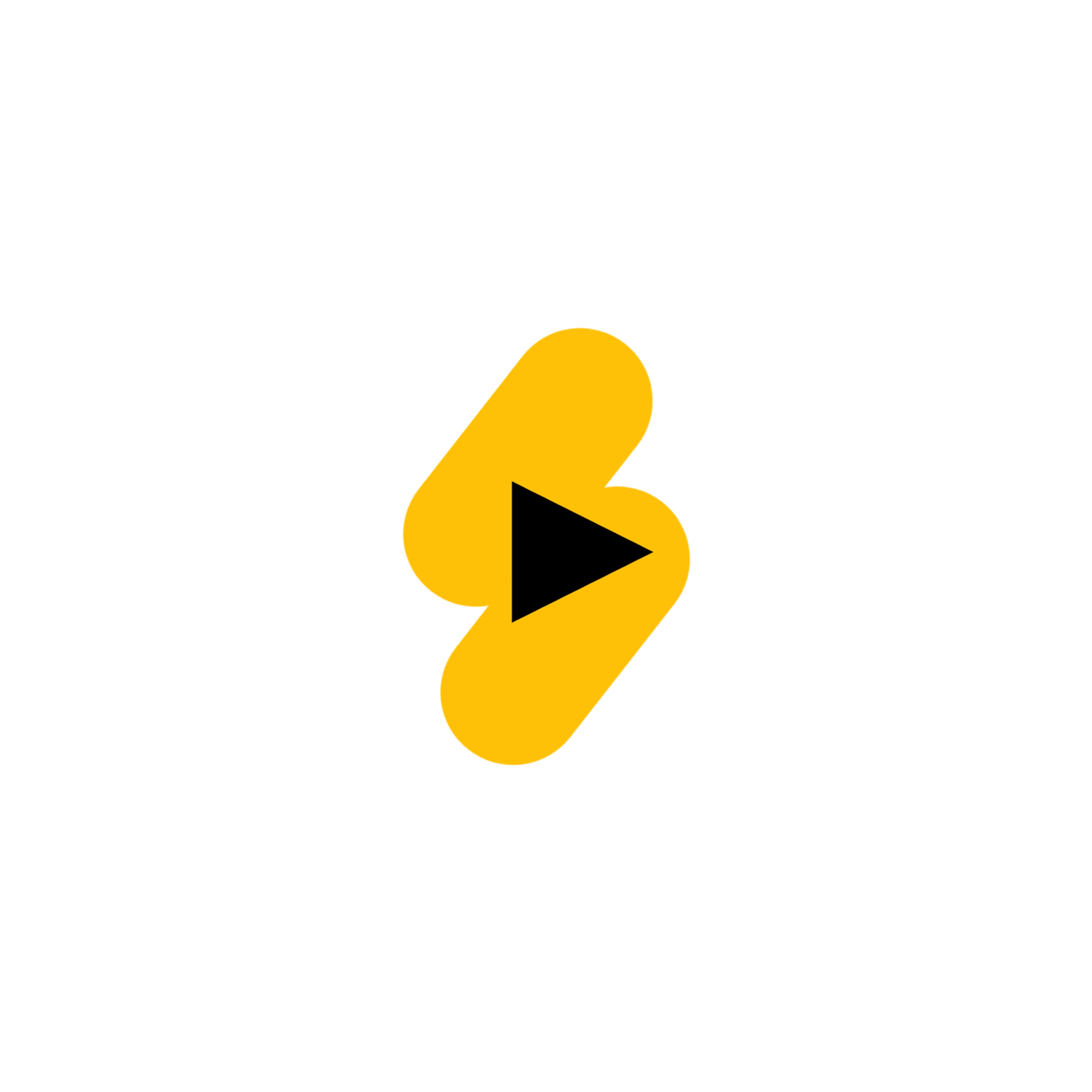
Introduction
YouTube Shorts are short-form vertical videos designed for mobile viewing, but sometimes you might want to watch them in full-screen mode for a more immersive experience. Whether you’re on your phone, tablet, or computer, there are simple ways to expand Shorts for better viewing.
This blog explains how to maximize Shorts into full screen across different devices.
Why Watch YouTube Shorts in Full Screen?
Enhanced Viewing Experience: Full-screen mode removes distractions like comments and video recommendations.
Better Detail Visibility: Enjoy Shorts in their maximum resolution.
Immersive Feel: Focus solely on the video without other interface elements.
How to Turn YouTube Shorts into Full Screen on Different Devices
1. On Mobile Devices (Smartphones and Tablets)
Steps:
Open the YouTube app on your phone or tablet.
Tap on any YouTube Shorts video.
The video will automatically play in vertical mode.
Rotate your phone or tablet horizontally to activate full-screen mode.
Note:
For the best results, ensure your screen rotation is enabled in your device settings.
The aspect ratio may remain vertical, with black bars on the sides, depending on the video’s format.
2. On Desktop (PC or Mac)
Steps:
Go to YouTube.com in your browser.
Play any Shorts video from the Shorts section or by searching for it.
Click the Full Screen button (square icon in the bottom-right corner of the video player).
Alternative:
Zoom in on your browser using Ctrl + Plus (+) (Windows) or Cmd + Plus (+) (Mac) to expand the video further.
This method works well to minimize distractions from the page layout.
3. Using a Smart TV or Streaming Device
You can watch YouTube Shorts in full screen on a larger display using a Smart TV, Chromecast, or similar devices.
Steps:
Open the YouTube app on your Smart TV or streaming device.
Navigate to the Shorts section.
Play any Shorts video and select the Full Screen option.
If the video appears cropped, adjust the aspect ratio settings on your TV for better alignment.
Tips for Better Full-Screen Viewing
Optimize Resolution:
YouTube automatically adjusts resolution based on your internet speed. Ensure you’re connected to a stable network for HD viewing.
Adjust Device Settings:
On mobile, enable auto-rotate for seamless switching between vertical and horizontal views.
On TV, set your display to 16:9 aspect ratio for better compatibility.
Use YouTube App Features:
Tap the video to hide interface elements like captions and video title for a cleaner full-screen experience.
FAQs About Watching YouTube Shorts in Full Screen
Q: Can YouTube Shorts play in full screen by default?
A: No, Shorts are designed to play in vertical mode, but you can manually expand them to full screen.
Q: Why do black bars appear on the sides in full screen?
A: Shorts are shot in a 9:16 aspect ratio, which may not fill horizontal screens completely. Black bars are added to maintain the vertical format.
Q: Can I download Shorts to watch in full screen offline?
A: Yes, YouTube Premium allows downloading videos for offline viewing, but the format remains the same.
Q: Does watching Shorts in full screen affect video quality?
A: The quality depends on the original upload resolution and your internet connection, not the screen size.
Q: Can I watch Shorts in full screen on YouTube’s web version?
A: Yes, use the full-screen button on the player, though it’s primarily optimized for mobile viewing.
Conclusion
Turning YouTube Shorts into full screen is easy and enhances your viewing experience, whether you’re on a smartphone, desktop, or Smart TV. By following these simple steps and tips, you can fully enjoy your favorite Shorts videos without distractions.

Start Growing your Instagram followers
Faster with PopularUp
Over 500+ 5 Star Reviews. Grow Your Account Today With Our Organic Methods


