How to Block Someone on YouTube
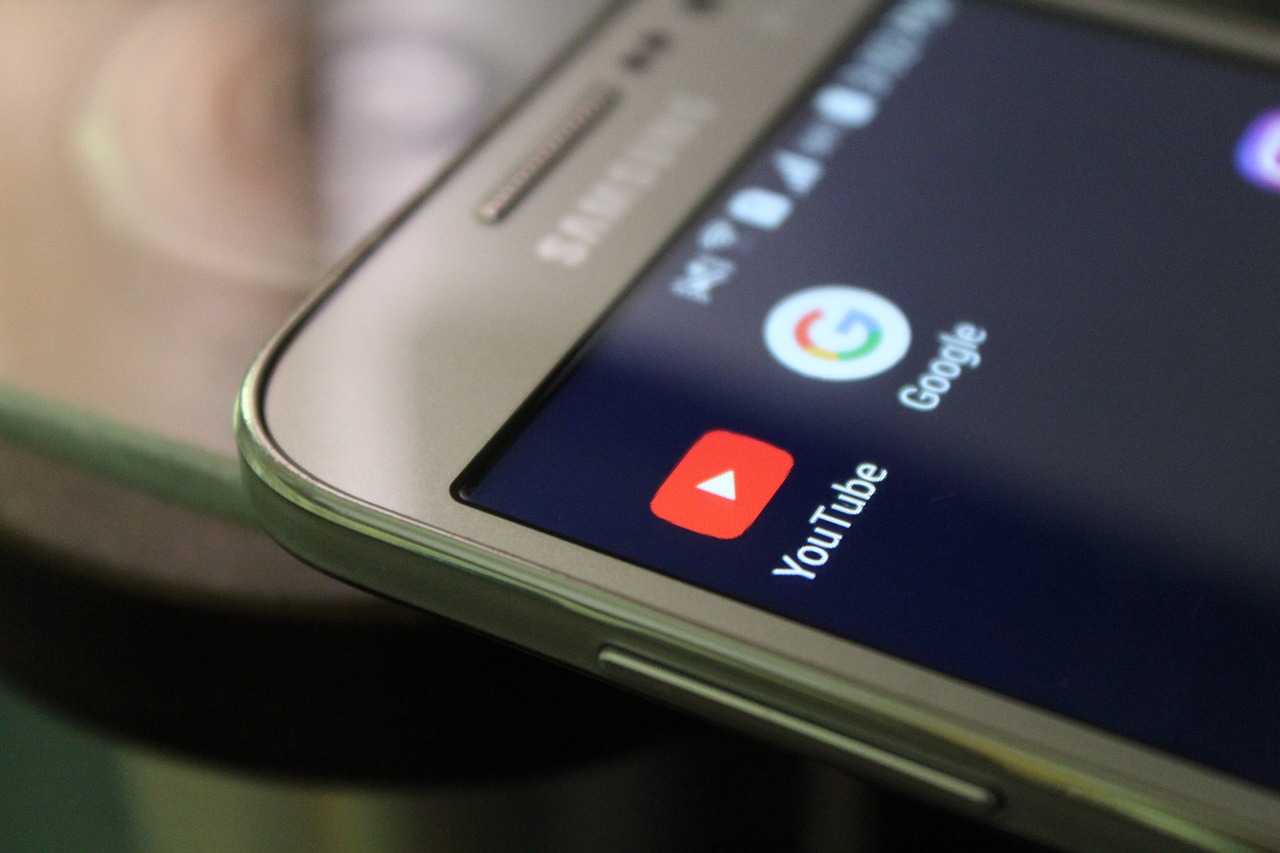
Introduction
YouTube is a great platform for sharing and engaging with content, but not all interactions are positive. Whether it’s spam, harassment, or unwelcome comments, blocking someone can help you maintain a safe and enjoyable experience on the platform.
In this guide, we’ll walk you through the steps to block someone on YouTube, explain what happens when you block a user, and provide tips for managing your channel’s privacy.
What Happens When You Block Someone on YouTube?
Blocking a user on YouTube means:
They can no longer comment on your videos or channel.
Their previous comments on your videos remain unless manually removed.
You will not receive notifications from them.
They can still view your public videos but won’t be able to interact.
How to Block Someone on YouTube
1. Blocking a User Through a Comment
Locate the Comment
Navigate to your video or YouTube Studio and find the unwanted comment.
Click the Options Menu
Click the three-dot menu (vertical ellipsis) next to the comment.
Select “Hide User from Channel”
This action effectively blocks the user. They won’t be able to comment on your channel again.
2. Blocking a User from Their Profile
Visit the User’s Channel
Click on the user’s name to open their YouTube profile.
Access the Options Menu
Click the About tab on their channel.
Click the Flag Icon
On the right-hand side, you’ll see a flag icon. Click it to reveal a dropdown menu.
Select “Block User”
Confirm your choice to block the user.
3. Blocking via YouTube Studio
Open YouTube Studio
Go to YouTube Studio.
Navigate to Comments
In the left-hand menu, select Comments to view all recent activity.
Block from Comment Management
Locate the unwanted user, click the three-dot menu next to their comment, and select Hide User from Channel.
How to Unblock Someone on YouTube
If you change your mind and want to unblock a user:
Go to YouTube Studio.
Select Settings from the left-hand menu.
Click on Community > Hidden Users.
Find the user in the list and remove them.
Tips for Managing Privacy on YouTube
Use Moderation Tools:
Enable comment filters to review comments before they appear.
Use blocked words to prevent specific terms from being posted.
Report Harassment or Spam:
Use the report feature to notify YouTube of users violating community guidelines.
Keep Your Personal Information Private:
Avoid sharing personal details in your videos or descriptions.
Enable Restricted Mode:
This filters potentially harmful or inappropriate content on your channel.
FAQs About Blocking on YouTube
Q: Can a blocked user still view my videos?
A: Yes, blocking only restricts their ability to comment or interact with your content.
Q: Will a blocked user know they’ve been blocked?
A: No, YouTube does not notify users when they’ve been blocked.
Q: Can I block someone from seeing my videos entirely?
A: No, unless you set your videos to Private or Unlisted, public videos are accessible to everyone.
Q: How do I prevent spam comments on my videos?
A: Use YouTube’s comment moderation tools to block specific words or phrases and review comments before they are published.
Q: Can I block users on YouTube mobile?
A: Yes, the steps for blocking a user through their profile or comments are similar on the YouTube mobile app.
Conclusion
Blocking someone on YouTube is a simple but effective way to maintain a positive environment on your channel. Whether you’re dealing with spam, harassment, or unwanted comments, the platform provides tools to ensure a safe and enjoyable experience.

Start Growing your Instagram followers
Faster with PopularUp
Over 500+ 5 Star Reviews. Grow Your Account Today With Our Organic Methods


