How to Add GIFs as Your Profile Picture on Instagram
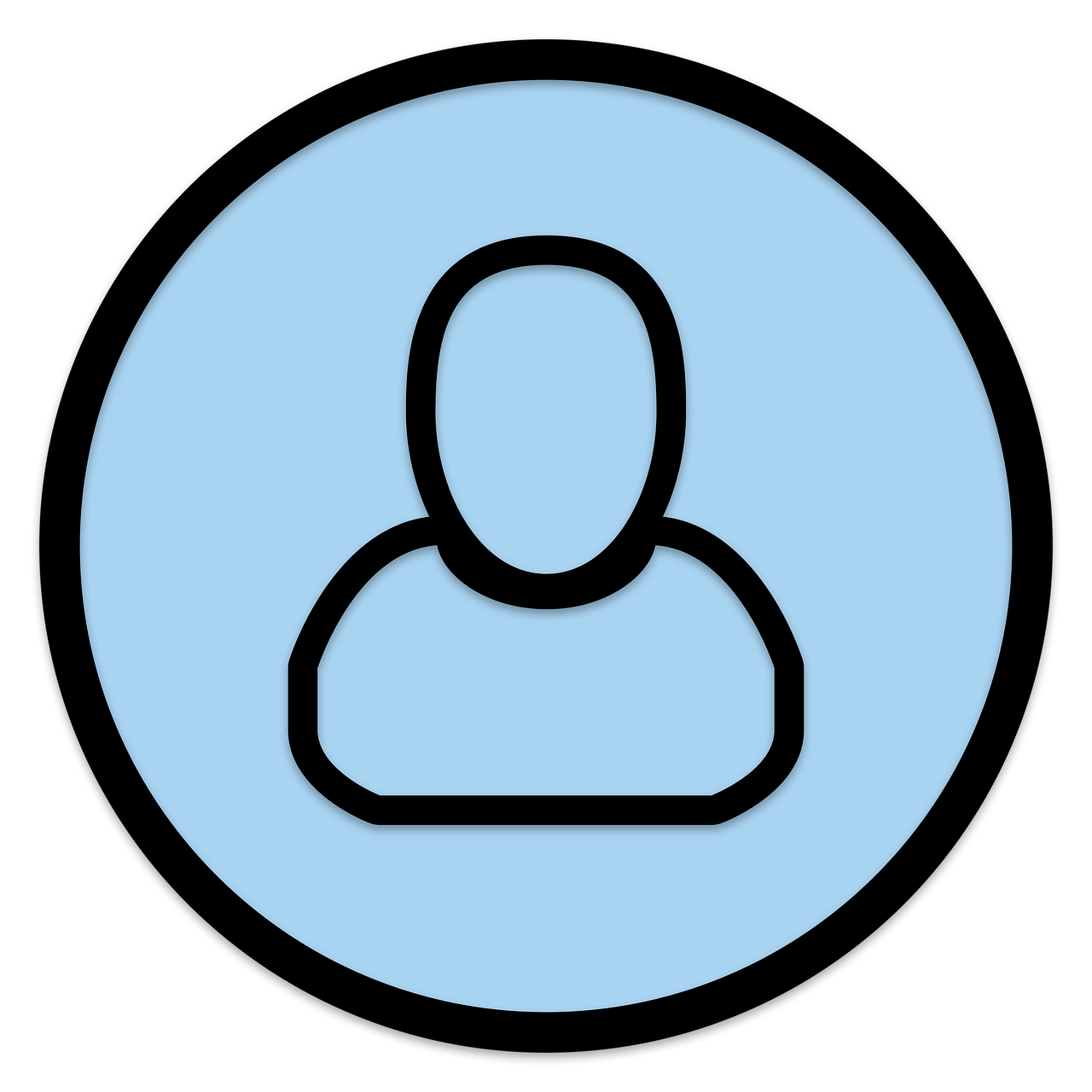
Instagram profile pictures are one of the first things people notice when they visit your profile, and it’s the perfect place to express your personality. While Instagram doesn’t natively allow you to set a GIF as your profile picture (yet), there’s a workaround to make it happen. With a little creativity, you can make your Instagram profile stand out by adding a GIF to your profile picture. Here’s a step-by-step guide on how to do it.
Why Use a GIF as Your Profile Picture?
Using a GIF as your Instagram profile picture can make your profile more dynamic and eye-catching. GIFs are fun, visually engaging, and they offer a way to show a bit more of your personality compared to a static image. A GIF can be particularly great for:
Personal Branding: Adding a subtle animated touch to your profile picture can help you stand out if you're an influencer or content creator.
Creativity: GIFs add an element of fun, helping your profile appear more lively and unique.
Expressing Emotion: A GIF can express feelings or moods that a static image may not.
Although Instagram doesn’t directly support GIFs for profile pictures, you can still use GIFs in other creative ways to enhance your account. Here’s how you can use a GIF as a profile picture on Instagram.
Method 1: Convert a GIF to a Video for Your Profile Picture

While Instagram doesn’t support GIFs, you can upload a video as your profile picture. This is where the trick comes in—by converting the GIF into a video format, you can upload it as your profile picture.
Step-by-Step Guide:
Download the GIF: Start by downloading the GIF you want to use for your Instagram profile picture. You can use a website like Giphy or Tenor to find and download GIFs.
Convert the GIF to Video: Since Instagram supports video profile pictures, you can convert the GIF into a video format (MP4) using a variety of online converters or apps. Here are some easy ways to do it:
Online Converters: Use online tools like EZGIF or Convertio. These tools allow you to upload a GIF and convert it to a video format.
GIF to Video Apps: Download apps like GIF Maker or GIF to Video on your smartphone, which allow you to convert GIFs into MP4 videos.
Edit the Video (Optional): If you want to, you can trim the video to a short clip, as Instagram’s profile picture videos will only loop a few seconds of the video.
Upload the Video as Your Profile Picture:
Open Instagram and go to your profile.
Tap Edit Profile, then tap Change Profile Photo.
Select New Profile Picture, then choose the converted GIF video (MP4) from your gallery or file manager.
Adjust the cropping and set it as your profile picture.
Your profile picture will now be a GIF in video format, looping on your profile!
Method 2: Use a GIF as a Story Highlight Cover
If you're not too concerned about using a GIF for your profile picture, another way to feature a GIF on your profile is by using it as a cover for your Instagram Story Highlights. This method allows you to show off your favorite GIFs in a stylish and engaging way.
Step-by-Step Guide:
Download the GIF: Just like in the previous method, find and download the GIF you want to use. You can also create a custom GIF using apps like Canva or Giphy.
Create a Story: Post the GIF to your Instagram Stories. You can do this by simply adding it as an image or video.
Add It to Your Highlights: After posting the GIF to your story, tap on the three dots at the bottom right corner of the screen and select Highlight. Choose or create a new Highlight album for your GIF.
Set the GIF as the Highlight Cover: Once the GIF is added to your Highlight, you can set it as the cover by editing the Highlight and choosing the GIF image as the cover photo.
While this doesn’t directly place the GIF as your profile picture, it’s a great way to feature GIFs creatively on your Instagram profile.
Method 3: Create a GIF-Style Static Image
If you don’t want to use a video, you can create a static image that mimics the look of a GIF. This method involves capturing a frame from a GIF that you like and using it as a profile picture.
Download a GIF: Find a GIF you love and save it to your phone or computer.
Extract a Frame: Use an app or online tool to extract a frame from the GIF. Apps like GIF Viewer or GIF Maker can help you extract the frame and save it as an image (JPG or PNG).
Upload the Image: Go to your Instagram profile, tap Edit Profile, and then Change Profile Photo. Select the image you extracted from the GIF and set it as your new profile picture.
Although this won’t have the motion of the GIF, it can still give your profile a unique and playful look.
Tips for Using GIFs on Instagram
Keep It Simple: Instagram profile pictures are small, so choose a GIF that works well even when cropped into a circular shape.
Don’t Overdo It: While GIFs are fun, too much movement in your profile picture can be distracting. Choose GIFs that are subtle and loop smoothly.
Check the Quality: Make sure the GIF or video you convert maintains high quality when uploaded to Instagram. Low-resolution GIFs might not look as sharp once posted.
Conclusion
While Instagram doesn’t yet support GIFs directly as profile pictures, there are several ways to add GIFs to your profile. Whether you convert the GIF to a video, use it as a story highlight cover, or extract a frame for a static image, these methods will help you stand out and make your profile more creative. Try experimenting with different GIFs to express your personality or brand in a fun and unique way.

Start Growing your Instagram followers
Faster with PopularUp
Over 500+ 5 Star Reviews. Grow Your Account Today With Our Organic Methods


