How to Change Content Preferences on Instagram Using Chrome
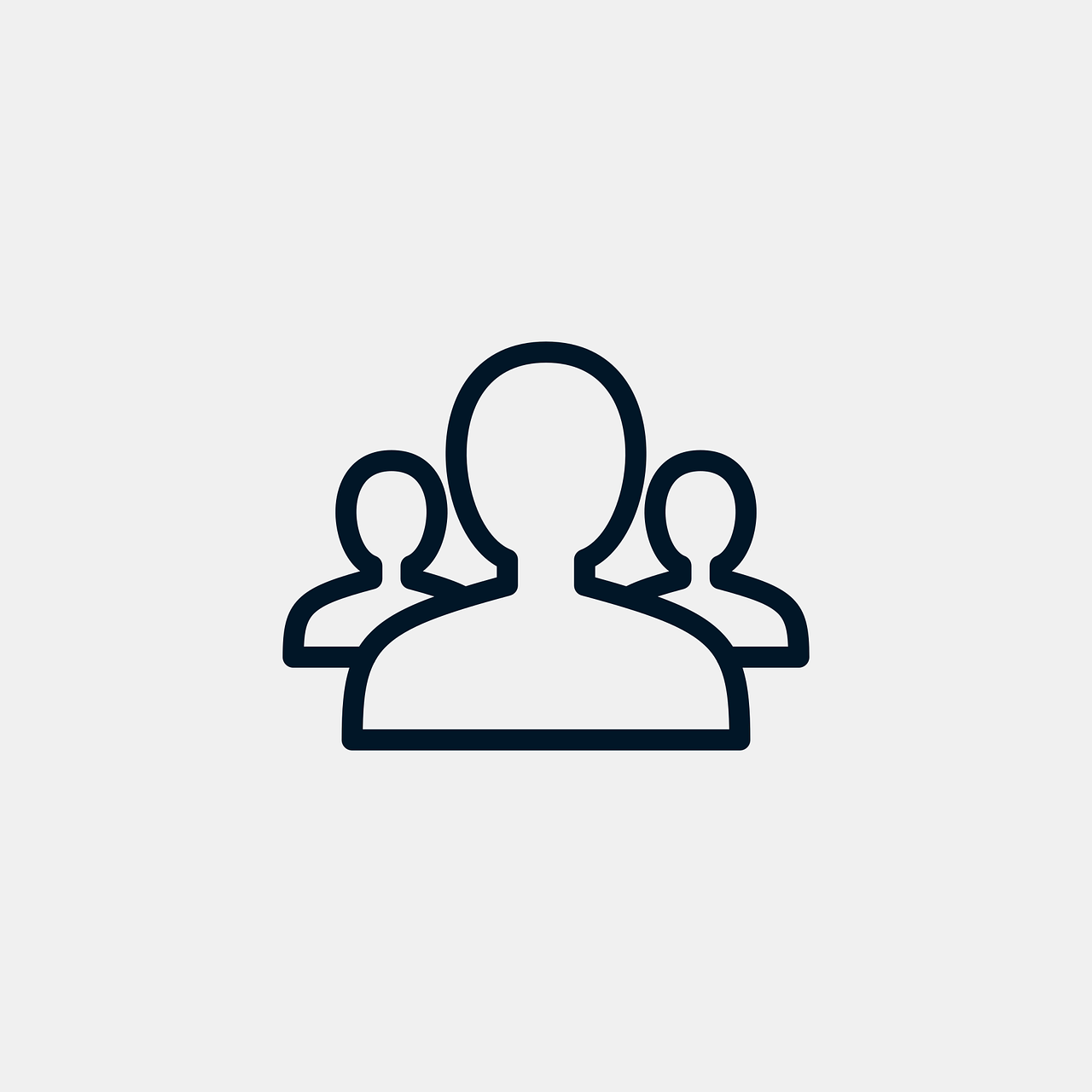
If you're using Instagram on Chrome and want to personalize your experience, adjusting your content preferences is a great way to see more of what you like and less of what you don’t. While Instagram’s app offers the most direct access to settings, the web version, accessible through Chrome, also allows you to make important tweaks to your content preferences, like managing ads, adjusting suggested posts, or even muting certain types of content. This guide will walk you through the steps to customize your Instagram feed and content settings using Chrome.
Why Adjust Content Preferences on Instagram?
Customizing your content preferences on Instagram has multiple benefits:
Personalized Feed: Tailoring your feed allows you to see content that aligns with your interests.
Better Ad Experience: By managing ad settings, you can reduce the number of irrelevant ads you see.
Improved Privacy: Adjusting preferences helps control what information Instagram uses to recommend content.
Reduced Unwanted Content: Muting or blocking certain content types helps to create a safer browsing experience.
How to Access Instagram Settings on Chrome
Before diving into specific preference adjustments, let’s start with how to navigate Instagram settings on a desktop browser like Chrome.
Log in to Instagram on Chrome: Open Instagram.com on Chrome and log in to your account.
Go to Your Profile: Click on your profile picture in the top-right corner and select Settings from the dropdown menu.
Explore Settings: From here, you’ll have access to options such as Privacy, Account, Ads, and more. Each of these categories offers options to adjust your content preferences.
Steps to Change Content Preferences on Instagram via Chrome
1. Adjust Ad Preferences
Instagram uses your data to show you ads tailored to your interests. Here’s how you can manage these settings:
In Settings, select Ads.
Under Ads, click Ad Interests. Here, you can see the topics Instagram associates with you and choose to remove any that don’t match your interests.
If you want to further reduce personalized ads, navigate to Ad Settings and adjust settings related to data sharing.
2. Customize Suggested Content
Suggested content appears on your feed based on your interactions and activity. If you want to see less of a specific type of content:
Explore Feed Suggestions: As you scroll through your feed, Instagram may suggest posts that aren’t from accounts you follow. Click the three-dot menu in the top right of any suggested post.
Select “Not Interested”: When you mark content as “Not Interested,” Instagram will reduce similar content in your feed.
This approach helps Instagram learn more about your preferences without requiring you to adjust account-wide settings.
3. Manage Sensitive Content Settings
Instagram has a “Sensitive Content Control” feature to filter content that may be sensitive or unsuitable. To adjust this:
In Settings, select Privacy.
Scroll down to Sensitive Content Control. You’ll have options to limit sensitive content or keep it off your feed entirely.
Choose Limit or Limit Even More to customize your experience.
4. Filter Comments and Messages
Instagram allows you to control which comments and messages you see based on specific keywords and filters. To set this up:
Go to Settings > Privacy.
Select Comments to add filters or keywords to hide specific types of comments on your posts.
Under Messages, you can also filter message requests from accounts you don’t follow.
This helps reduce spam and unwanted comments and messages.
5. Follow, Unfollow, or Mute Accounts for Customized Content
Another effective way to adjust your feed content is by actively managing the accounts you follow. Instagram’s web version on Chrome lets you do this easily:
Visit an account’s profile and click Following if you want to unfollow or Following > Mute to mute posts or stories without unfollowing.
To see more content you enjoy, follow accounts that align with your interests. The more relevant accounts you follow, the better Instagram can tailor your feed.
Frequently Asked Questions
Q: Can I control Reels suggestions on Instagram for desktop?
A: While Instagram doesn’t currently offer specific Reels filters on desktop, marking Reels as “Not Interested” in the mobile app influences the algorithm across devices, including desktop.
Q: Does Instagram offer full content preference settings on Chrome?
A: Not all settings are available on the desktop version. For example, options like activity status and notifications are often adjusted more easily on mobile. However, essential controls like ad preferences and privacy settings are accessible on Chrome.
Q: How often should I update my content preferences?
A: Adjusting preferences every few months helps Instagram stay updated on your current interests. Frequent adjustments ensure you continue to see relevant content.
Q: Will these settings apply across all devices?
A: Yes, changes made on Chrome are synced with the Instagram app, meaning they apply to your account regardless of the device you use.
Conclusion
Adjusting your content preferences on Instagram using Chrome provides a quick way to personalize your feed, reduce irrelevant ads, and filter out sensitive content. While some features are more accessible on the mobile app, using Chrome for Instagram customization allows you to manage your account efficiently on a larger screen. By regularly updating your preferences, you can enjoy a more tailored and enjoyable Instagram experience.

Start Growing your Instagram followers
Faster with PopularUp
Over 500+ 5 Star Reviews. Grow Your Account Today With Our Organic Methods


