How to Change Your Facebook Time Zone
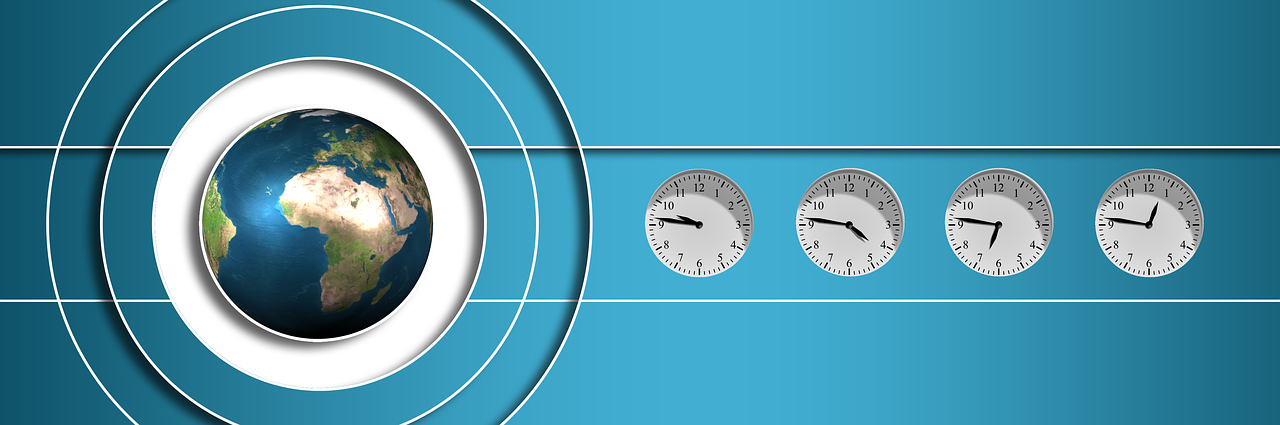
The time zone on Facebook is crucial for ensuring accurate timestamps on posts, messages, events, and other activities. Facebook automatically detects your time zone based on your device’s settings, so if you notice that your timestamps are off, the fix is often a matter of adjusting your device’s settings. This guide will walk you through how to check and change your Facebook time zone across different devices, as well as some troubleshooting tips if you continue to encounter issues.
Why Your Facebook Time Zone Matters
Your time zone impacts the way you experience Facebook. Here’s why it’s essential to have it set correctly:
Accurate Post and Message Timestamps: All posts, messages, and comments are timestamped based on your time zone, helping you keep track of conversations and posts in real-time.
Proper Event Scheduling: If you organize or attend events on Facebook, an incorrect time zone can lead to scheduling mix-ups.
Better Engagement: Posting at the right time is essential for reaching your audience. A mismatched time zone might mean your posts go live when your audience isn’t active.
How Facebook Determines Your Time Zone
Facebook doesn’t have an in-app setting to manually change your time zone. Instead, it automatically detects the time zone based on the settings of your device or browser. To adjust your time zone, you’ll need to update the settings on your device or computer.
Method 1: Change Time Zone on iPhone and iPad
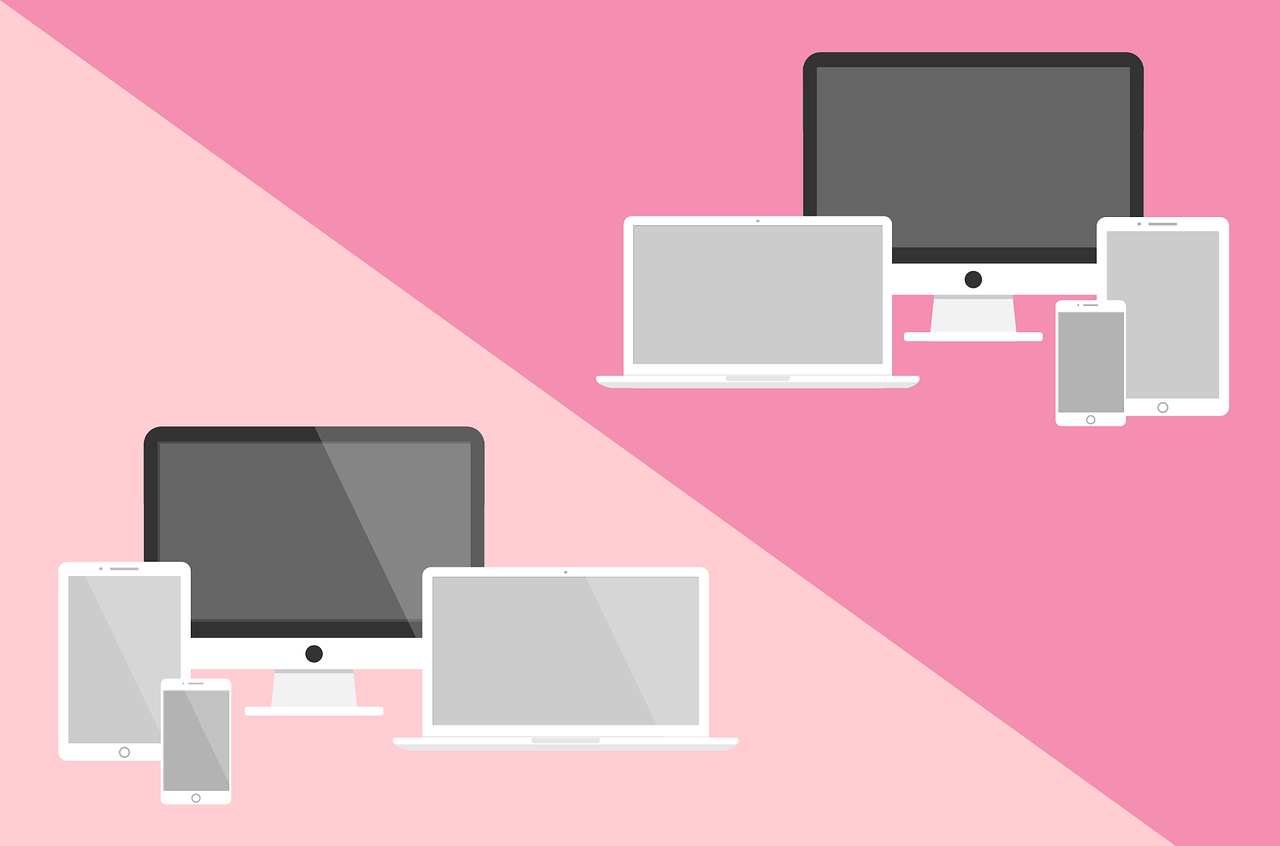
If you’re accessing Facebook through the iOS app, make sure your time zone is correctly set in your iPhone or iPad’s settings.
Steps for iOS
Open the Settings App: Tap on Settings from your home screen.
Go to General Settings: Scroll down and select General.
Select Date & Time: Find and tap on Date & Time.
Turn Off “Set Automatically” (Optional): If you prefer to select your time zone manually, toggle off Set Automatically. You’ll then be able to select your time zone from a list.
Choose Your Time Zone: Tap Time Zone and type in your preferred location.
Once your time zone is updated on your iOS device, Facebook will reflect this change automatically.
Method 2: Change Time Zone on Android Devices

For Android users, changing the time zone is similar. Follow these steps:
Steps for Android
Open Settings: Go to Settings on your Android device.
Find Date & Time Settings: Scroll down to System (or General Management on some devices) and tap Date & Time.
Turn Off “Automatic Time Zone” (Optional): Toggle off Automatic time zone if you want to set it manually.
Set Time Zone: Select your preferred time zone from the list.
After updating your time zone on your Android device, Facebook will automatically display the correct time.
Method 3: Change Time Zone on Desktop (Windows & Mac)

When accessing Facebook through a web browser, your computer’s time zone settings will determine the time displayed on Facebook.
Steps for Windows
Open Date & Time Settings: Right-click on the time in the bottom right corner of the screen and select Adjust date/time.
Turn Off “Set Time Zone Automatically” (Optional): Toggle off Set time zone automatically if you prefer to choose your time zone manually.
Select Your Time Zone: Use the Time zone dropdown menu to pick your preferred time zone.
Steps for Mac
Open System Preferences: Go to the Apple menu and select System Preferences.
Go to Date & Time: Click Date & Time.
Select Time Zone Tab: Click on the Time Zone tab and uncheck Set time zone automatically if you want to adjust it manually.
Choose Your Time Zone: Manually select your time zone by clicking on the map or selecting from the list.
Method 4: Clear Cache for Time Zone Issues on Facebook App
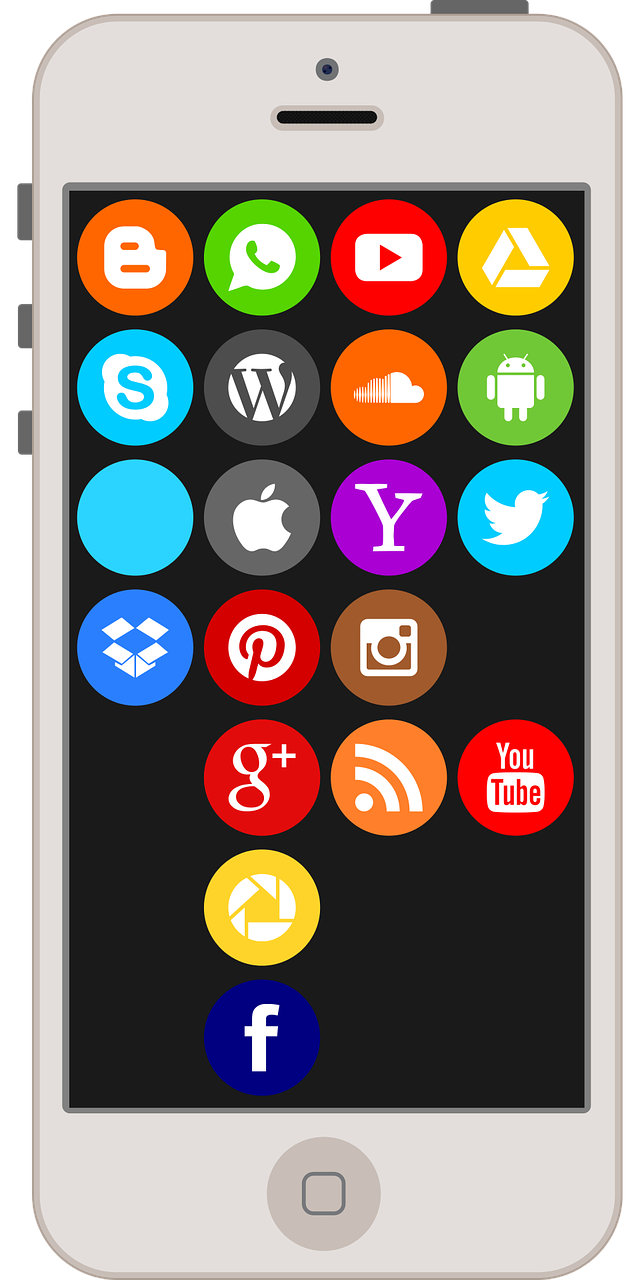
If your time zone is correct on your device but still appears incorrectly on Facebook, try clearing the app cache on your device. This can help resolve display issues and ensure Facebook reads the latest time zone data from your device.
Clear Cache on Android
Open Settings: Go to Settings > Apps > Facebook.
Clear Cache: Tap on Storage, then Clear Cache. This won’t delete any data but will refresh the app.
Note: iOS does not have an option to clear cache directly; reinstalling the app is recommended if you continue experiencing issues.
Method 5: Reinstall the Facebook App
If clearing the cache doesn’t resolve the problem, consider reinstalling the Facebook app to ensure it syncs with your device’s time zone settings.
Delete the Facebook App: Long-press the app icon, then select Uninstall (Android) or Remove App (iOS).
Reinstall Facebook: Download and install Facebook again from the App Store or Google Play.
Log Back In: After reinstalling, log in to see if the time zone issue is resolved.
Q&A About Changing Facebook Time Zone
Q1: Can I change the time zone directly on Facebook?
A: No, Facebook doesn’t have a time zone setting within the app. It relies on your device’s settings to determine your time zone.
Q2: Why is my Facebook time zone incorrect even though my phone settings are correct?
A: This could be due to a cache issue. Try clearing your app cache or reinstalling the Facebook app to resolve the problem.
Q3: Does changing my time zone affect my Facebook friends?
A: No, adjusting your time zone only affects what you see on your account. It won’t impact your friends’ timestamps or views.
Q4: Can I change the time zone on Facebook for Business or Ads?
A: Facebook Business Manager has its own settings for time zones in ad accounts. Go to Business Settings > Ad Account > Time Zone to adjust it.
Troubleshooting Tips for Persistent Time Zone Issues
Restart Your Device: Sometimes, a simple restart can help your device recognize the new time zone settings.
Enable Location Services: Ensure that location services are enabled on your device. Facebook may need this data to update timestamps based on your location.
Check for Updates: Ensure your Facebook app and device software are updated to avoid compatibility issues.
Final Thoughts
While Facebook doesn’t provide a direct way to change the time zone in the app, updating your device’s time zone settings is an easy and effective solution. Whether you’re using Facebook on a mobile device or computer, these methods will help you make sure your time stamps, event schedules, and messages display correctly.

Start Growing your Instagram followers
Faster with PopularUp
Over 500+ 5 Star Reviews. Grow Your Account Today With Our Organic Methods


