How to Change the Email Address on Your Instagram Account
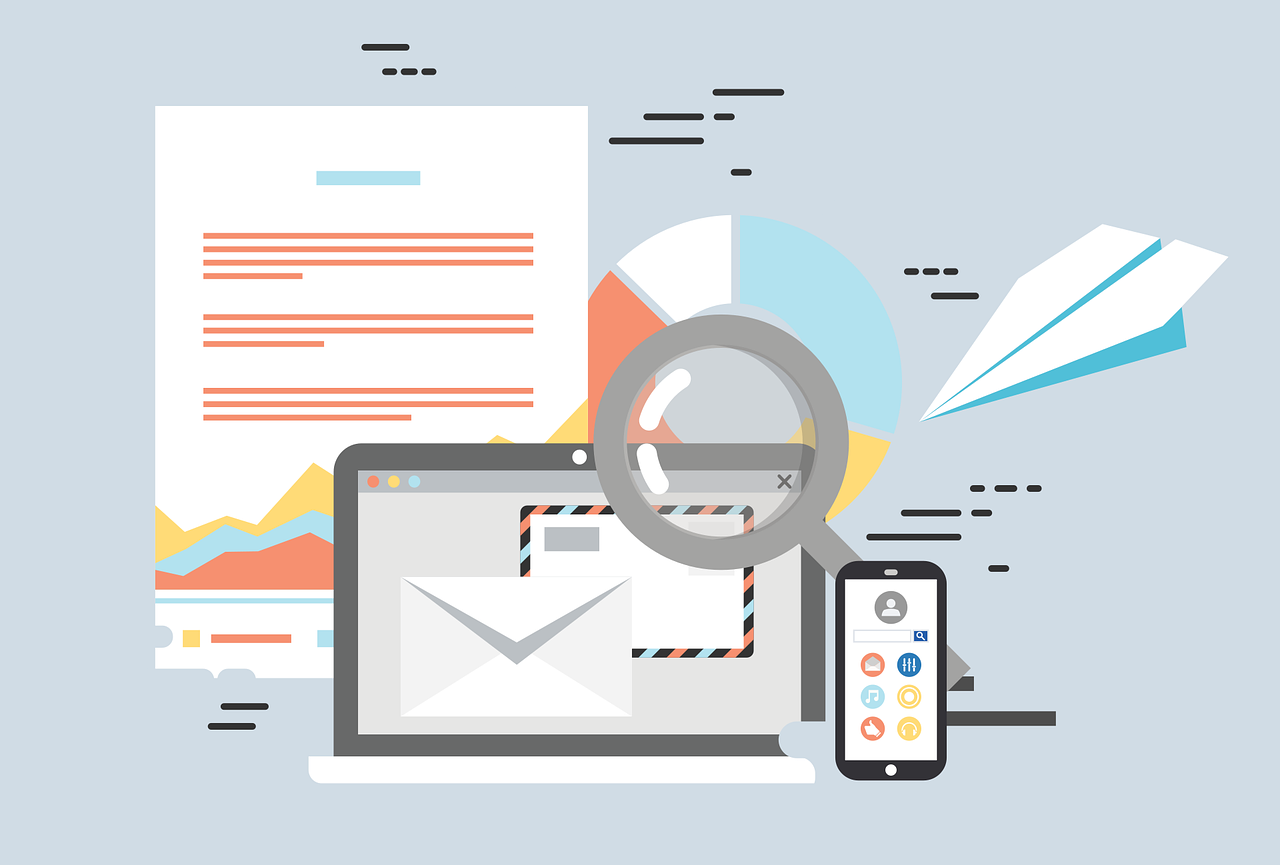
If you need to update the email associated with your Instagram account—whether due to security reasons, changing to a new email provider, or simply preferring a different email for notifications—Instagram makes it easy to change your contact information. Keeping your email address current is essential for account security and to ensure you don’t miss important updates or recovery options.
Here’s a complete guide to changing the email address on your Instagram account, with steps for both the mobile app and desktop version, as well as some tips for keeping your account secure.
Why Update Your Instagram Email Address?
Changing your email on Instagram is important for a few reasons:
Account Security: Using an up-to-date and secure email makes it easier to recover your account if you ever get locked out.
Access to Updates: Instagram sends important account notifications to your email, including privacy alerts, login activity, and updates to the app.
Reduce Spam: If you’ve started receiving spam on your old email, updating your Instagram account to a new email can help you avoid unwanted emails.
How to Change Your Instagram Email on the Mobile App
If you’re using the Instagram app on iOS or Android, follow these steps to change your email:
Open the Instagram App: Launch Instagram on your mobile device and log in if you haven’t already.
Go to Your Profile: Tap on your profile picture in the bottom-right corner to open your profile.
Edit Profile: Tap on Edit Profile just below your profile picture and bio.
Update Your Email: In the “Personal Information” section, tap on Email Address and enter your new email address.
Save Changes: Tap Done or Save (depending on your device).
Verify Your New Email: Instagram will send a verification link to the new email address. Open your email, find the message from Instagram, and click the link to verify.
After verification, your new email address will be linked to your Instagram account.
How to Change Your Instagram Email on a Desktop Browser
If you’re accessing Instagram on a desktop browser like Chrome, here’s how to change your email:
Log in to Instagram on Your Browser: Go to Instagram.com and log in to your account.
Access Settings: Click on your profile icon in the top-right corner and select Settings from the dropdown menu.
Edit Profile Information: Under Edit Profile, locate the Email Address field.
Enter the New Email Address: Replace your old email address with the new one.
Save Changes: Click Submit or Save Changes at the bottom of the screen.
Verify Your Email: Instagram will send a verification email to the new address. Open the email and click the verification link to confirm the change.
Additional Tips for Securing Your Instagram Account
Changing your email is a great step, but there are a few additional ways to keep your Instagram account safe:
Enable Two-Factor Authentication (2FA): Go to Settings > Security > Two-Factor Authentication and enable 2FA for added security.
Use a Strong, Unique Password: Avoid using the same password across different accounts. Choose a strong password that includes numbers, symbols, and both uppercase and lowercase letters.
Check Login Activity: Regularly check Security > Login Activity to ensure there’s no suspicious activity on your account.
Review Authorized Apps: Under Security, review any third-party apps that have access to your Instagram account and remove any that you don’t recognize or need.
Frequently Asked Questions
Q: Can I change my email if I don’t have access to my old one?
A: Yes, you can change your email without needing to access your old one. Just follow the steps for updating your email in Settings, but make sure to verify the new email address to complete the process.
Q: What if I don’t receive the verification email?
A: First, check your spam or junk folder. If it’s still not there, you can resend the verification email by going to Settings > Personal Information and confirming that the new email is correct, then selecting “Resend Email.”
Q: Does changing my email affect my Instagram account security?
A: Updating your email actually enhances security, as long as you use an active, secure email that you can access. Make sure it’s a unique email and not widely used on public profiles or lists.
Q: Will my followers know I changed my email address?
A: No, Instagram does not notify your followers or make any public indication when you change the email address on your account.
Conclusion
Keeping your Instagram email address updated is a simple but essential step for account security and convenience. Whether you’re switching to a new email provider or securing your account, following these steps on mobile or desktop will help you easily update your contact information. Regularly reviewing and updating your account settings, including your email and security measures, can make your Instagram experience safer and more enjoyable.

Start Growing your Instagram followers
Faster with PopularUp
Over 500+ 5 Star Reviews. Grow Your Account Today With Our Organic Methods


