How to Delete All Your TikTok Videos at Once
Introduction
If you want to wipe your TikTok profile clean by deleting all your videos, you might be wondering if TikTok offers a "bulk delete" option. Unfortunately, TikTok does not provide a one-click solution to delete all videos at once. However, there are workarounds you can use to mass-delete your content quickly.
In this guide, we’ll walk you through different methods to delete all your TikTok videos efficiently, whether manually, using automation, or deleting your entire account.
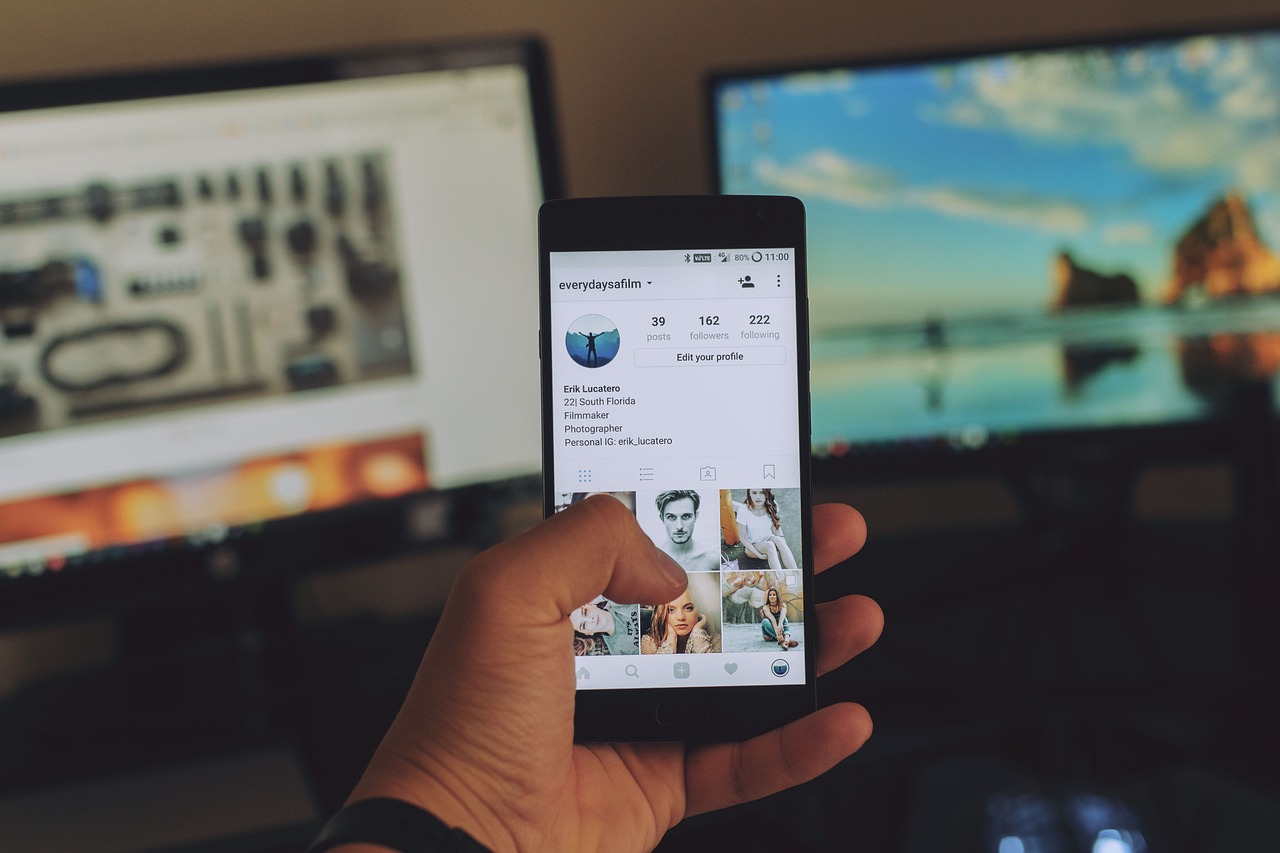
Why Delete All Your TikTok Videos?
Before we dive into the methods, here are some common reasons why users choose to remove all their TikTok videos:
✅ Rebranding your account – If you’re shifting to a new content theme, clearing old videos makes sense.
✅ Starting fresh – Want a clean slate without creating a new account? Deleting all videos can help.
✅ Privacy concerns – If you shared personal content that you no longer want online.
✅ Reducing your digital footprint – Removing old videos can help declutter your online presence.
Method 1: Manually Deleting Videos One by One
Since TikTok doesn’t offer a bulk delete feature, the official way to delete your videos is manually. Here’s how:
Step 1: Open the TikTok App
Launch TikTok and log into your account.
Step 2: Go to Your Profile
Tap the profile icon (bottom right corner) to access all your uploaded videos.
Step 3: Open a Video You Want to Delete
Scroll through your content and select a video to delete.
Step 4: Delete the Video
Tap the three-dot menu (•••) on the right side.
Scroll through the options and select Delete.
Confirm the deletion when prompted.
Step 5: Repeat the Process
Unfortunately, you’ll need to repeat this process for each video one by one.
🟡 Time Required: This method is slow if you have hundreds of videos, but it ensures you only delete what you want.
Method 2: Deleting Your Account (Permanent Solution)
If you want to completely erase your TikTok presence and delete all videos in one go, deleting your account is the fastest option.
Step 1: Open Your TikTok Settings
Tap your profile icon and go to Settings & Privacy.
Step 2: Navigate to “Account Management”
Scroll down and tap Manage Account.
Step 3: Select “Delete Account”
Under the Account Control section, tap Delete Account.
TikTok will ask you to confirm your decision.
Step 4: Confirm Deletion
Follow the instructions and confirm your identity (e.g., password or verification code).
TikTok will deactivate your account for 30 days before permanent deletion.
🛑 Warning: This action permanently deletes all videos, followers, and data. You won’t be able to recover them after 30 days.
Method 3: Using a Third-Party Auto Clicker (For Android Users)
If you have hundreds of videos, deleting them manually is exhausting. While TikTok doesn’t allow bulk deletion, you can use an auto-clicker app to speed up the process.
How It Works:
An auto clicker automates taps on your screen, allowing you to delete videos faster by repeating the same tap sequence.
Step 1: Download an Auto Clicker App
For Android users, download apps like:
Auto Clicker – Automatic Tap
Click Assistant – Auto Clicker
⚠️ iPhone users cannot use auto-clickers due to Apple’s security restrictions.
Step 2: Set Up the Auto Clicker
Open the app and grant necessary permissions (accessibility settings).
Record a tap sequence:
Tap on the video
Tap the three dots (•••)
Tap Delete
Tap Confirm
Step 3: Run the Auto Clicker
Start the auto-clicker and let it delete videos one by one automatically.
⏳ Time Required: This method still takes time but is faster than manual deletion.
Method 4: Making All Videos Private (Alternative to Deletion)
If you want to hide all videos instead of deleting them, you can make them private so only you can see them.
Step 1: Open Your Profile
Go to your TikTok profile page.
Step 2: Edit Video Privacy Settings
Select a video, tap the three dots (•••), and choose Privacy Settings.
Change Who Can Watch This Video to Only Me.
Step 3: Repeat for All Videos
Repeat this process for every video you want to hide.
📌 Pros:
✔ Keeps your videos safe if you ever want to restore them later.
✔ Avoids permanently losing content.
📌 Cons:
❌ Still requires manual action for each video.
FAQ: Deleting TikTok Videos
Q1: Can I delete all my TikTok videos at once?
No, TikTok does not provide a bulk delete option. You must delete them manually or delete your account.
Q2: If I delete my TikTok account, do my videos disappear immediately?
No, TikTok deactivates your account for 30 days before permanent deletion. Your videos remain hidden during this period.
Q3: Can I recover deleted TikTok videos?
No, once deleted, videos cannot be recovered. Always save your videos before deleting them if you want backups.
Q4: Will deleting videos affect my TikTok account?
Deleting videos may reduce engagement (likes, shares, and followers). However, it won’t impact your ability to post new content.
Final Thoughts
Deleting all your TikTok videos at once isn’t easy, but with these methods, you can remove or hide your videos efficiently.
✔ For a fresh start, delete videos manually.
✔ For a quick wipe, delete your account entirely.
✔ For a faster process, use an auto clicker (Android only).
✔ To keep videos but make them invisible, set them to private.
If TikTok ever introduces a bulk delete feature, it will make this process much easier. Until then, these are your best options!

Start Growing your Instagram followers
Faster with PopularUp
Over 500+ 5 Star Reviews. Grow Your Account Today With Our Organic Methods


