How to DM All Your Friends at Once on Instagram
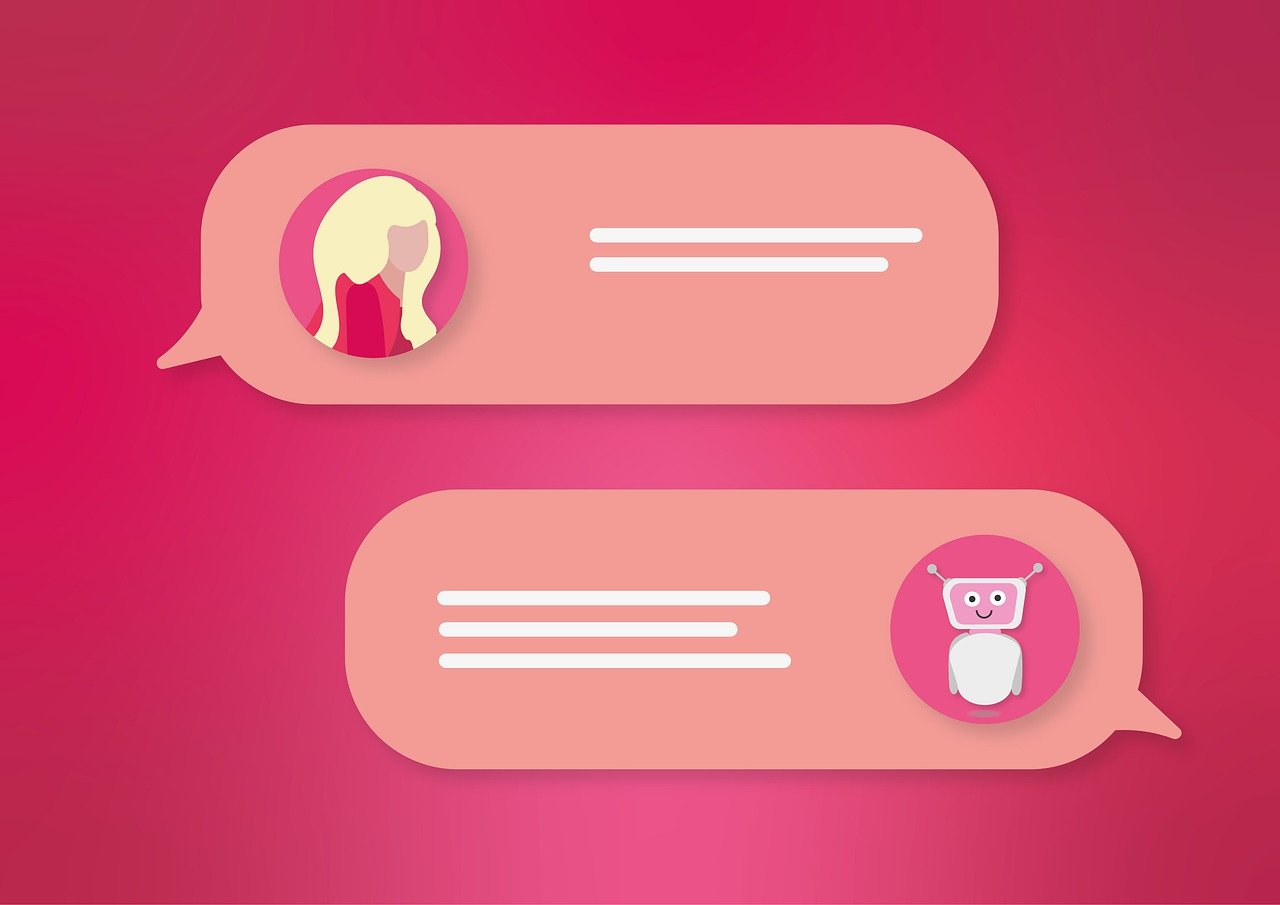
Sending a direct message (DM) to multiple people at once on Instagram is a great way to keep everyone in the loop, especially if you’re organizing an event, sharing a big announcement, or just want to reach a large group of friends. While Instagram doesn’t have a built-in “select all” feature for DMs, there are a few ways to reach multiple people efficiently.
In this guide, we’ll cover various ways to send messages to multiple friends at once on Instagram, along with best practices and some limitations to keep in mind.
Can You DM All Your Friends at Once on Instagram?
Currently, Instagram does not offer a one-click option to message all your friends at once. However, there are workarounds that allow you to reach many people simultaneously:
Create a Group Chat: The easiest way to communicate with multiple friends is by creating a group chat where everyone can see and respond to each other's messages.
Send Messages Individually Using Copy-Paste: For personalized messages, you can use the copy-paste method to send the same message to multiple friends individually.
Use Broadcast Messages: A less direct but efficient way to share a message with multiple friends is by creating a “Close Friends” story or adding multiple people to a note.
Method 1: Creating a Group Chat on Instagram

Group chats are a great way to connect with multiple friends in a single thread. Here’s how to set one up:
Open the Instagram App: Make sure you’re logged in and on the home screen.
Go to Direct Messages (DMs): Tap the Messenger icon in the top-right corner of your screen.
Start a New Message: Tap the pen and paper icon (new message) at the top right.
Select Multiple Friends: Scroll through your followers list or use the search bar to find friends you want to add to the group chat. You can add up to 32 people in a single group chat.
Compose Your Message: Once you’ve selected all the friends you want to add, write your message, then hit Send.
Everyone in the group chat will be able to see and respond to the messages, so it’s ideal for situations where you want to facilitate a group discussion.
Method 2: Send Messages Individually with Copy-Paste
If you want to send the same message to multiple friends but don’t want them in a group chat together, copy-pasting your message is a simple way to reach many people individually.
Compose Your Message: Type out your message in a note or your phone’s clipboard so it’s easy to access.
Open DMs: Go to your Direct Messages.
Send Individual Messages: Tap on each friend’s profile in your DMs to open a new message, paste your message, and hit Send.
Repeat: Continue this process with each friend you want to DM.
Note: Copy-pasting a message too many times in a short period can sometimes trigger Instagram’s anti-spam filters, so use this method cautiously.
Method 3: Use Broadcast Messaging via “Close Friends” Stories
If your message doesn’t need to be in a DM but you want to notify multiple friends, using a Close Friends story is a good alternative.
Create a Close Friends List: Go to your profile, tap on Menu > Close Friends and select the friends you want to notify.
Post to Close Friends: When you create a story, select Close Friends instead of sharing it with all your followers. Only those on your Close Friends list will see the story, making it a useful broadcast tool.
This method works well for announcements, updates, or other messages that can be posted publicly to a small audience without needing a direct conversation.
Limitations and Best Practices

While these methods make it easier to message multiple friends at once on Instagram, there are some limitations to keep in mind:
Spam Filters: Sending repetitive messages too quickly can trigger Instagram’s spam filters, leading to a temporary block on your messaging.
Privacy Considerations: Remember that creating a group chat means all members can see each other’s names and replies. This might not be suitable for every situation.
DM Limits: Instagram has limits on how many people you can message within a specific timeframe. Sending too many messages in a short period may result in restricted DM access temporarily.
Frequently Asked Questions
Q: Can I send a DM to all my Instagram followers?
A: Not directly. Instagram doesn’t have a “select all” option for DMs. However, creating a Close Friends list or using group chats are good alternatives for reaching multiple people.
Q: What’s the maximum number of people I can add to a group chat?
A: Instagram allows you to add up to 32 people in a single group chat. For larger groups, consider other communication tools or platforms better suited for mass messaging.
Q: Can I DM multiple people without creating a group chat?
A: Yes, you can copy and paste the same message individually to each friend, but this method is time-consuming and may be flagged as spam if done excessively.
Q: How do I avoid spam filters when messaging multiple friends?
A: Avoid sending the same message in rapid succession. Instead, wait a few seconds between each message, and consider slightly altering the text each time to avoid being flagged.
Conclusion
While Instagram doesn’t provide a one-click solution for messaging all friends at once, these methods make it possible to reach multiple people efficiently. Group chats, personalized messages, and the Close Friends story feature are all effective ways to connect with your friends on Instagram without overwhelming your inbox or triggering spam filters.
Whether you’re making an announcement, sharing an event, or simply staying connected, these steps will help you communicate with multiple friends on Instagram in no time.

Start Growing your Instagram followers
Faster with PopularUp
Over 500+ 5 Star Reviews. Grow Your Account Today With Our Organic Methods


