How to Download a Clip from YouTube
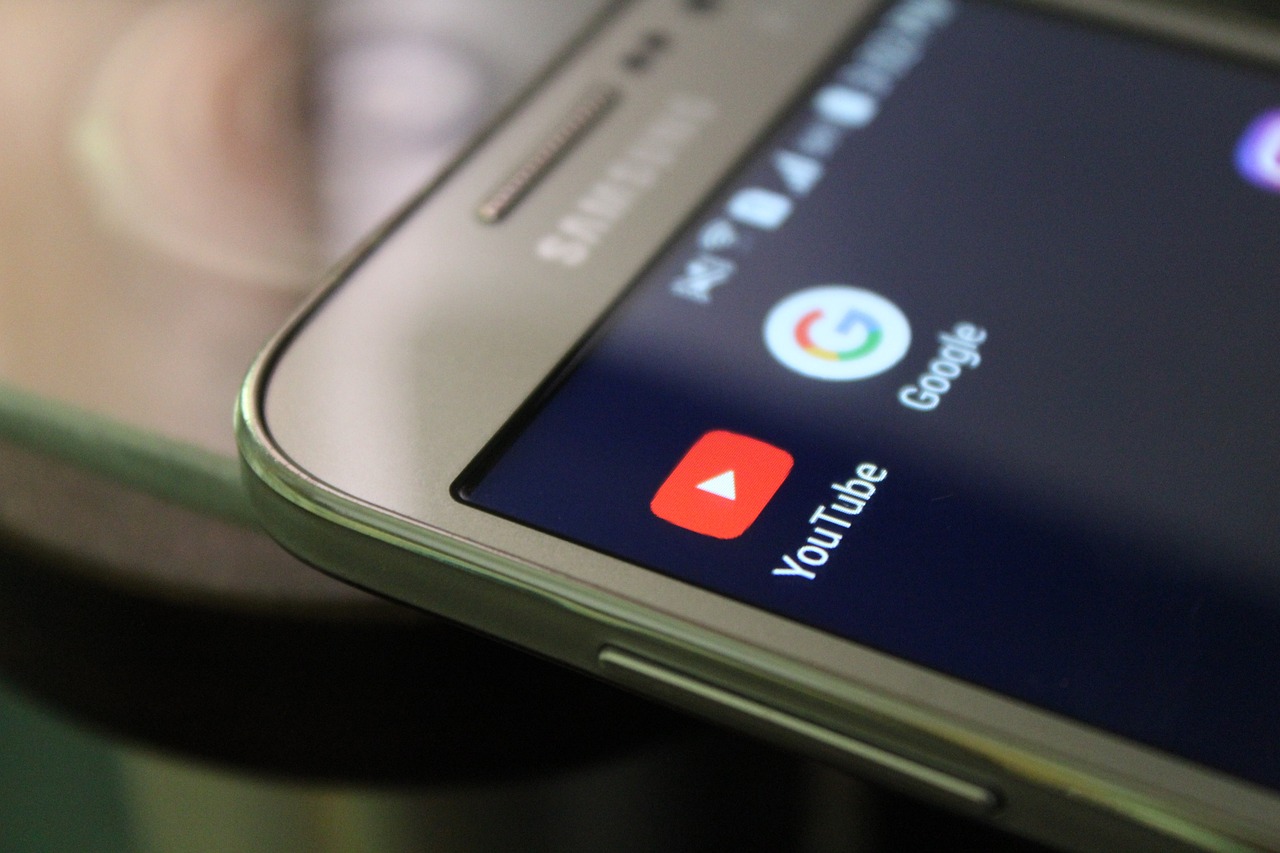
Introduction
YouTube is one of the most popular platforms for streaming videos, but sometimes you may want to save a specific clip for offline viewing or sharing. While downloading entire videos is straightforward, downloading just a clip requires additional steps.
In this blog, we’ll cover the legal ways to download YouTube clips, tips for respecting copyright laws, and some tools you can use for the process.
Legal and Ethical Considerations
Downloading content from YouTube may violate its Terms of Service unless:
You use YouTube’s official features like YouTube Premium.
The video is explicitly marked for free download or public use (e.g., Creative Commons).
Always ensure you have the creator’s permission before downloading and using their content for anything beyond personal use.
How to Download Clips Using YouTube’s Built-In Features
1. Use YouTube Premium
YouTube Premium subscribers can download videos for offline viewing, but the feature doesn’t allow you to extract clips specifically. However, you can:
Save the entire video offline.
Use the playback features to skip to the part you want to watch.
2. Clip and Share via YouTube’s “Clip” Tool
YouTube has a “Clip” feature for certain videos that allows you to trim a portion of the video and share it.
Steps to Use the Clip Tool:
Open the video you want to clip.
Below the video player, click the Clip button (scissors icon).
Drag the sliders to select the portion you want to clip (between 5–60 seconds).
Add a title to your clip.
Click Share Clip to get a link to the specific part of the video.
Note: This feature doesn’t download the clip but makes it shareable.
How to Download Clips Using Third-Party Tools
If the content is available for download under fair use or with permission, you can use third-party tools to extract specific parts of a video.
1. Use Online Downloaders
Tools like ClipConverter or YTMP3 allow you to select and download specific parts of a video.
Steps:
Copy the URL of the YouTube video.
Open the online downloader website.
Paste the video URL into the input box.
Select the portion of the video you want to download by entering the start and end times.
Click Download to save the clip.
2. Use Video Editing Software
Download the full video (if legally allowed) and use a video editor like iMovie, Adobe Premiere Pro, or DaVinci Resolve to extract the desired clip.
Steps:
Download the full video using a downloader.
Open the video in your editing software.
Trim the video to the specific section you want.
Export the clip in your preferred format.
FAQs About Downloading YouTube Clips
Q: Can I download YouTube clips without YouTube Premium?
A: Yes, using third-party tools is possible, but ensure the video is available for download legally.
Q: Is downloading clips for personal use allowed?
A: YouTube’s Terms of Service restrict downloading videos unless explicitly permitted by the platform or the creator.
Q: What is the maximum length of a YouTube “Clip” using the built-in tool?
A: The maximum length is 60 seconds.
Q: Can I download YouTube Live Stream clips?
A: Yes, if the creator has uploaded the live stream as a video after the broadcast and made it available for download.
Q: Are there mobile apps for downloading YouTube clips?
A: Apps like TubeMate or VidMate can download YouTube videos or clips, but they’re not officially supported by YouTube.
Conclusion
Downloading a clip from YouTube can be a simple process if you follow the right steps and respect copyright laws. Use YouTube’s built-in features like the Clip tool for legal and hassle-free sharing, or rely on third-party tools with the creator’s permission.

Start Growing your Instagram followers
Faster with PopularUp
Over 500+ 5 Star Reviews. Grow Your Account Today With Our Organic Methods


