How to Edit a Draft on TikTok
TikTok offers a handy feature that lets you save your work in progress as drafts. Whether you need to fine-tune your video or add final touches, editing a draft on TikTok is simple and effective. In this guide, we’ll walk you through the process of editing your saved drafts, ensuring that your content is polished and ready for publication.
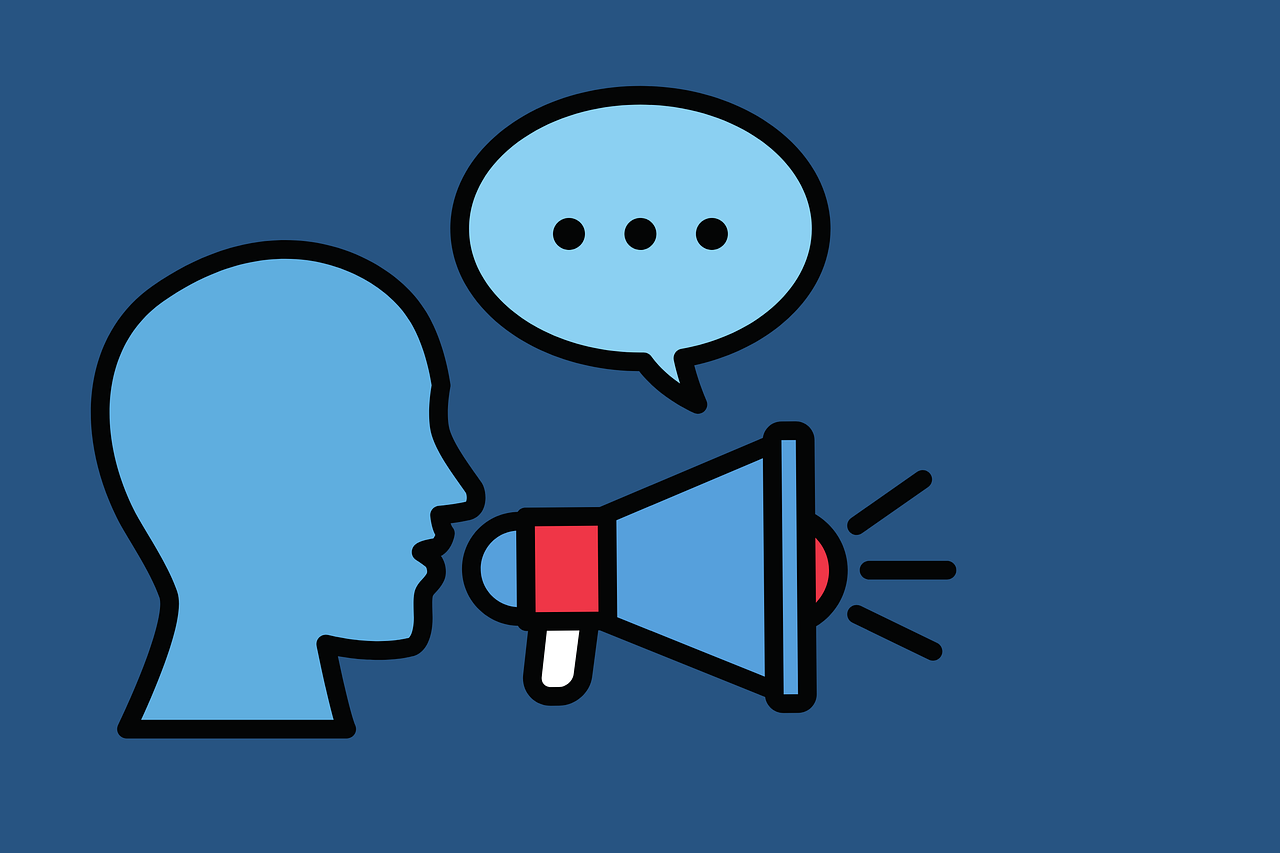
What Are TikTok Drafts?
TikTok drafts are unfinished videos you can save to your account, allowing you to return later and make further edits before posting. This feature is especially useful for content creators who want to refine their videos, experiment with different effects, or simply work on their content over time.
Step-by-Step Guide to Editing a Draft on TikTok
Step 1: Open TikTok and Access Your Profile
Open the App:
Launch TikTok on your mobile device.Go to Your Profile:
Tap the profile icon in the bottom-right corner of the screen to access your personal page.
Step 2: Locate Your Drafts
Access the Drafts Folder:
Tap the “+” button (create icon) as if you’re about to record a new video. At the bottom of the recording screen, you should see a section labeled “Drafts”.Select a Draft:
Browse through your saved drafts and tap on the one you want to edit.
Step 3: Edit Your Draft
Load the Draft:
Once you select the draft, it will open in the video editing interface. Here, you can make various changes:Trim or Cut:
Adjust the length of your clips by trimming or splitting sections.Add Effects and Filters:
Enhance your video with TikTok’s built-in effects, filters, and transitions.Insert Text or Stickers:
Personalize your video with on-screen text, stickers, or emojis.Music and Sound:
You can also modify the background music or add sound effects.
Review Your Changes:
Play back your video to ensure all adjustments are just right.
Step 4: Save or Publish Your Edited Draft
Save Your Changes:
If you’re not ready to publish, tap “Save” to update the draft with your new edits.Publish When Ready:
When you’re satisfied with your video, tap “Next”, add a caption, hashtags, and any other details, then publish your video to your profile.
Tips for Effective Draft Editing
Plan Your Content:
Have a clear idea of what you want to achieve before starting your edits. Storyboard or outline your video to keep your edits focused.Use the Latest TikTok Features:
Regularly update the app to access new editing tools and effects that can make your content stand out.Experiment with Different Edits:
Don’t be afraid to try various filters and effects to see what best enhances your content’s vibe.Review Feedback:
If you’ve shared drafts with trusted friends or collaborators, incorporate their feedback into your edits for an improved final product.
Final Thoughts
Editing a draft on TikTok is a valuable way to perfect your content before it goes live. Whether you’re trimming a clip, adding creative effects, or fine-tuning your audio, using drafts ensures that your final video is polished and engaging. With these step-by-step instructions and tips, you’ll be well on your way to creating high-quality TikTok videos that capture your unique style and message.
For more tips on TikTok content creation and social media strategies, be sure to explore our blog at PopularUp. Happy editing and streaming!

Start Growing your Instagram followers
Faster with PopularUp
Over 500+ 5 Star Reviews. Grow Your Account Today With Our Organic Methods


