How to Edit a TikTok Thumbnail After Posting
TikTok allows creators to choose a cover (thumbnail) for their videos before posting, but what if you want to change it afterward? Unfortunately, TikTok does not currently allow users to edit a video’s thumbnail once it has been posted. However, there are workarounds to achieve a similar result.
Can You Change a TikTok Thumbnail After Posting?
No, TikTok does not provide an option to change the thumbnail of a video after it has been uploaded. The only way to update the cover image is by reposting the video with a new thumbnail.
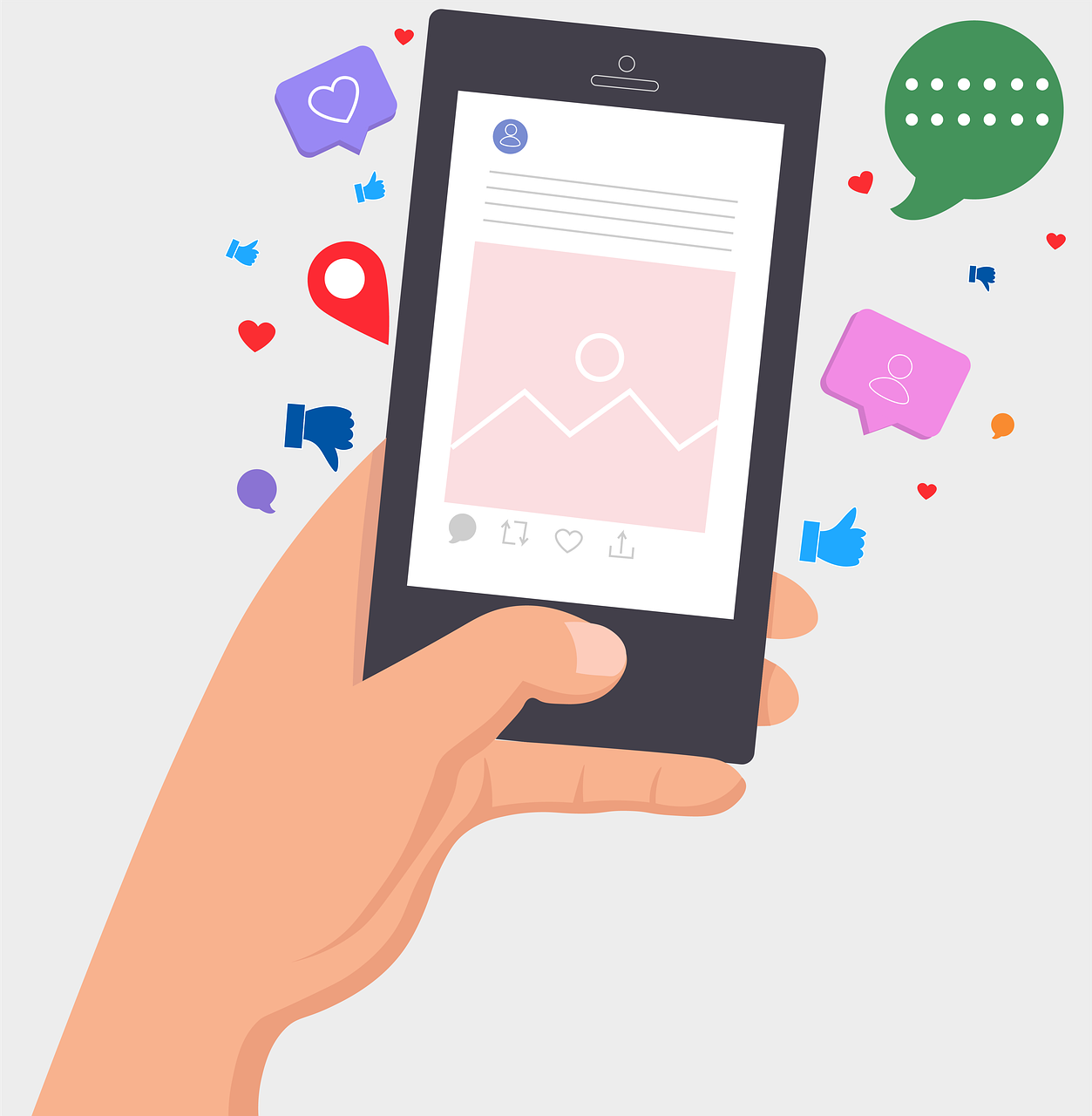
How to Change a TikTok Thumbnail (Workaround)
Option 1: Repost the Video with a New Thumbnail
If changing the cover image is important, follow these steps:
Save Your TikTok Video – Download your video before deleting it.
Go to your video, tap the three dots (•••), and select “Save Video.”
Delete the Original Post – Remove the video that has the incorrect thumbnail.
Reupload the Video – Post the video again by tapping "+" and selecting the saved clip.
Choose a New Thumbnail – Before posting, tap "Select Cover", pick the best frame, and add text if needed.
Post the Updated Video – Upload with the new thumbnail.
Option 2: Pin a Comment About the Change
If you don’t want to delete and repost, consider pinning a comment that directs viewers to your preferred thumbnail moment in the video.
Tips for Selecting the Best TikTok Thumbnail
Use a Clear and Engaging Frame – Choose a visually appealing cover image.
Add Text to the Cover – Make it eye-catching with relevant text.
Keep It Consistent – Use a similar style for brand identity.
Final Thoughts
While TikTok does not let you edit a video’s thumbnail after posting, you can repost the video with a new cover or use creative workarounds to guide viewers. Always choose your cover wisely before posting!

Start Growing your Instagram followers
Faster with PopularUp
Over 500+ 5 Star Reviews. Grow Your Account Today With Our Organic Methods


