How to Find Blocked Contacts on Facebook

Blocking someone on Facebook is an easy way to prevent unwanted interactions or simply take a break from certain connections. If you've blocked a contact on Facebook in the past and now want to review or even unblock them, Facebook makes it easy to view a list of all your blocked contacts. In this guide, we’ll walk you through the steps to locate your blocked contacts and manage your blocking settings.
Why Block and Unblock Contacts on Facebook?
Blocking contacts can be useful for various reasons:
Privacy and Safety: Blocking can prevent people from seeing your posts, photos, and activity on Facebook.
Controlling Interactions: If someone’s behavior is disruptive or unwanted, blocking can create a peaceful online experience.
Temporary Breaks: Sometimes, you may want a temporary separation and later decide to reconnect by unblocking them.
How to Find Your Blocked Contacts on Facebook

Here’s a step-by-step guide to locating blocked contacts on both the mobile app and the desktop version of Facebook.
Method 1: Using the Facebook Mobile App
Open the Facebook App: Start by opening the Facebook app on your mobile device and logging in, if needed.
Go to Settings: Tap on the Menu icon (three horizontal lines) in the bottom right (iOS) or top right (Android) corner of the screen.
Access Privacy Shortcuts:
Scroll down to find Settings & Privacy and tap to expand the options.
Select Settings from the expanded menu.
Find Blocking Settings:
In the Settings menu, scroll down to the Privacy section.
Tap Blocking to access your list of blocked contacts.
View Blocked Contacts: You’ll see a list of all the accounts you’ve blocked. From here, you can view or unblock any contact.
Method 2: Using Facebook on Desktop
Go to Facebook.com: Open your preferred browser, go to Facebook’s website, and log in to your account.
Access Settings:
Click on your Profile picture in the top-right corner to open the menu.
Select Settings & Privacy and then choose Settings.
Go to Blocking:
In the left-hand sidebar, find and click on Blocking.
This will bring up your Manage Blocking page.
View Blocked Users: Under the Block users section, you’ll see a list of everyone you’ve blocked on Facebook.
Manage Your Blocked List: Here, you can view each blocked contact and click Unblock next to any name to unblock them.
How to Unblock Contacts on Facebook
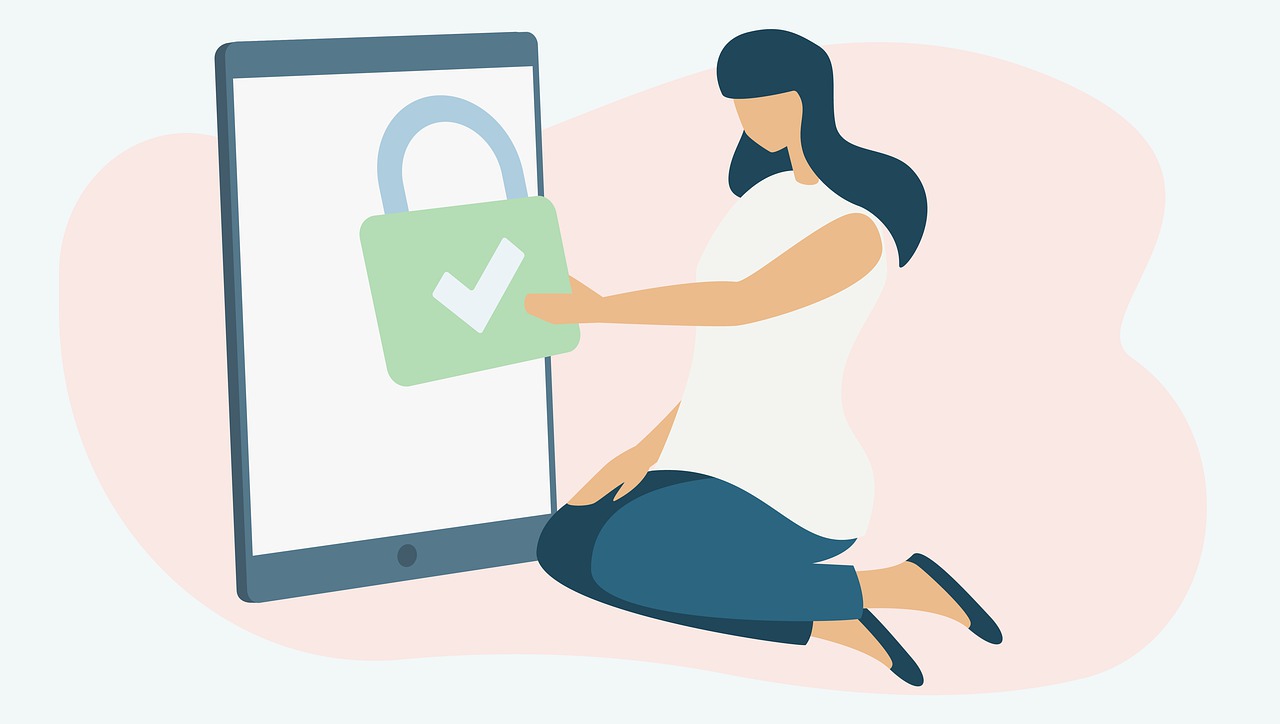
If you decide to unblock someone from your blocked list, follow these simple steps:
Locate the Contact: Find the person you wish to unblock in the blocked contacts list.
Tap Unblock: Next to the person’s name, tap Unblock. You’ll see a confirmation prompt.
Confirm Unblock: Confirm your choice by selecting Unblock in the prompt.
Reconnect if Desired: Remember that unblocking someone does not automatically make you friends again. If you want to reconnect, you’ll need to send a new friend request.
Note: After unblocking, you’ll need to wait 48 hours if you want to re-block that contact.
Additional Privacy Controls for Facebook Contacts
Facebook also provides other tools for managing privacy and limiting interaction with specific contacts. If blocking seems too extreme, you can use these alternative options:
Restricting Contacts: Facebook’s Restrict feature allows you to limit what certain friends can see on your profile without fully blocking them. Restricted friends only see posts and information that you share publicly.
Go to the person’s profile, tap the Friends button, and select Edit Friend List > Restricted.
Unfollowing Contacts: If you don’t want to see someone’s posts on your feed, unfollowing them is a good alternative. You remain friends but won’t see their updates.
Visit their profile, tap Following, and choose Unfollow.
Adjusting Post Visibility: Use Facebook’s privacy settings to control who can see each post. Select the audience (Public, Friends, or Custom) whenever you post to manage who sees what.
Why Use Blocking vs. Other Options?
Each privacy setting offers a different level of control, so it’s useful to understand when blocking is necessary versus using other options:
Blocking is ideal if you want no interaction whatsoever, as blocked users won’t be able to find your profile, message you, or see any of your content.
Restricting is helpful for contacts you still want to stay connected with but want limited visibility on your profile.
Unfollowing is great if you want to avoid someone’s updates without affecting the friendship.
Frequently Asked Questions about Facebook Blocking
Q1: Will blocked users know I’ve blocked them?
A: No, Facebook does not notify users when they are blocked. However, they may notice they can’t see your profile or interact with you.
Q2: Can blocked contacts still see comments I make on mutual friends’ posts?
A: No, when you block someone, they cannot see any comments or interactions you make, even on mutual friends’ posts.
Q3: Does blocking someone on Facebook unfriend them?
A: Yes, blocking someone automatically removes them as a friend. You will need to send a new friend request if you want to reconnect after unblocking.
Q4: How long does the unblock feature’s 48-hour restriction last?
A: If you unblock someone and then decide to block them again, you must wait 48 hours before blocking that contact again.
Q5: Can I block someone on Facebook without them blocking me back?
A: Yes, blocking is one-way, so when you block someone, they are blocked from interacting with you, but it doesn’t affect your visibility to them if they haven’t blocked you.
Final Thoughts
Managing your blocked contacts on Facebook is simple, but it’s useful to review your blocking list periodically, especially if you plan to reconnect with anyone. With tools like Restrict and Unfollow, Facebook gives users flexible options for customizing their interactions. Remember to make use of these features to create a Facebook experience that works best for you!

Start Growing your Instagram followers
Faster with PopularUp
Over 500+ 5 Star Reviews. Grow Your Account Today With Our Organic Methods


