How to Find Drafts on Instagram: A Step-by-Step Guide
Instagram's Drafts feature is a convenient tool that allows users to save unfinished posts, reels, and stories for later editing and publishing. Whether you saved content intentionally or forgot where to find it, locating your drafts is simple once you know where to look.
In this guide, we'll walk you through how to find and manage Instagram drafts on both iOS and Android devices.
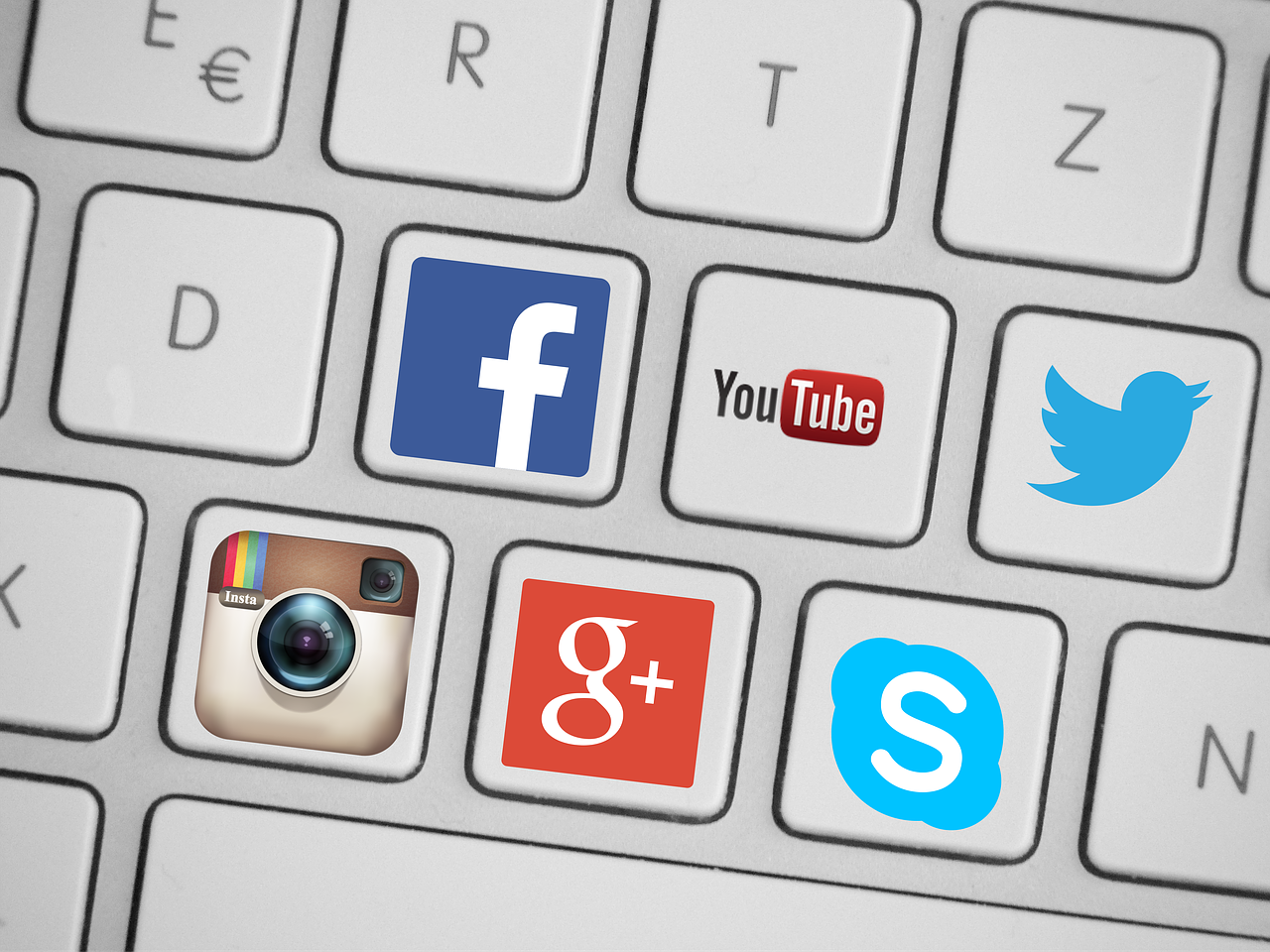
Where Are Instagram Drafts Stored?
Instagram saves drafts directly in the app — they are not stored in your phone’s gallery or files. Each content type (posts, reels, and stories) has its own dedicated draft section.
How to Find Instagram Post Drafts
To locate your saved post drafts, follow these steps:
Open the Instagram App
Launch Instagram and log in if you haven’t already.
Go to the Post Creation Screen
Tap the ‘+’ icon (usually at the bottom center or top-right, depending on your version of Instagram).
Select ‘Drafts’
Under the ‘New Post’ section, you’ll see a Drafts tab above your camera roll.
Tap Drafts to view your saved posts.
Edit or Publish the Draft
Select your draft, make any necessary edits, and tap Next to proceed with posting.
How to Find Instagram Reels Drafts
To access your saved Reels drafts, follow these steps:
Go to Your Profile
Tap your profile picture at the bottom-right corner.
Access the Reels Tab
In your profile, tap the Reels icon (looks like a clapperboard).
Open Drafts Folder
Your saved drafts will appear in a folder labeled ‘Drafts’ at the top of the Reels tab.
Tap the folder to view and manage your drafts.
How to Find Instagram Story Drafts
Story drafts are saved differently from post and reel drafts. Follow these steps:
Open the Instagram Camera
Swipe right on your home feed or tap the ‘+’ icon and select Story.
Tap on the Gallery Icon
In the bottom-left corner, tap the gallery icon (where your photos are stored).
Select ‘Drafts’
The ‘Drafts’ folder will appear at the top of your media library.
Tap to view your saved stories.
Important Notes About Instagram Drafts
🗑️ Drafts Expiration: Instagram automatically deletes drafts after 7 days unless you publish or re-save them.
📂 Draft Storage: Drafts are saved locally on your device, so uninstalling the app will permanently delete your saved drafts.
How to Delete Instagram Drafts
To clear unwanted drafts:
Navigate to your Drafts folder.
Tap ‘Manage’ (if available) or long-press on a draft.
Select the drafts you wish to delete and tap the trash icon.
Conclusion
Finding Instagram drafts is simple once you know where to look. Whether you're managing post ideas, creative Reels, or unfinished Stories, Instagram’s Drafts feature keeps your content organized and accessible.
For more Instagram growth tips and strategies, visit PopularUp — your go-to source for boosting engagement and improving your social media presence!

Start Growing your Instagram followers
Faster with PopularUp
Over 500+ 5 Star Reviews. Grow Your Account Today With Our Organic Methods


