How to Find Your Facebook Pixel ID
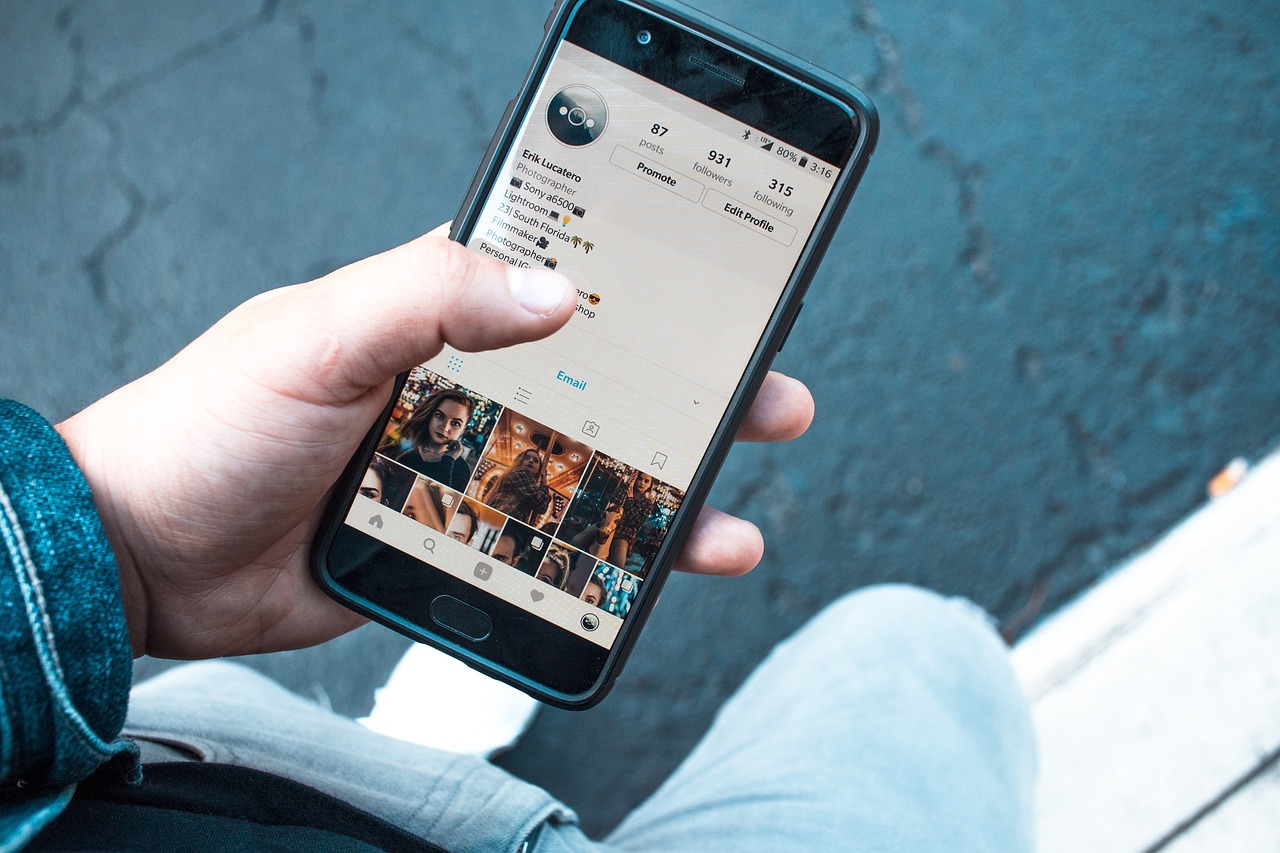
The Facebook Pixel is a powerful tool that helps you measure, optimize, and build audiences for your ad campaigns by tracking visitor actions on your website. One of the key components for setting up your Pixel correctly is locating your unique Facebook Pixel ID. This guide will walk you through what the Pixel ID is, why it’s important, and how to find it step-by-step.
1. What Is a Facebook Pixel ID?
The Facebook Pixel ID is a unique number assigned to your Facebook Pixel, which acts as an identifier that connects your website’s tracking data to your Facebook Ads account. The ID allows Facebook to record and analyze specific actions visitors take on your site, like viewing a page, adding an item to the cart, or completing a purchase. With this data, you can optimize your ads, retarget audiences, and better understand the effectiveness of your campaigns.
2. Why Is Your Facebook Pixel ID Important?
Your Facebook Pixel ID is essential for:
Tracking Conversions: See how users interact with your website after clicking on an ad.
Retargeting Audiences: Show ads to people who visited your website but didn’t complete a desired action.
Optimizing Ads: Create ad campaigns that are tailored to website visitor behaviors, improving ad relevance and ROI.
Building Custom Audiences: Target ads to people who have engaged with specific pages or actions on your website.
Without your Pixel ID, you can’t connect your website’s data to Facebook Ads, meaning you miss out on valuable insights and audience targeting opportunities.
3. How to Find Your Facebook Pixel ID
Locating your Pixel ID is easy. Here are the steps to follow:
Step 1: Go to Facebook Events Manager
Log in to your Facebook Business Manager account (business.facebook.com).
From your dashboard, click on Events Manager. You can find this option under Data Sources in the Business Tools section.
Step 2: Select Your Pixel
In Events Manager, you’ll see a list of all your data sources. Locate the Pixels tab on the left side.
Find and click on the specific Pixel you want to view. If you have multiple Pixels, be sure to select the correct one associated with your website.
Step 3: Find Your Pixel ID
Once you’ve selected your Pixel, the dashboard will display your Pixel details.
Your Facebook Pixel ID is typically located at the top right of the screen, under the Pixel’s name.
Copy this ID number, as you’ll need it to connect your Pixel to your website or use it in third-party integrations.
4. How to Use Your Facebook Pixel ID
Now that you have your Facebook Pixel ID, you’re ready to implement it on your website and start collecting data. Here are some ways you can use your Pixel ID:
Add it to Your Website: Insert the Pixel code into the header of your website using a website builder, CMS (like WordPress), or through a tag manager (like Google Tag Manager).
Connect to eCommerce Platforms: Platforms like Shopify, WooCommerce, and BigCommerce allow you to easily integrate your Facebook Pixel by pasting your Pixel ID into their settings.
Track Events: Define specific actions you want to track, like purchases, leads, or page views, by customizing your Pixel settings in Events Manager.
Make sure to verify that your Pixel is working correctly after you install it by checking the Pixel’s status in Events Manager or using the Facebook Pixel Helper Chrome extension.
5. Troubleshooting Tips for Your Facebook Pixel
If you’re having trouble with your Pixel ID or installation, here are some troubleshooting tips:
Verify with Facebook Pixel Helper: This Chrome extension helps you identify if your Pixel is working correctly and whether events are firing as expected.
Check for Errors in Events Manager: Facebook will often flag any issues with your Pixel setup directly in Events Manager, allowing you to troubleshoot.
Test in Real-Time: Use the “Test Events” feature in Events Manager to see if your Pixel is capturing data from your website in real time.
Final Thoughts
The Facebook Pixel ID is a crucial part of using Facebook Ads effectively. By following these steps to find your Pixel ID and install it correctly, you’re setting up a foundation for improved ad targeting, audience insights, and campaign optimization. Whether you’re new to Facebook advertising or looking to improve your ad performance, the Pixel ID is an essential tool for achieving better results.

Start Growing your Instagram followers
Faster with PopularUp
Over 500+ 5 Star Reviews. Grow Your Account Today With Our Organic Methods


