How to Fix the "Couldn't Refresh Feed" Error on Instagram: A Troubleshooting Guide
1. Check Your Internet Connection
A stable internet connection is essential for Instagram to load your feed correctly. Here’s what to do:
Switch Between Networks:
If you’re using Wi-Fi, try switching to mobile data (or vice versa) to determine if your connection is the issue.Restart Your Router:
Sometimes, a simple router restart can resolve connectivity problems.
External Resource: For more on troubleshooting Wi-Fi issues, visit How-To Geek's guide on fixing Wi-Fi problems.
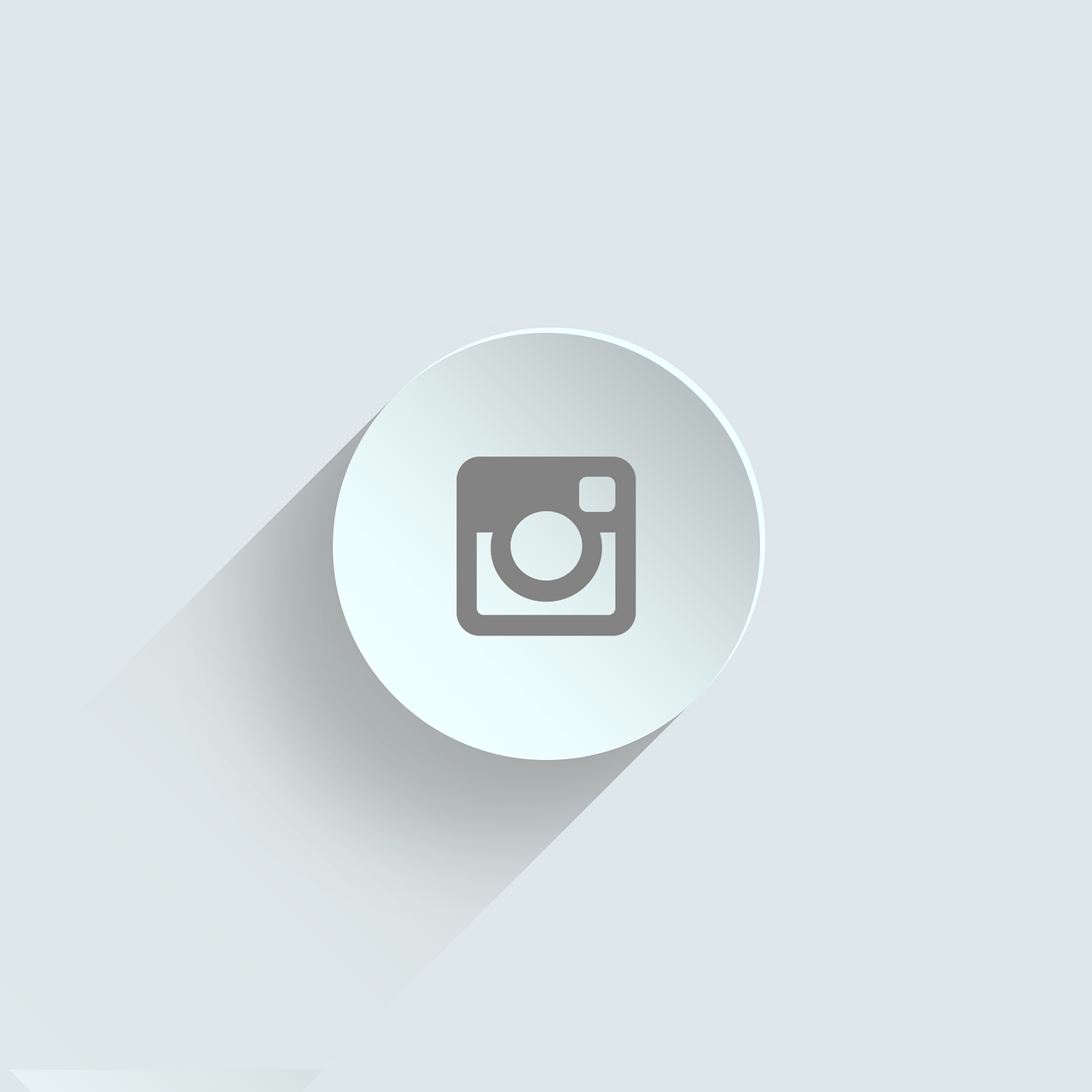
2. Update the Instagram App
Running an outdated version of the Instagram app can lead to performance issues, including feed refresh errors.
Update on Mobile:
Visit the App Store (iOS) or Google Play Store (Android) to check for the latest version of Instagram and update if necessary.Update on Desktop:
If you're using the web version, try clearing your browser cache or switching to another browser to see if that helps.
External Resource: Learn how to update your apps with Apple’s iOS update guide or Android Authority's update tips.
3. Clear the App Cache
Cached data can sometimes become corrupted, causing the app to malfunction. Clearing the cache may resolve the error.
For Android Users:
Go to Settings > Apps > Instagram > Storage > Clear Cache.For iOS Users:
Since iOS doesn’t allow you to clear an app’s cache directly, try deleting and reinstalling the app.
External Resource: For more detailed instructions on clearing cache on Android, see Android Central’s guide on clearing app cache.
4. Force Close and Reopen the App
Sometimes the simplest solution is to refresh your session.
On Mobile:
Close the Instagram app completely (use the app switcher to swipe it away), then reopen it.On Desktop:
Close your browser tab or restart your browser, then log back into Instagram.
5. Check for Instagram Server Issues
The error might not be on your end at all. Occasionally, Instagram experiences server outages or maintenance that can cause feed refresh problems.
Use Downdetector:
Visit Downdetector to see if other users are reporting similar issues with Instagram.Social Media Updates:
Check Twitter or Facebook for updates from Instagram about any ongoing outages.
External Resource: For real-time outage updates, check Downdetector’s Instagram page.
6. Reinstall the Instagram App
If none of the above solutions work, a complete reinstallation of the app might help.
Backup Your Login Info:
Make sure you know your username and password before uninstalling.Delete and Reinstall:
Uninstall the Instagram app from your device, restart your device, and then reinstall the app from the App Store or Google Play Store.
External Resource: For step-by-step help on uninstalling and reinstalling apps, refer to TechRepublic's guide on reinstalling apps on iOS and Android.
7. Contact Instagram Support
If you’ve tried all these steps and still encounter the “Couldn't refresh feed” error, it may be time to contact Instagram Support for further assistance.
Submit a Report:
Within the app, go to Settings > Help > Report a Problem and follow the prompts to notify Instagram of your issue.Check the Help Center:
Visit Instagram’s Help Center for additional troubleshooting tips and support options.
Conclusion
The “Couldn't refresh feed” error on Instagram can be frustrating, but it’s usually fixable with some simple troubleshooting steps. By checking your internet connection, updating and clearing the app cache, force closing the app, and checking for server issues, you can often resolve the problem quickly. If all else fails, reinstalling the app or contacting support may be necessary. Follow these steps to get back to enjoying your Instagram feed without interruptions.

Start Growing your Instagram followers
Faster with PopularUp
Over 500+ 5 Star Reviews. Grow Your Account Today With Our Organic Methods


