How to Hide Comments on Instagram: A Comprehensive Guide
Comments are an essential part of Instagram’s community engagement, but sometimes they can become overwhelming or even negative. Whether you want to manage the conversation on your posts or simply keep your feed tidy, knowing how to hide comments on Instagram can help you maintain a positive environment. In this guide, we'll walk you through the steps to hide comments on Instagram, discuss available settings, and share some external resources for additional tips.
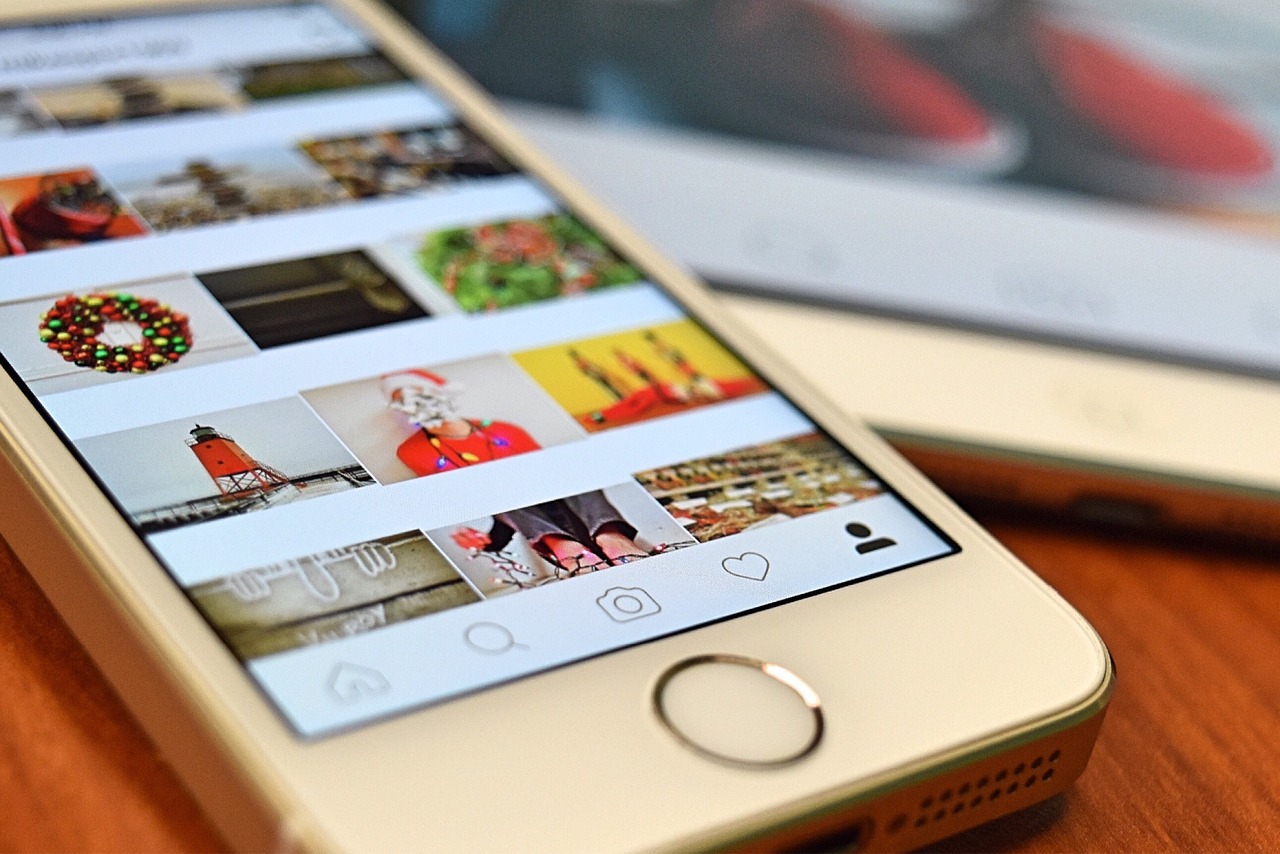
Why Hide Comments on Instagram?
Hiding comments on Instagram can be useful for several reasons:
Manage Engagement:
Keep the focus on the message you want to share by filtering out unwanted or spammy comments.Maintain a Positive Environment:
Prevent negative or abusive comments from appearing on your posts, creating a safer space for your community.Improve Aesthetics:
A cleaner comment section can enhance the overall appearance of your post.
Methods to Hide Comments on Instagram
1. Hide Comments on Individual Posts
Instagram allows you to hide comments on a post if you think they might distract from the main content.
Steps for Mobile:
Open the Post:
Navigate to the Instagram post where you want to hide comments.Tap the Three Dots:
In the top-right corner of the post, tap the three dots (•••) to open the options menu.Select “Turn Off Commenting”:
Choose the “Turn Off Commenting” option. This will disable comments for that particular post.
Note: You can later turn the comments back on if you decide you want to re-enable interaction.
External Resource: For more details, check out Instagram’s Help Center on turning off comments.
2. Filter and Automatically Hide Offensive Comments
Instagram offers built-in tools to automatically filter out comments that contain offensive words or phrases.
Steps for Mobile:
Go to Settings:
Tap your profile icon, then tap the three horizontal lines in the top-right corner, and select Settings.Privacy Settings:
Navigate to Privacy > Comments.Manage Comment Controls:
Manual Filter: Enable the Manual Filter option and type in words or phrases you want to filter out.
Hide Offensive Comments: Toggle on Hide Offensive Comments to let Instagram automatically block comments that may be inappropriate.
External Resource: For additional tips on managing your comments, visit Hootsuite’s guide on Instagram comment filtering.
3. Use Third-Party Tools for Advanced Comment Management
For users who require more robust comment moderation, third-party tools can help manage and monitor comments on your Instagram posts.
Popular Tools:
Agorapulse:
A social media management platform that offers comment moderation, allowing you to filter, respond, or delete comments efficiently.
Learn more at: AgorapulseSprout Social:
Provides comprehensive social media management features, including advanced comment tracking and engagement tools.
Discover more at: Sprout Social
Best Practices for Managing Instagram Comments
Regular Monitoring:
Even if you hide certain comments, regularly review them to ensure your filters are working as intended.Engage Positively:
Encourage positive interactions by liking and responding to constructive comments.Update Your Filters:
As language evolves and new slang or offensive terms emerge, periodically update your manual filter list.
External Resource: To stay informed on the latest trends in social media moderation, check out Social Media Examiner’s blog on community management.
Conclusion
Hiding comments on Instagram is a valuable tool for creating a more controlled, positive environment on your profile. Whether you choose to disable comments on specific posts or use built-in filters to automatically block offensive language, these strategies can help you maintain a healthy and engaging Instagram community. By combining Instagram’s native features with third-party tools and best practices, you can effectively manage your comments and ensure your posts remain a space for meaningful engagement.

Start Growing your Instagram followers
Faster with PopularUp
Over 500+ 5 Star Reviews. Grow Your Account Today With Our Organic Methods


