How to Hide Followers on TikTok Without Switching to a Private Account
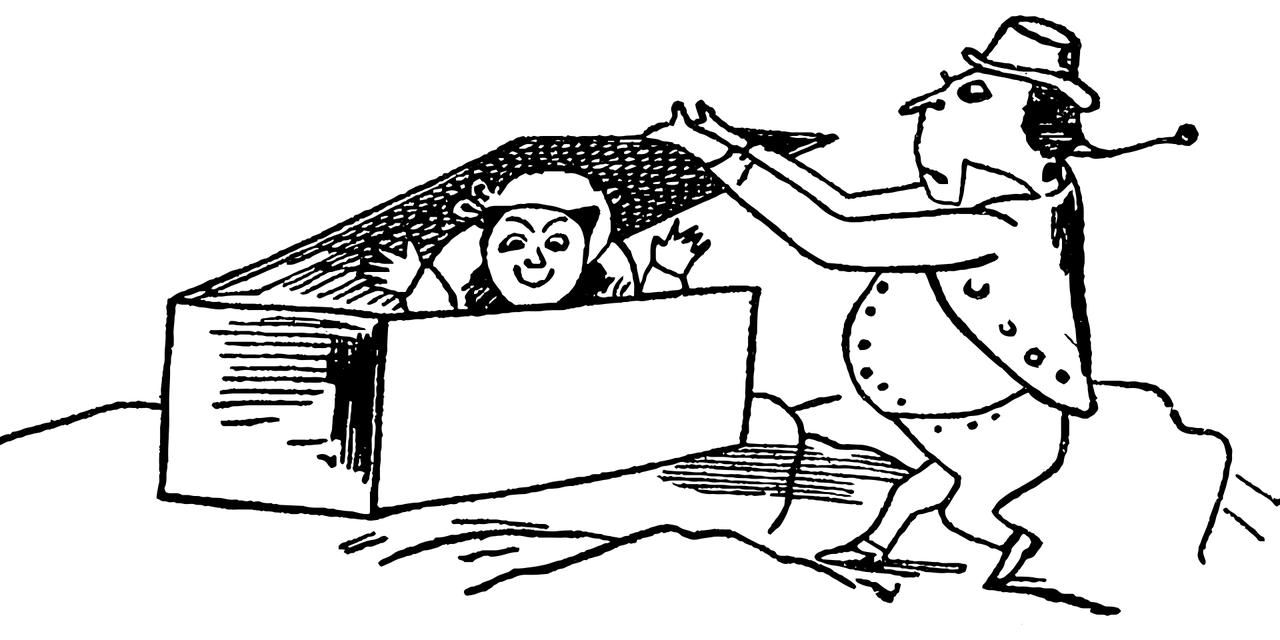
TikTok allows users to build a public profile and connect with others, but not everyone wants their followers or following list visible to the world. If you want to maintain some privacy without making your entire account private, you’re in luck—TikTok offers ways to hide your followers list while keeping your account public.
In this blog, we’ll walk you through how to hide your followers on TikTok without switching to a private account.
Why Hide Your Followers List?
Here are a few reasons why someone might want to hide their followers:
Privacy: Keep your follower count and connections discreet.
Prevent Copying: Avoid competitors or others trying to mimic your network.
Reduce Unwanted Attention: Protect your followers from being spammed or followed by others.
Steps to Hide Followers on TikTok
Follow these steps to hide your followers or following list on TikTok:
1. Open TikTok and Access Settings
Launch the TikTok app on your device.
Tap on your Profile icon in the bottom right corner.
Tap the three-line menu (hamburger icon) in the top right corner to open the settings.
2. Navigate to Privacy Settings
From the menu, select Settings and privacy.
Tap on Privacy to manage who can see your activity on TikTok.
3. Adjust "Following List" Visibility
Under the Privacy section, find "Following list" and tap it.
Choose the visibility setting:
Only Me: This hides your following list from everyone else.
Friends: This allows only mutual followers to view your following list.
4. Limit Who Can See Your Followers List
While you cannot directly hide your followers list, restricting who can interact with your profile reduces visibility:
Set your Followers list interaction to "Only Friends" or "No One" under Direct Messages and Comments settings.
Disable Profile Views under Privacy to prevent others from seeing that you’ve checked their profiles.
Additional Privacy Tips
Here are some extra steps to keep your TikTok interactions private without going fully private:
Limit Who Can Comment or Message You
Go to Settings and Privacy > Privacy > Comments.
Choose “Followers that you follow back” or “No one” to restrict comment access.
Similarly, adjust Direct Messages settings to limit who can send you messages.
Disable "Allow Others to Find Me"
Turn off the option to let others find you through phone numbers or links in Settings > Privacy > Sync Contacts and Facebook Friends.
Filter Your Audience
Use TikTok's restricted mode and keyword filters to manage interactions on your content.
FAQs
Q1: Can I hide both my followers and following list on TikTok?
You can hide your following list under Privacy settings, but TikTok currently does not allow users to hide their followers list entirely.
Q2: Will hiding my following list affect my visibility?
No, hiding your following list will not impact your content visibility or algorithm performance.
Q3: Can someone still see my followers through my videos or comments?
Yes, if your followers interact with your posts or leave comments, others may deduce who your followers are. You can limit comment visibility to reduce this.
Conclusion
Hiding your followers on TikTok without switching to a private account involves adjusting specific privacy settings to control visibility. While you can’t completely hide your followers list, these privacy features offer ways to restrict who can see your following list and interact with your content.
By taking advantage of TikTok’s privacy tools, you can enjoy a public account while keeping certain details private and protected from unwanted attention.

Start Growing your Instagram followers
Faster with PopularUp
Over 500+ 5 Star Reviews. Grow Your Account Today With Our Organic Methods


