How to Hide YouTube Shorts from Your Subscriptions Page
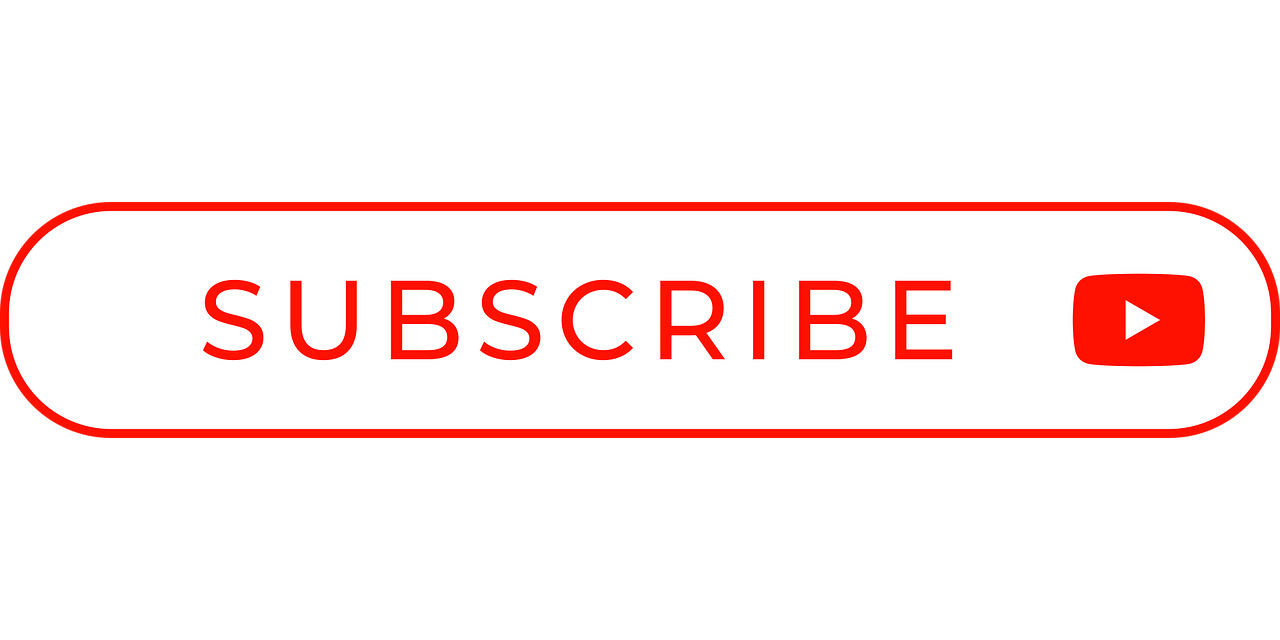
Introduction
YouTube Shorts have become a popular way for creators to share short, engaging videos, but not everyone enjoys seeing them clutter their subscriptions page. While YouTube doesn’t offer a direct feature to hide Shorts, there are workarounds to minimize or remove their presence from your feed.
In this blog, we’ll explore why you might want to hide Shorts and provide actionable solutions to organize your YouTube subscriptions page effectively.
What Are YouTube Shorts?
YouTube Shorts are videos that are 60 seconds or less, designed for quick, bite-sized viewing. While many users enjoy them, others find they disrupt the experience of browsing longer-form content in their subscriptions feed.
Why Hide YouTube Shorts?
Declutter Your Feed: Focus on longer, more in-depth videos from your favorite creators.
Avoid Repetitive Content: Some creators post frequent Shorts, which can overwhelm your subscriptions page.
Improve Navigation: Hiding Shorts can make it easier to browse your subscriptions feed without distractions.
How to Hide YouTube Shorts from Your Subscriptions Page
1. Use the YouTube Desktop Version
The YouTube desktop site offers more control over what you see in your subscriptions feed. To avoid Shorts:
Visit YouTube.com on your computer.
Navigate to your Subscriptions page.
Use filters to find longer-form content or click on individual channels to avoid Shorts.
2. Unsubscribe or Mute Creators Posting Too Many Shorts
If certain creators post an excessive number of Shorts, you can:
Unsubscribe from their channel entirely.
Mute Notifications for those channels by clicking the notification bell and selecting None.
3. Use YouTube’s Watch Later Playlist
Instead of scrolling through your subscriptions page:
Add longer videos to your Watch Later playlist.
Access this playlist from the main menu to bypass Shorts in your feed.
4. Install Browser Extensions
For desktop users, browser extensions like YouTube Enhancer can help hide or filter Shorts content.
Install a trusted YouTube customization extension from your browser’s extension store.
Use the extension’s settings to block or hide Shorts videos from your feed.
5. Adjust Your Viewing Habits
YouTube’s algorithm recommends content based on your viewing history. To see fewer Shorts:
Avoid clicking on Shorts videos.
Spend more time watching longer-form videos.
Use the Not Interested option by clicking the three dots on a Shorts video and selecting Don’t recommend channel or Not interested.
6. Use Third-Party Apps
Some third-party YouTube clients allow greater customization, including hiding Shorts. Look for trusted apps in your device’s app store.
FAQs About Hiding YouTube Shorts
Q: Can I disable YouTube Shorts entirely?
A: YouTube doesn’t offer a built-in feature to disable Shorts completely, but you can avoid them using the methods outlined above.
Q: Are there risks in using browser extensions?
A: Always use trusted extensions from official stores, and read reviews to ensure they are safe and secure.
Q: Why do Shorts appear on my subscriptions page?
A: Shorts are treated as regular uploads by YouTube, so they appear in the subscriptions feed like other videos.
Q: Can I hide Shorts on the YouTube mobile app?
A: The mobile app doesn’t provide a direct option to filter out Shorts, but avoiding interaction with them can reduce their prominence over time.
Best Practices for Managing Your Subscriptions Page
Organize with Playlists: Use playlists to keep track of your favorite videos without scrolling through your feed.
Curate Your Subscriptions: Regularly review and unsubscribe from channels that don’t align with your preferences.
Provide Feedback to YouTube: Use the feedback option in the app or website to request better controls for managing Shorts visibility.
Conclusion
While YouTube doesn’t yet provide a direct way to hide Shorts from your subscriptions page, the strategies outlined above can help you minimize their impact. Whether you’re using browser extensions, adjusting your viewing habits, or curating your subscriptions, you can create a more tailored and enjoyable YouTube experience.

Start Growing your Instagram followers
Faster with PopularUp
Over 500+ 5 Star Reviews. Grow Your Account Today With Our Organic Methods


