How to Italicize Names on Spotify
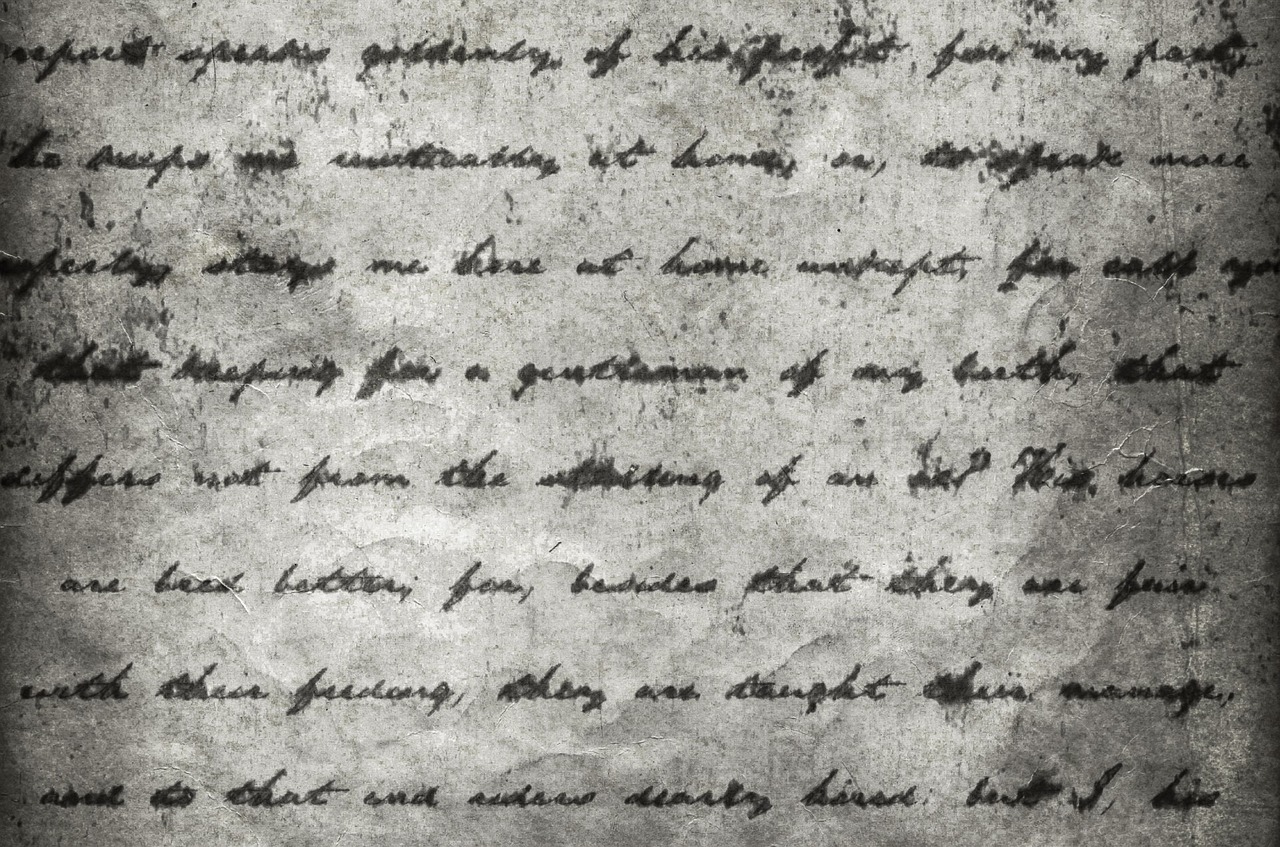
Spotify lets you customize your playlists and profile to make them uniquely yours, but did you know you can italicize names in playlist titles and descriptions? This small formatting tweak can make your content stand out and look more professional or stylish. While Spotify doesn't have a built-in feature for text formatting, you can use Unicode characters to achieve italicized text.
This blog will guide you through italicizing names on Spotify, whether it’s for playlist titles, descriptions, or your display name.
Why Italicize on Spotify?
Using italicized text can:
Make your playlist titles and descriptions more aesthetic.
Highlight specific words or phrases to draw attention.
Add a unique, personalized touch to your Spotify profile.
How to Italicize Names on Spotify
Since Spotify doesn’t directly support text formatting, you’ll need to use a text generator or manually copy italic Unicode characters.
1. Use an Online Text Generator
There are many free tools online that can convert regular text into italicized Unicode.
Steps:
Open a Unicode text generator such as LingoJam or Fancy Text Generator.
Enter the name or text you want to italicize.
Copy the italicized version of the text from the output.
2. Manually Copy Unicode Italic Characters
Alternatively, you can use Unicode italics without a generator by copying and pasting pre-made italic text. For example:
Normal: Spotify Playlist
Italicized: 𝘚𝘱𝘰𝘵𝘪𝘧𝘺 𝘗𝘭𝘢𝘺𝘭𝘪𝘴𝘵
3. Add the Italicized Text to Spotify
Once you have the italicized text, you can use it on Spotify:
For Playlist Names:
Open the Spotify app on desktop or mobile.
Go to your playlist and click the three dots or the edit icon.
Paste the italicized text into the playlist name field.
Save your changes.
For Playlist Descriptions:
Follow the same steps as above but paste the italicized text into the description field instead.
For Your Display Name:
Open the Spotify app and go to your profile.
Click Edit Profile.
Paste the italicized text as your name.
Save your changes.
Things to Keep in Mind
Unicode Limitations: Some Unicode characters might not render properly on all devices or browsers. Test your italicized text to ensure it displays correctly.
Consistency: If you're using italics for aesthetic purposes, ensure it fits your overall playlist theme or branding.
Character Limit: Spotify has a character limit for playlist names and descriptions, so keep your italicized text concise.
FAQs
Q1: Can I italicize text on Spotify using shortcuts like Ctrl+I?
No. Spotify doesn’t support keyboard shortcuts for text formatting. You must use Unicode italics.
Q2: Does italicized text appear on all devices?
Mostly, yes. However, some older devices or platforms might not render the Unicode properly, and the text could appear as normal or with boxes.
Q3: Can I use bold or other styles?
Yes, you can! Use a text generator that supports multiple styles, including bold, strikethrough, or fancy text.
Q4: Is italicizing names against Spotify’s policies?
No, it’s perfectly fine to use Unicode characters to personalize your content.
Conclusion
Italicizing names on Spotify is a simple and fun way to make your playlists and profile stand out. Using tools like text generators or Unicode characters, you can easily add a unique flair to your Spotify content. Whether it’s for aesthetic appeal or to emphasize certain words, this trick lets you express your creativity and impress your listeners.

Start Growing your Instagram followers
Faster with PopularUp
Over 500+ 5 Star Reviews. Grow Your Account Today With Our Organic Methods


