How to Make a Collage on Instagram

Creating a collage on Instagram is a fun and creative way to share multiple photos in a single post or Story. Whether you want to combine travel photos, celebrate special memories, or highlight a product collection, Instagram offers several ways to make eye-catching collages. From using Instagram’s Layout app to trying the built-in Story features, this guide will help you create beautiful collages quickly and easily.
Method 1: Using Instagram’s Layout App for Collages
Instagram’s Layout app is specifically designed for creating photo collages, offering various grids and templates to organize your photos.
Download the Layout App: If you don’t already have it, download the Layout app from the App Store (iOS) or Google Play Store (Android).
Open the Layout App: Open Layout and select the photos you want to include in your collage. You can pick up to nine images to create various collage styles.
Choose a Layout: Layout will show several grid options for your selected photos. Swipe through the options to find one you like.
Customize Your Collage: Resize, mirror, and flip images within the collage to get the exact look you want. You can also rearrange the photos by dragging them around.
Save and Share on Instagram: Once your collage is ready, tap Save. You can then share it directly to Instagram or save it to your gallery for later use.
Using the Layout app allows you to make clean, professional collages and gives you more control over the final look.
Method 2: Creating a Collage Using Instagram Stories
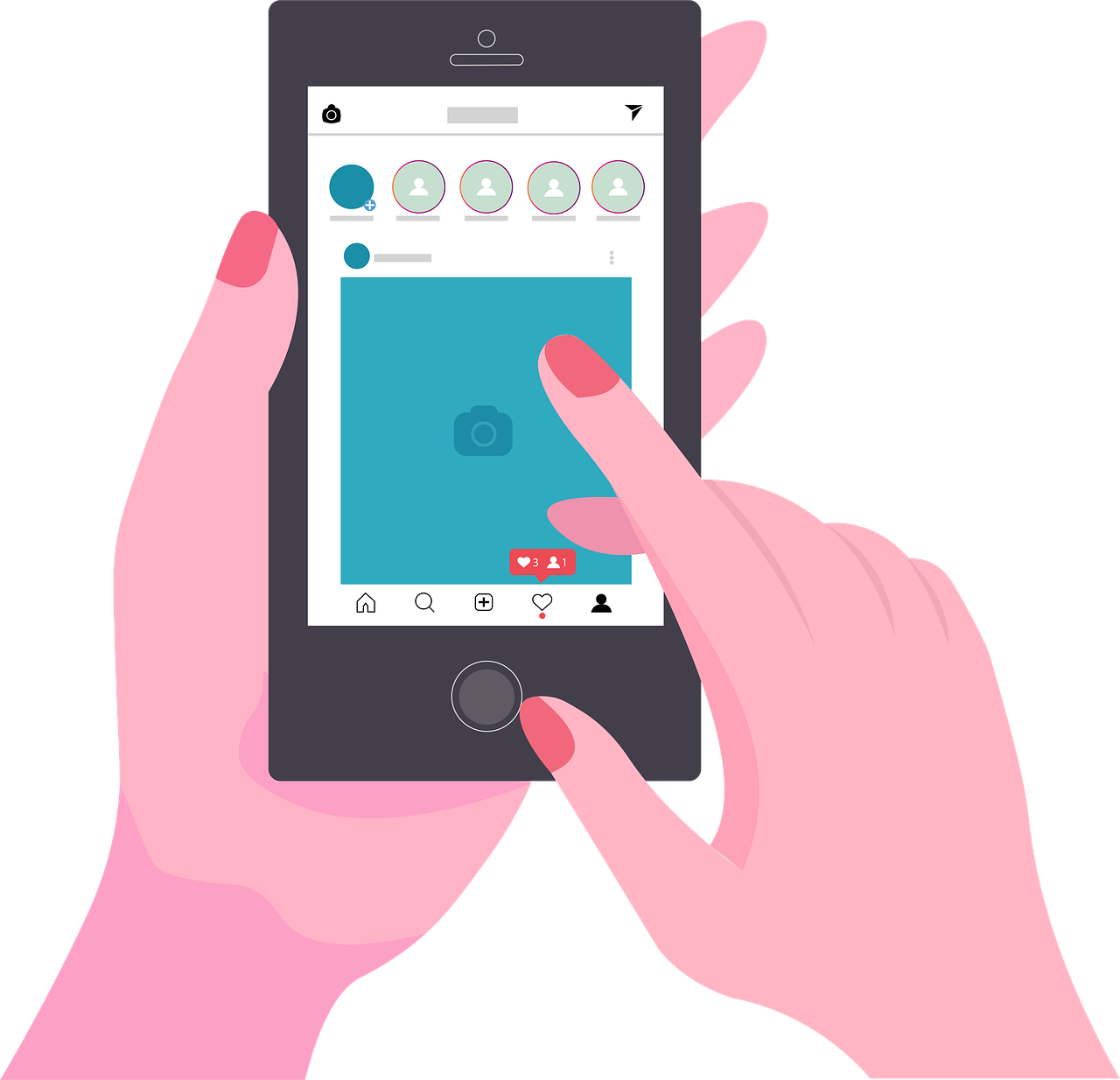
If you’re looking to make a quick collage directly on Instagram, the Story feature is perfect for this. Instagram Stories include a “Layout” mode that lets you make collages with ease.
Open Instagram Stories: Open the Instagram app, go to your home screen, and swipe right to open the Stories camera.
Select “Layout” Mode: In the camera view, scroll through the camera modes at the bottom until you find Layout. Tap on it.
Choose a Grid Layout: Instagram offers different grid layouts in Layout mode. Choose the grid you want, such as 2x2 or 3x3, depending on the number of photos you want to include.
Add Photos to Each Section: Tap on each section of the grid to take a new photo or add an image from your camera roll. You can also add stickers, text, and filters to each image.
Post Your Collage: When your collage is ready, tap Your Story to share it directly, or save it to your camera roll by tapping the download icon.
This method is fast and convenient, especially if you’re already creating content for Stories.
Method 3: Making a Collage Using Instagram’s “Add Photo” Sticker
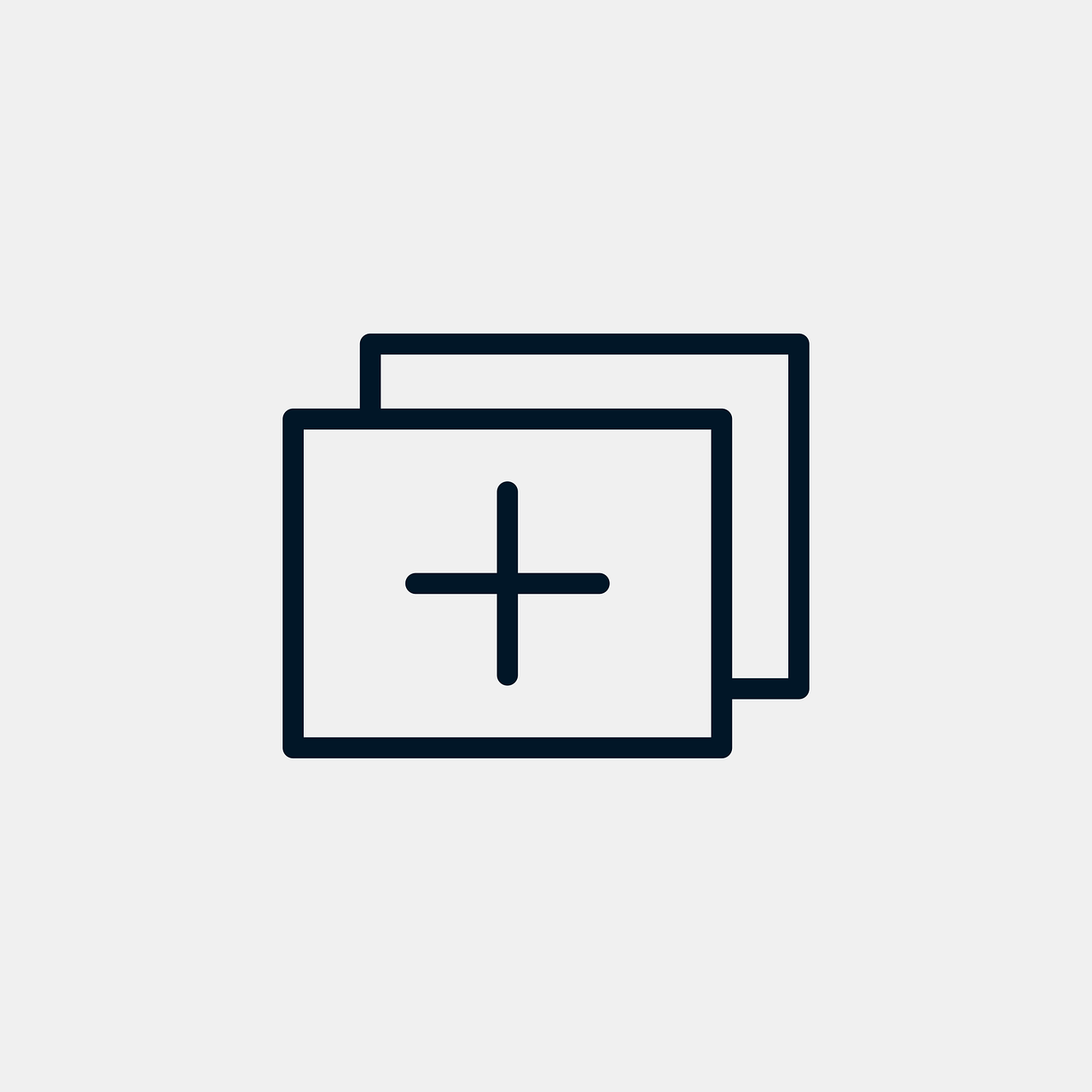
Another way to make a custom collage in Instagram Stories is to use the “Add Photo” sticker, which allows you to layer images creatively.
Open Instagram Stories: Go to Stories by swiping right on the Instagram home screen.
Select a Background: Choose a background image or color. To make a solid background, take a photo, tap on the Draw tool, select a color, and long-press on the screen to fill it.
Use the Add Photo Sticker: Tap on the Stickers icon (the smiley face) and select Add Photo. Choose a photo from your camera roll. Repeat this step to add more photos as stickers.
Resize and Arrange the Photos: Resize, rotate, and arrange each photo by pinching and dragging it. You can layer photos, create unique arrangements, and even add text and effects.
Share Your Collage: When you’re done, post the collage to your Story or save it to your gallery.
This sticker method allows more freedom for custom layouts and can result in more unique, creative collages.
Method 4: Making Collages with Third-Party Apps
For even more customization, try using third-party collage apps that offer advanced features like unique templates, frames, and backgrounds.
Some popular collage apps include:
Canva: Canva offers customizable templates and is great for adding text, icons, and illustrations.
PicsArt: This app has a wide selection of collage layouts, plus editing tools for filters and effects.
PhotoGrid: Known for its simplicity, PhotoGrid provides multiple grid options and customization features.
Download and Open the App: Choose one of these apps from the App Store or Google Play Store.
Select a Template or Grid: Each app will have different template options, so choose one that matches your vision.
Edit and Customize: Add your photos and use the app’s editing features, like borders, frames, text, and stickers, to make your collage stand out.
Save and Share on Instagram: Once you’re happy with the collage, save it to your device and upload it to Instagram as a post or Story.
Third-party apps offer the most customization, ideal if you want a polished and unique look.
Frequently Asked Questions
Q: Can I make collages in regular Instagram posts?
A: Yes, you can upload a collage as a regular post by creating it in Layout, Stories, or a third-party app, then saving it to your camera roll. Just upload it like any other photo post on your profile.
Q: Are there fees to use third-party apps for collages?
A: Some collage apps, like Canva and PicsArt, have free versions, but they also offer premium features for a fee. You can usually make a basic collage without paying, but premium templates and effects may require a subscription.
Q: Can I make collages for Instagram Reels?
A: While there isn’t a built-in collage mode for Reels, you can create a collage image in Layout or another app and upload it as a photo slideshow or video clip.
Conclusion
Creating a collage on Instagram is a great way to share multiple images in an eye-catching format, whether in your Stories or on your feed. By using Instagram’s Layout app, the built-in Story features, or third-party apps, you can make collages that suit any style or purpose. Try experimenting with different layouts, stickers, and backgrounds to create memorable, visually engaging collages.

Start Growing your Instagram followers
Faster with PopularUp
Over 500+ 5 Star Reviews. Grow Your Account Today With Our Organic Methods


