How to Make a Group Chat on TikTok
TikTok isn’t just for sharing short, fun videos—it’s also a platform for connecting with friends, fans, and collaborators through its messaging features. One exciting update is the group chat function, which allows you to create dedicated spaces to chat with multiple people at once. Whether you’re planning a collaboration, organizing an event, or simply catching up with friends, setting up a group chat on TikTok can help you stay connected. In this guide, we’ll walk you through the steps to create a group chat on TikTok, along with some handy tips to get the most out of this feature.
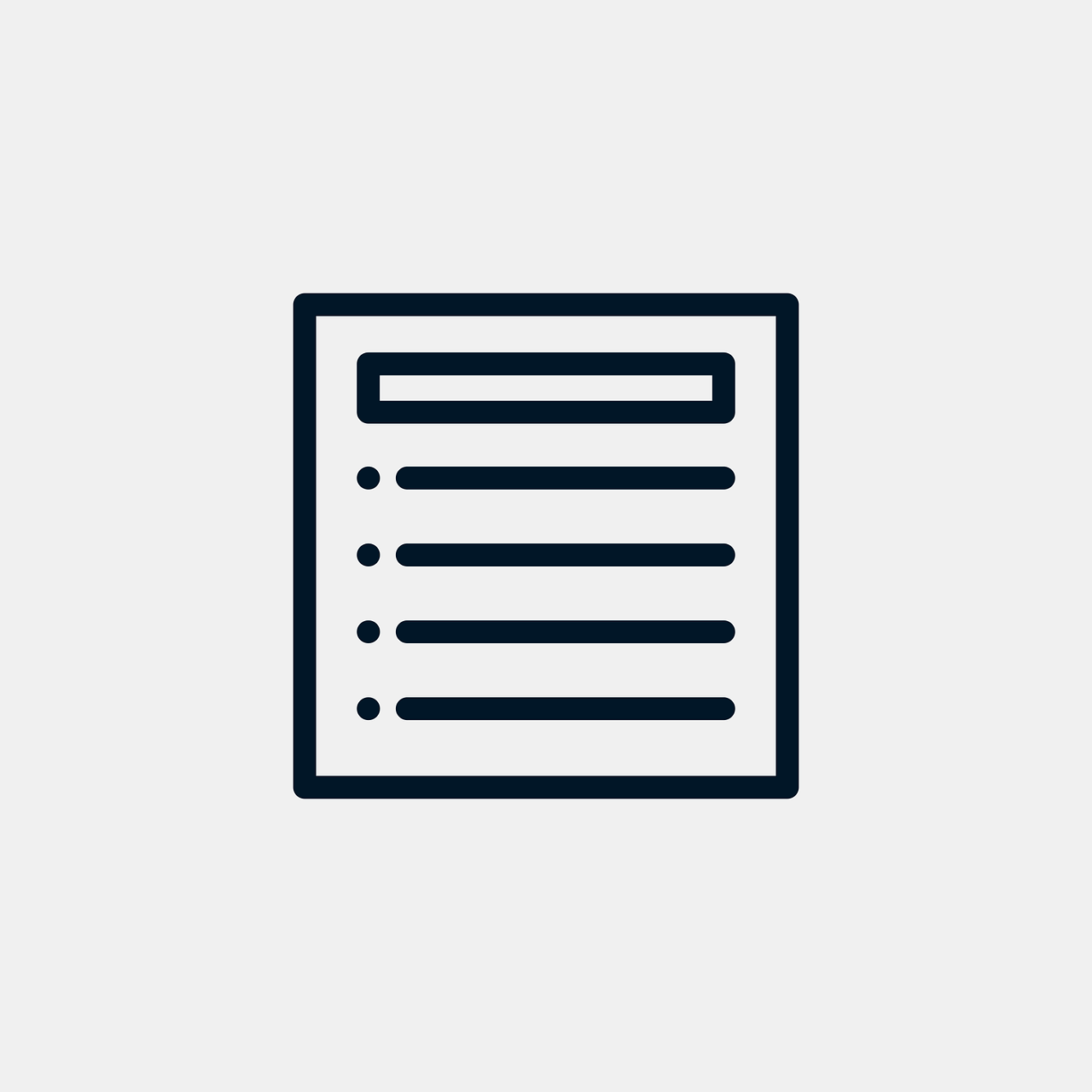
Step 1: Update Your TikTok App
Before you start, make sure your TikTok app is updated to the latest version. Group chat features might be available only in the newest update, so check your app store for updates and install them if necessary.
Step 2: Open TikTok and Access Your Inbox
Launch the App:
Open your TikTok app on your mobile device.Go to Your Inbox:
Tap the Inbox icon located at the bottom of the screen. This is where you can view your direct messages (DMs).
Step 3: Start a New Message
Create a New Message:
In your inbox, look for the new message icon (usually represented by a pencil or plus sign) at the top right corner.Select Group Chat Option:
If your app supports group chats, you’ll see an option labeled “New Group Chat” or similar. Tap this option to begin creating your group chat.
Step 4: Add Participants to Your Group Chat
Choose Contacts:
A list of your TikTok friends or followers (who have enabled direct messaging) will appear. Tap on the names of the people you want to add to the group chat.Confirm Your Selection:
Once you’ve selected the desired participants, tap “Next” or “Create” (the wording may vary).
Step 5: Set Up Your Group Chat
Customize Your Group Chat:
You might have the option to name your group chat and add a group photo. Choose a name that reflects the purpose of the chat, whether it’s for fun, collaboration, or planning an event.Finalize and Start Chatting:
After customizing, tap “Create Group”. Your new group chat will be created, and you can start sending messages, photos, and videos.
Tips for Maximizing Your Group Chat Experience
Keep It Organized:
If your group chat is for a specific purpose (e.g., planning a project), consider setting some basic guidelines or a clear group name to keep conversations on track.Engage Regularly:
Use the group chat to share updates, ask questions, and interact with your contacts. Group chats can help build stronger communities when everyone stays engaged.Respect Privacy:
Remember that group chats include multiple participants. Ensure that any shared content is appropriate for all members and respect each other’s privacy.Check for Feature Updates:
TikTok frequently updates its features. Keep an eye out for new options or enhancements to group chats that could improve your experience.
Final Thoughts
Creating a group chat on TikTok is a great way to foster community, plan collaborations, or simply stay connected with friends. By following these simple steps, you can easily set up a group chat and make the most of TikTok’s messaging features. If you encounter any issues, ensure that your app is up to date and check TikTok’s support resources for additional help.
For more tips on social media engagement and growing your TikTok presence, be sure to visit our blog and join our community at PopularUp. Happy chatting!

Start Growing your Instagram followers
Faster with PopularUp
Over 500+ 5 Star Reviews. Grow Your Account Today With Our Organic Methods


