How to Manage and Edit Your Instagram Comments

Engaging with Instagram comments is crucial for fostering a vibrant community. Interacting with followers in the comments section creates opportunities for feedback, turning your posts into engaging conversations. Understanding how to edit a comment on Instagram is key to maintaining a positive atmosphere. A step-by-step guide can enhance your Instagram experience. Comments are more than just words; they are a tool for connection and growth. Use this guide to make the most of your time on Instagram.
Understanding Instagram Comment Limitations
Direct Editing Restrictions
Why comments can't be edited
You might ask why editing comments isn't allowed. Instagram doesn't let you change comments after posting. This rule keeps chats real and honest. Once you write a comment, it stays the same, showing your first thoughts.
Implications for users
This means you must think before posting. If there's a mistake, you have to delete and repost it. It can be annoying but keeps talks true. Use Advanced Comment Filtering to block bad words. This helps keep things friendly by stopping unwanted phrases.
Available Options for Comment Management Instagram Comment Services
Deleting comments
To fix a comment, delete it first. Here's how:
Open Instagram.
Find the post with your comment.
Swipe left on the comment.
Tap the trash icon.
This is easy and helps control your comments well.
Reposting corrected comments
After deleting, repost a fixed comment. Write it clearly and correctly. Talking with followers is important, so choose words wisely. Post when most followers are online for better chats.
Use Pinned Comments to show key messages. Pin up to three comments to highlight good feedback or info.
Remember, handling comments builds community. Check posts often and talk with followers. Use Privacy Settings and Privacy Manager to decide who can see your stuff. These tools help make a safe space for everyone.
How to Delete a Comment
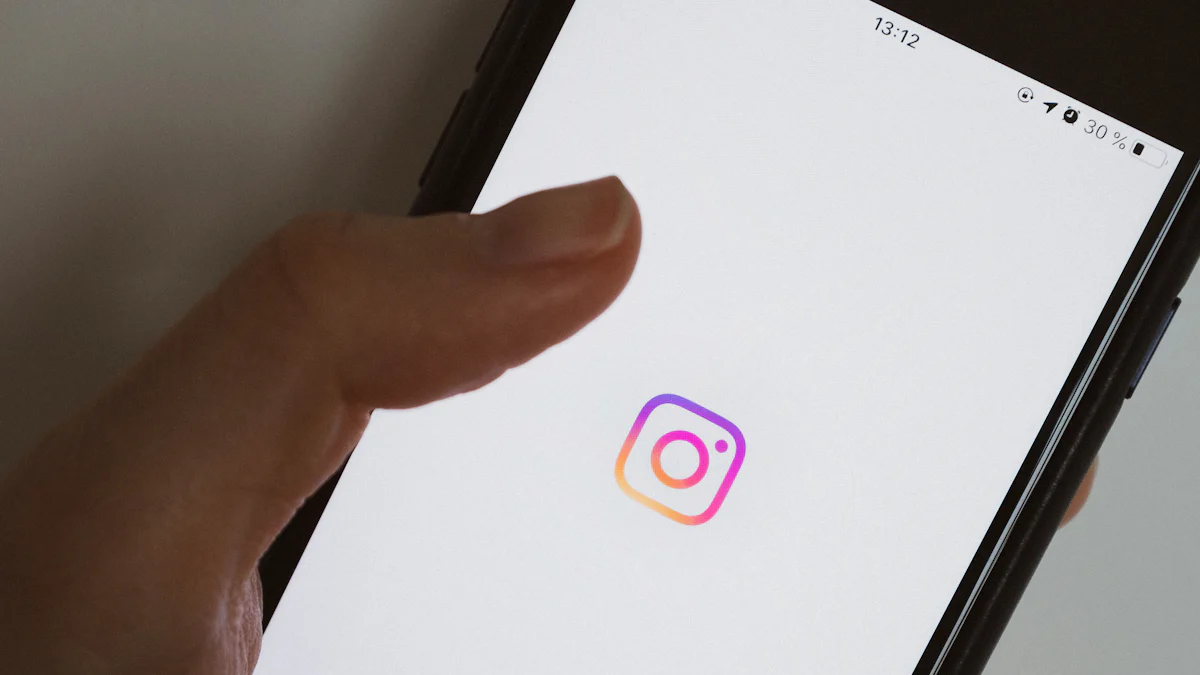
Using the Instagram App
Easy Steps to Follow
Removing comments on Instagram is simple. Do these steps to handle your comments well:
Open Instagram on your phone.
Go to the post with the comment you want gone.
Swipe left on that comment.
Tap the trash can icon to remove it.
This keeps your comment area tidy and nice. If you need more help, ask Instagram support for advice.
Quick Deletion Tips
To make it easier, check your posts often. This way, you can quickly deal with bad comments. Try using tools like Private Instagram Viewer Apps to watch interactions quietly. These apps help you manage without being noticed.
Using the Instagram Website
Simple Steps Online
Deleting comments from the website is a bit different but still easy:
Log in to Instagram on a browser.
Find the post with the unwanted comment.
Hover over it and click three dots.
Choose "Delete" to remove it.
This lets you manage comments even without using the app.
Differences from App Method
The main change is how it looks online. On the site, use three dots instead of swiping. Both ways let you delete easily on Instagram. You can also stop comments on some posts if needed. This helps keep chats friendly and good.
"Yes, deleting comments from Instagram is possible by swiping left and tapping trash."
By handling comments well, you build a friendly community. Pinning good comments makes things better too, say experts in social media. Use these tips to keep chats fun and meaningful on Instagram.
Reposting a Fixed Comment
When you need to repost a fixed comment on Instagram, do it well. This makes sure your message is clear and interesting. Let's see how to write and post your fixed comment properly.
Writing the Fixed Comment
Making it clear and right
First, make your comment easy to understand. You want followers to get your message without confusion. Check spelling and grammar twice. This keeps things professional and shows you care about what you write. If talking about Instagram captions or Live Photos, ensure the info is correct.
Talking with followers
Next, think about how to talk with your audience. Ask questions or tell them what to do next. This gets people talking and keeps chats going. For example, if discussing Live Photos, ask "How do you like using Live Photos on Instagram?" This invites followers to share ideas.
Posting the Comment
Thinking about timing
Timing matters when reposting a comment. Post when most people are online. This helps more people see and talk about your comment. If you're in California, think of your followers' time zone too. A West Coast Group might say post during busy times for best results.
Getting replies
Lastly, get replies by answering quickly. Show followers their thoughts matter to you. If someone comments on Private Account Photos, reply nicely back. This builds community feeling and keeps followers interested.
Remember, handling Instagram comments well can boost your online presence. Whether talking about iOS Comments or giving tips on Live Photos, how you handle comments can change things a lot. Use these tips for a friendly place for everyone.
Tips for Managing Instagram Comments
Handling comments well on Instagram can change your experience. It helps keep things positive and lets you connect with people. Here's how to do it easily.
Check Often
Watching your Instagram comments is important. Checking often helps you find bad or spammy comments fast.
Helpful Tools
There are tools to help manage comments on Instagram. Dash Hudson has features like comment filtering and community tools. These help show only good and useful comments. You can also use PopularUp to pin top comments that boost chats. These tools keep your comment area nice and friendly.
Make a Plan
Set times to check your Instagram comments each day. This saves time and keeps you organized, so you don’t miss anything important. Regular checking lets you reply quickly, which helps build a strong group.
Talk with Followers
Talking is key in managing Instagram comments. It's not just about removing bad ones but making good talks happen.
Quick Replies
Replying fast shows followers you care about what they say. Whether it’s a question or feedback, quick replies make relationships better. Use a chatbot for common questions, so you have more time for personal replies.
Build a Group
Building a group means more than just replying to comments. Ask questions or get opinions on posts to start talks. This makes followers feel part of the journey. Pinning smart comments encourages more good chats.
"Engagement isn’t just replying; it’s making followers feel heard."
Remember, managing Instagram comments is about more than order—it's about creating a lively space where everyone feels welcome. Use tools like Clepher to improve how you handle comments, and always protect privacy settings for safety. Follow this guide to become great at managing Instagram posts and comments.
Handling Instagram comments well can change how people see you online. Use tricks like pinning top comments to get more attention. Christina Liao says talking with followers makes a lively group. Tools like Google Drive and Google Docs help keep things in order. Make your comment area friendly and nice. This stops Cybercriminals from Stealing your spotlight and helps real friendships grow. Whether on Android or another device, these tips by Stan Kats make sure you have a Fair and fun time talking with others.
See Also
Efficiently Remove Comments on Instagram: Quick Guide
Expert Advice on Pinning Instagram Comments
Review of the Best Instagram Comments Services

Start Growing your Instagram followers
Faster with PopularUp
Over 500+ 5 Star Reviews. Grow Your Account Today With Our Organic Methods


