How to Post a PDF on Facebook
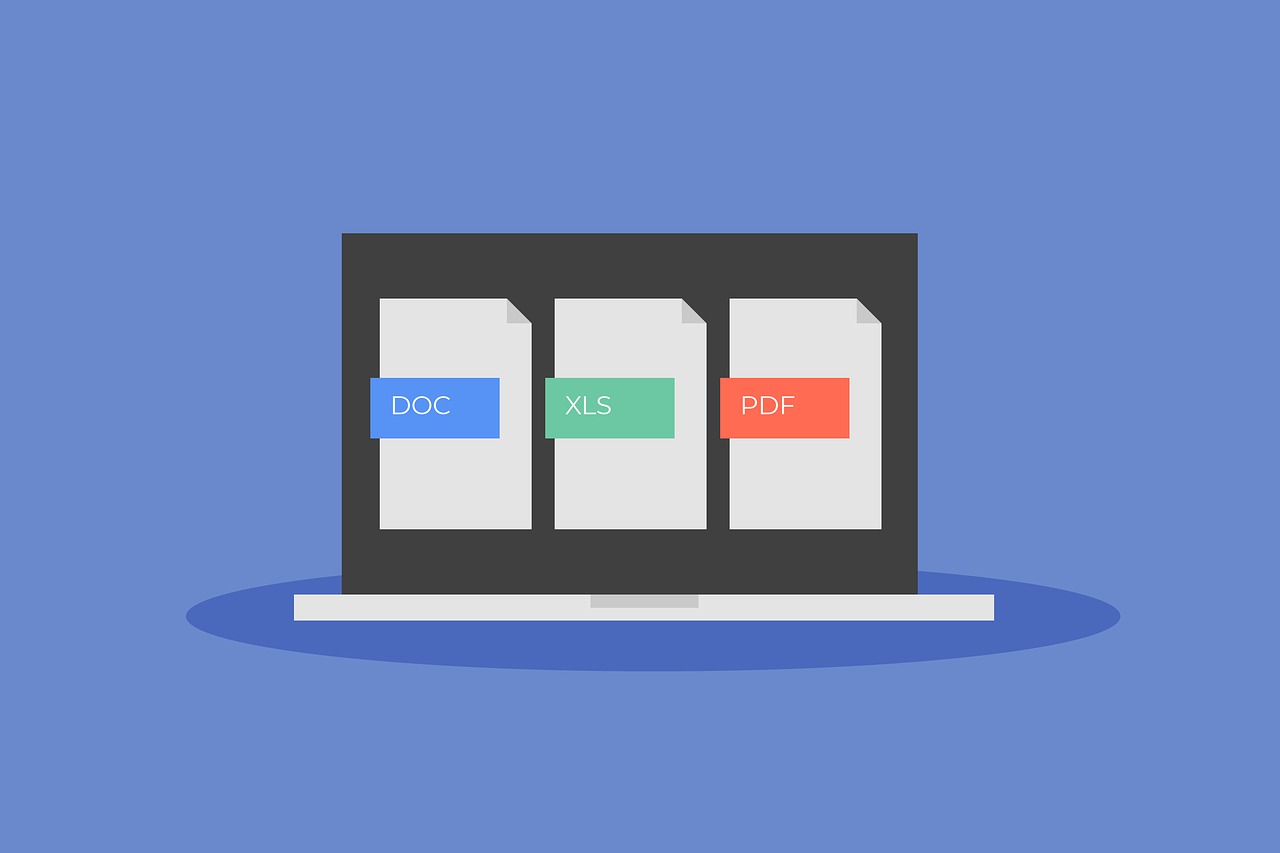
Sharing a PDF on Facebook can be a useful way to distribute detailed information, such as event flyers, business brochures, eBooks, or important documents, directly to your friends, followers, or group members. While Facebook doesn’t have a direct “upload PDF” button, there are several ways to share your PDF with your audience. In this guide, we’ll cover the best methods to post a PDF on Facebook using various approaches.
Why Post a PDF on Facebook?
PDFs are a popular file format because they preserve formatting, images, and layout, making them ideal for sharing:
Brochures, Flyers, and Announcements: PDFs are perfect for visually rich files like event flyers or informational brochures.
Detailed Guides or Documents: PDF files can contain large amounts of information, ideal for businesses, organizations, or educational purposes.
Printable Files: Many people post PDFs when they want the document to be easily downloadable and printable.
Method 1: Sharing a PDF in Facebook Groups

Facebook Groups are one of the few places where you can directly upload a PDF. Here’s how:
Navigate to Your Group: Open the Facebook app or website and go to the group where you want to post the PDF.
Create a Post: Click on “Write something…” or “Create Post.”
Select File: Underneath the post box, click on the “More” option (usually indicated by three dots), then select “File.”
Upload Your PDF: Choose the PDF file you want to upload from your device and confirm the selection.
Add a Description: Write a brief description of the PDF so members know what to expect. This helps generate interest in your document.
Post in the Group: Once you’re ready, click “Post” to upload your PDF to the group. Group members can now view and download the PDF directly.
Note: This method works only for Facebook groups and isn’t available for regular profiles or business pages.
Method 2: Sharing a PDF Link on Your Timeline or Page

If you want to share a PDF on your profile, business page, or timeline, the easiest method is to use a link. Here’s how:
Upload the PDF to a Cloud Service: Save your PDF on a cloud storage service like Google Drive, Dropbox, or OneDrive.
Get a Shareable Link: Once the PDF is uploaded, open the file in the cloud service and select the option to “Share” or “Get link.” Make sure the link is set to “Public” or “Anyone with the link” so others can access it.
Copy the Link: Copy the generated link to your clipboard.
Create a Facebook Post: Go to your Facebook profile, page, or timeline and start a new post.
Paste the Link: Paste the link to your PDF in the post, add a description or caption if desired, and click “Post.”
Your friends or followers will now be able to click on the link to view and download your PDF.
Method 3: Convert the PDF to Images and Post Them on Facebook
Another creative option is to convert your PDF pages into images, which can be uploaded as a regular post on your timeline, page, or in a group. Here’s how to do it:
Convert the PDF to Images: Use a PDF-to-image converter (many free tools are available online) to turn each page of your PDF into an image file, such as a JPEG or PNG.
Download the Images: Once the conversion is complete, download the images to your device.
Create a Facebook Post: Start a new post on your timeline, page, or in a group.
Upload the Images: Select the image files of your PDF pages and upload them to the post. You can also add captions or descriptions for context.
Post: Share the images, and your audience will now be able to view each page of the PDF as an image.
Tip: For multi-page PDFs, you can also use Facebook’s album feature to upload all the pages in one organized post.
Method 4: Share a PDF Using a File-Sharing App
Some Facebook-friendly file-sharing apps, such as Scribd or SlideShare, allow you to host and share PDF documents publicly. Here’s how:
Upload the PDF to a File-Sharing Platform: Create an account on a service like Scribd or SlideShare and upload your PDF.
Get the Shareable Link: After uploading, get a link to the PDF or document from the file-sharing app.
Post the Link on Facebook: Go to your Facebook profile, page, or timeline, create a new post, and paste the link.
Add a Description: Write a short description of your PDF document to give your audience some context.
Post on Facebook: Click “Post,” and your followers will be able to access the PDF via the link.
These services often display PDF documents attractively, and they’re easy for others to view and download.
Tips for Posting a PDF on Facebook
Preview the Document: Make sure the PDF is properly formatted and looks good before sharing.
Add a Catchy Description: Describe what’s in the PDF to encourage people to view it, especially if you’re sharing it via a link.
Tag People or Pages: If the PDF is relevant to certain people, pages, or groups, tag them in your post to increase visibility.
Check Privacy Settings: Ensure that the post’s privacy settings match your intended audience, especially if the document contains sensitive information.
Engage with Your Audience: Encourage your audience to comment or ask questions about the PDF content, which can boost engagement and visibility.
Common Uses for Posting PDFs on Facebook
Here are some common reasons people share PDFs on Facebook:
Business Materials: Brochures, menus, or service lists.
Event Flyers and Announcements: Flyers or posters for community events, fundraisers, or webinars.
Informational Guides: eBooks, guides, or “how-to” manuals.
Printable Resources: Worksheets, planners, or calendars.
Educational Content: Study materials, reading lists, or articles.
Conclusion
Although Facebook doesn’t support direct PDF uploads outside of groups, you still have plenty of options to share PDF documents effectively with your audience. Whether you choose to share a link from a cloud service, convert the PDF to images, or upload it to a file-sharing platform, these methods make it easy to distribute your PDF content to friends, followers, and groups.
By following these steps, you can make sure your audience gets access to the information they need, right on Facebook.

Start Growing your Instagram followers
Faster with PopularUp
Over 500+ 5 Star Reviews. Grow Your Account Today With Our Organic Methods


