How to Record on YouTube TV
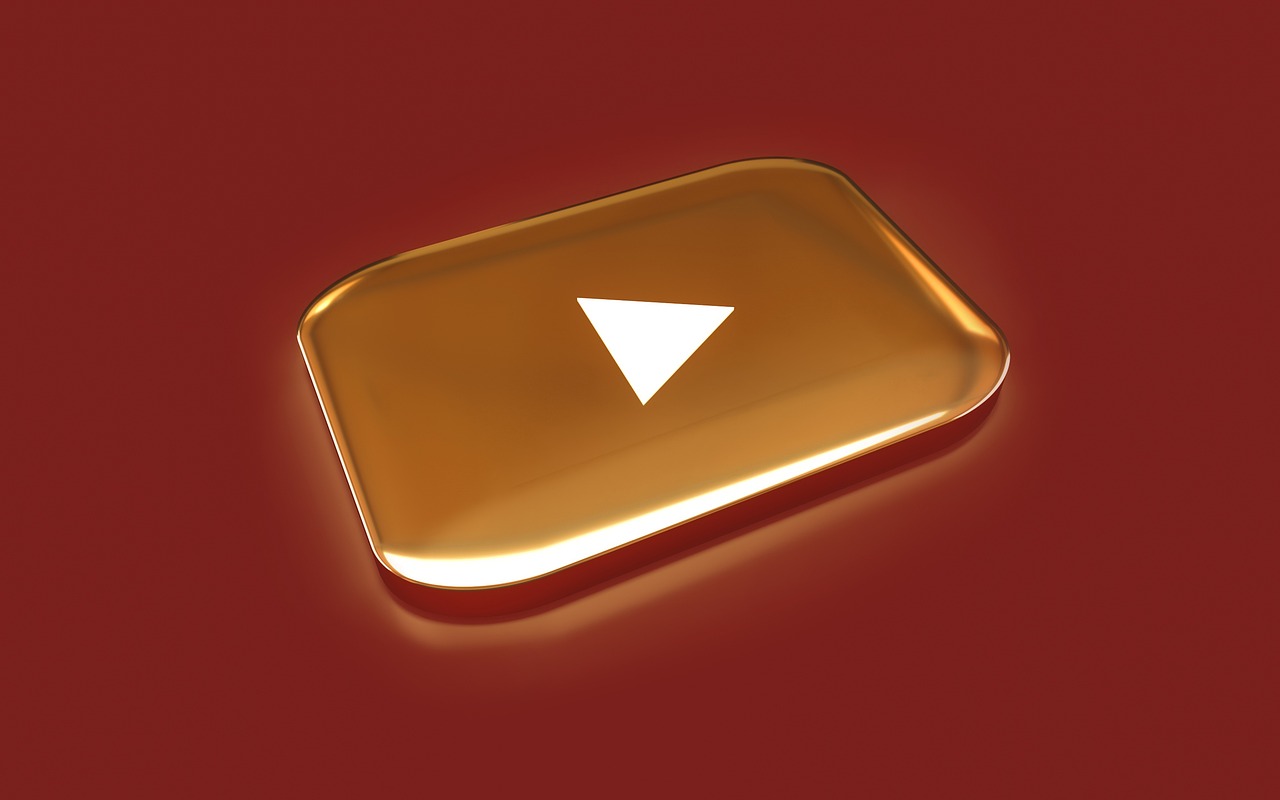
Introduction
One of the standout features of YouTube TV is its Cloud DVR functionality, which lets you record live TV, shows, and movies effortlessly. With unlimited storage and recordings saved for up to nine months, YouTube TV ensures you never miss your favorite content.
In this blog, we’ll explain how to record on YouTube TV, manage your recordings, and answer common questions about the DVR feature.
Step-by-Step Guide to Recording on YouTube TV
1. Add a Show or Movie to Your Library
To record a program on YouTube TV, you need to add it to your library.
On Desktop:
Open YouTube TV and sign in.
Search for the show, movie, or event you want to record using the search bar.
Click on the program’s thumbnail.
Select the + (Add) button to add it to your library.
On Mobile App:
Open the YouTube TV app.
Tap the search icon and enter the name of the program you want to record.
Tap the show or movie thumbnail.
Press the + (Add) icon to add it to your library.
Once added, YouTube TV will automatically record all upcoming episodes, reruns, or airings of the selected program.
2. Record Live TV
If you’re watching a live event or broadcast and want to start recording:
On Desktop:
While watching live TV, hover over the video player.
Click the + (Add) button to start recording.
On Mobile App:
Tap the screen while watching live TV.
Press the + (Add) icon to record the ongoing broadcast.
The program will be saved to your library and available for playback after the live broadcast ends.
3. Access Your Recordings
All your recordings are stored in the Library section.
Open Library on the YouTube TV homepage.
Scroll through the list or search for the program you recorded.
Click or tap on the program to start watching.
Managing Your Recordings
Delete Recordings:
You don’t need to delete recordings manually since YouTube TV offers unlimited storage. Programs are automatically removed after nine months.
Organize Your Library:
Use the search bar or filters in the Library to easily find specific recordings.
Record Multiple Programs:
YouTube TV allows you to record multiple shows simultaneously without conflicts.
Benefits of YouTube TV’s Cloud DVR
Unlimited Storage: No need to worry about running out of space.
Automatic Updates: New episodes and reruns of added programs are recorded automatically.
Access Anywhere: Watch your recordings on any device with the YouTube TV app.
Skip Ads: Most recordings allow you to fast-forward through ads during playback.
FAQs About Recording on YouTube TV
Q: Can I record an entire series on YouTube TV?
A: Yes, adding a series to your library will automatically record all episodes, including future ones and reruns.
Q: How long are recordings saved?
A: Recordings are stored for up to nine months before being automatically deleted.
Q: Is there a limit to how many programs I can record?
A: No, YouTube TV offers unlimited DVR storage, so you can record as much content as you like.
Q: Can I watch recordings offline?
A: No, YouTube TV’s recordings are cloud-based, so you need an internet connection to stream them.
Q: Can I record live sports events?
A: Yes, you can record live sports events, and YouTube TV often includes extended recording options to capture overtime.
Q: Can I record multiple shows at the same time?
A: Yes, YouTube TV allows simultaneous recording of multiple programs without restrictions.
Conclusion
Recording on YouTube TV is incredibly easy and user-friendly, thanks to its intuitive Cloud DVR feature. Whether you want to catch up on your favorite shows, save live sports events, or create a library of movies, YouTube TV has you covered.

Start Growing your Instagram followers
Faster with PopularUp
Over 500+ 5 Star Reviews. Grow Your Account Today With Our Organic Methods


