How to Reduce Ads in Your Facebook Feed
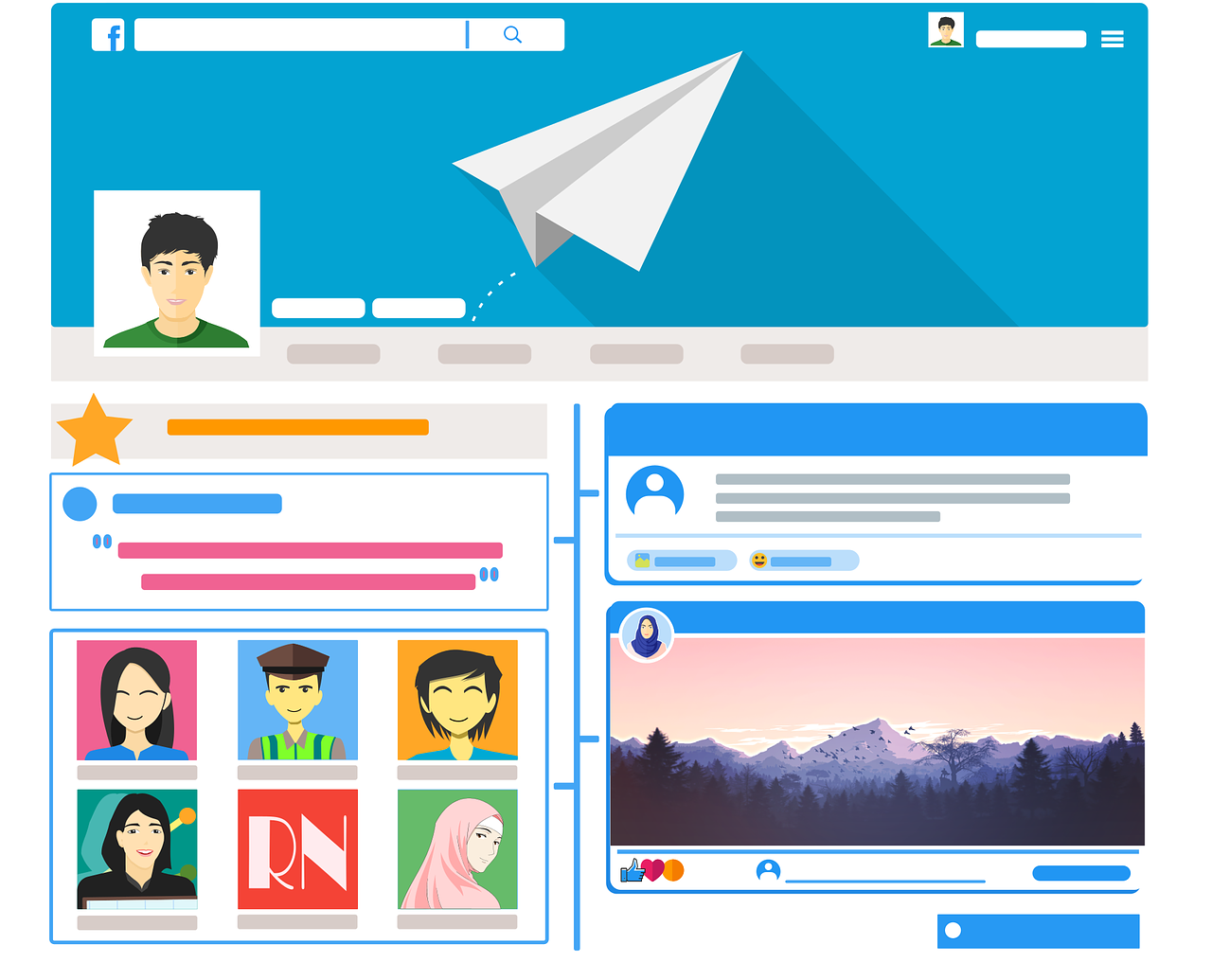
If you’re feeling overwhelmed by the number of ads on your Facebook feed, you’re not alone. While Facebook relies on ads to keep its platform free for users, there are ways to reduce the frequency of ads and make them more relevant to you. This guide walks you through practical strategies to limit ad interruptions and improve your browsing experience.
1. Why Are There So Many Ads on Facebook?
Facebook’s ad algorithms are designed to target users with content that aligns with their interests and online behavior. While the platform works hard to show users relevant ads, the volume and frequency can feel excessive for some. Facebook’s focus on ad revenue means ads are embedded in nearly every part of the platform, especially on your news feed. However, by customizing your ad settings, you can control the types of ads you see and even reduce their frequency.
2. Adjust Your Ad Preferences
Facebook allows users to adjust their ad preferences so that the ads they see are more in line with their interests. Here’s how to access and customize these settings:
Step 1: Access Your Ad Preferences
Open Facebook and go to Settings & Privacy by clicking the downward arrow in the top-right corner.
Select Settings, then navigate to Ads in the left-hand sidebar.
Click on Ad Preferences to see your options.
Step 2: Remove Interests
Within Ad Preferences, you’ll see a section called Your Interests. This is a list of topics that Facebook’s algorithm has identified as relevant to you. To reduce the number of ads, review this list and remove topics that no longer interest you:
Under Your Interests, click on categories (such as Food, Travel, Technology).
Hover over any topic you want to remove and click the X icon to delete it.
Continue removing topics to refine and reduce ad targeting.
Step 3: Hide Specific Advertisers
In the Advertisers and Businesses section, you’ll find advertisers whose ads you’ve interacted with before. You can choose to hide ads from specific advertisers here:
Click Advertisers You’ve Seen Most Recently.
Hover over any advertiser you no longer wish to see and select Hide Ads.
This will reduce the number of ads from specific advertisers, helping to clean up your feed.
3. Control Data Used for Ad Targeting
To limit the ads you see, you can adjust Facebook’s permissions to use your data for targeting.
Step 1: Limit Ads Based on Data from Partners
In Ad Preferences, go to Ad Settings.
Under Data About Your Activity from Partners, toggle this setting off to limit ad targeting based on your activity outside Facebook.
Step 2: Turn Off Ads Based on Your Profile
In Ad Settings, go to Ads Shown on Facebook based on categories like relationship status or job title.
Toggle these categories off to limit targeting based on your profile information.
4. Hide Ads in Your Feed with the “Why Am I Seeing This Ad?” Option
For each ad you encounter on Facebook, you have an option to hide or adjust similar ads.
Click on the three dots (⋯) at the top right corner of any ad.
Select Why am I seeing this ad? to see why Facebook is showing it to you.
Choose Hide ad if you don’t want to see that particular ad again or select See fewer ads like this to reduce similar ads.
Doing this regularly can help filter out ads that feel irrelevant or intrusive.
5. Block Ads from Specific Apps and Websites
Facebook’s Audience Network extends ads beyond Facebook itself, so if you see ads from Facebook on external apps or websites, you can limit this as well.
Under Ad Settings in your Ad Preferences, look for Ads on Apps and Websites off of the Facebook Companies.
Toggle this to No to stop seeing ads from Facebook’s partner network outside of Facebook.
6. Use an Ad Blocker
While ad blockers aren’t an official Facebook feature, they can help reduce the ads that appear while you’re browsing. Several third-party ad-blocking extensions for browsers like Chrome or Firefox can prevent ads from appearing in your Facebook feed. However, note that Facebook actively works to counteract ad blockers, so this isn’t always a guaranteed solution.
Popular ad blockers include:
AdBlock Plus
uBlock Origin
Just install these extensions and enable them on your browser. However, remember that some sites may restrict content access if they detect ad blockers, and this could affect your Facebook experience.
7. Engage Less with Ads
Engaging with ads, even unintentionally, can increase their frequency on your feed. To avoid unnecessary ad engagement:
Avoid Clicking on Ads: Avoid clicking, reacting, or commenting on ads, as this signals interest to Facebook.
Limit “Likes” on Pages Promoted by Ads: The more business or brand pages you like, the more ads related to those interests Facebook will show you.
Final Thoughts on Reducing Facebook Ads
While you can’t eliminate ads from your Facebook experience, customizing your ad settings and preferences will go a long way in reducing them. By following these tips and managing your Ad Preferences, you can make your Facebook feed feel more streamlined and tailored to your actual interests. Small adjustments like these give you a more enjoyable, less ad-heavy experience on the platform.

Start Growing your Instagram followers
Faster with PopularUp
Over 500+ 5 Star Reviews. Grow Your Account Today With Our Organic Methods


