How to Remove Your Business Location on Instagram
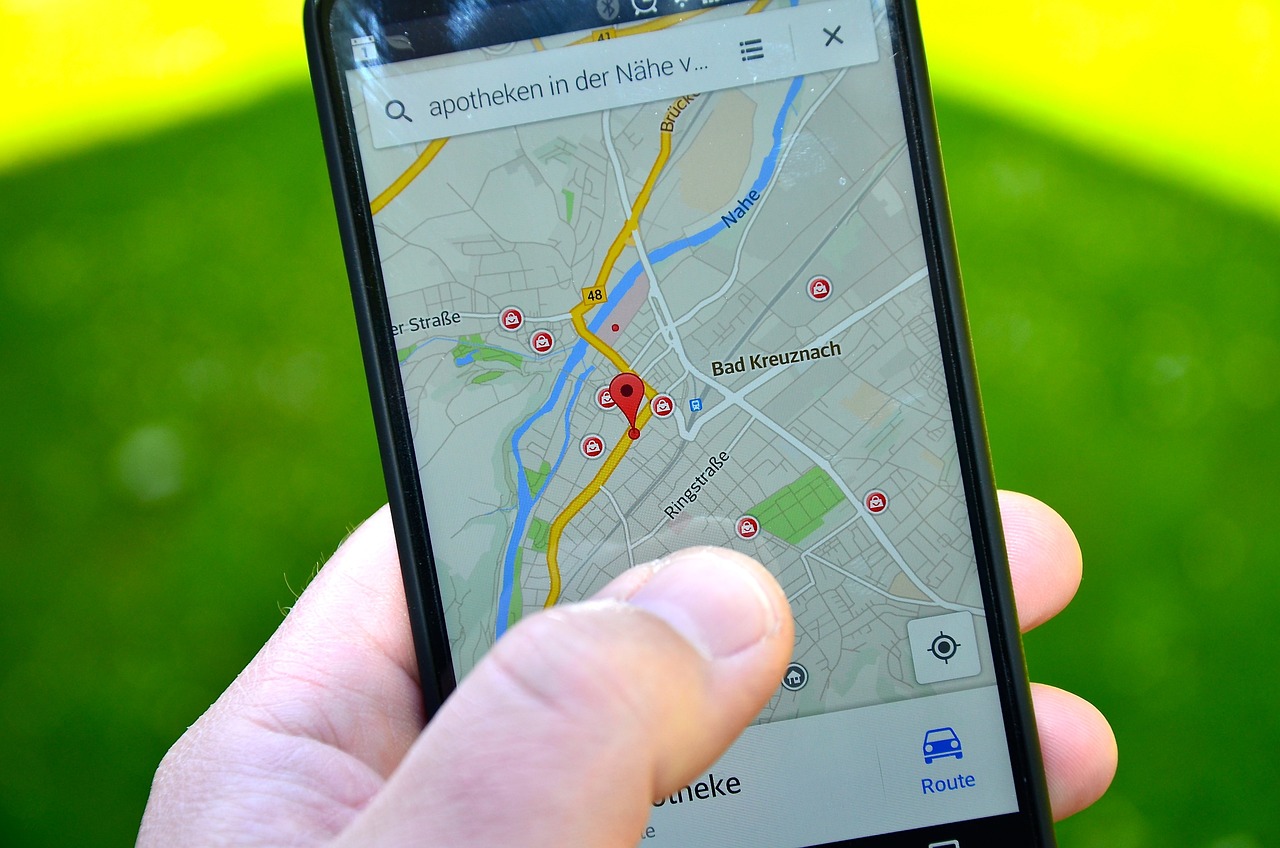
If you’re running a business on Instagram, displaying your location can help local customers find you easily. However, you may want to remove your business location for privacy reasons, to keep a cleaner look on your profile, or because your location has changed. Fortunately, Instagram makes it easy to adjust or remove location information from your business profile.
In this guide, we’ll walk you through the steps to remove or edit your business location on Instagram, whether you’re on mobile or desktop.
Why Remove Your Business Location on Instagram?
There are several reasons why you might want to remove or edit your business location:
Privacy Concerns: If your business is home-based, you may prefer not to display your address.
Relocation: If your business has moved, it’s important to update or remove the old location.
Cleaner Profile Appearance: Sometimes, removing extra information like location helps make your profile look more streamlined and professional.
Let’s look at how to remove or edit your location on both mobile and desktop.
How to Remove Your Business Location on Instagram (Mobile)

If you’re using the Instagram mobile app, here’s how to remove your business location in just a few steps.
Go to Your Profile: Open the Instagram app on your mobile device and go to your profile by tapping your profile picture in the bottom-right corner.
Edit Profile: Tap the Edit Profile button under your bio.
Select Contact Options: Under the Edit Profile menu, find and tap Contact Options. This is where your business location, email, and phone number are listed.
Remove Your Location: To remove your location, tap the Business Address field and delete any text in the address fields (street address, city, ZIP code). If you only want to change the location, simply edit the address fields.
Save Changes: Tap Done or Save to confirm your changes.
After you’ve completed these steps, your business location will no longer be displayed on your Instagram profile.
How to Remove Your Business Location on Instagram (Desktop)

If you prefer to make changes on a computer, follow these steps to remove your business location from Instagram.
Log into Instagram: Go to instagram.com and log into your business account.
Go to Your Profile: Click on your profile picture in the top-right corner to go to your profile.
Edit Profile: On your profile page, click Edit Profile next to your username.
Remove Your Location: Scroll down to Public Business Information and select Contact Options. Here, you’ll see your business address listed. Delete the location details from each field (street, city, ZIP code) if you want to remove it entirely.
Save Changes: Click Submit at the bottom to save the updates.
Once completed, your business location will no longer be visible on your Instagram profile.
Troubleshooting: What If the Location Doesn’t Disappear?
If you’ve followed the steps but your business location is still visible on your profile, try these troubleshooting tips:
Clear Cache and Refresh: Sometimes, clearing the Instagram cache on your mobile device or refreshing the web page can help update profile changes.
Log Out and Log Back In: Logging out of your Instagram account and then logging back in may resolve any temporary issues.
Check Facebook Settings: If your Instagram is connected to a Facebook Business Page, the location might be coming from Facebook. Go to your Facebook Page settings, remove or edit the location there, and then reconnect the accounts if necessary.
Frequently Asked Questions
Q: Will removing my business location affect my reach on Instagram?
A: Removing your location might slightly affect local discoverability, as people in your area may not see the location tag. However, it should not impact your general audience reach or engagement.
Q: Can I add a location again after removing it?
A: Yes, you can add or update your business location anytime by going back to the Contact Options section in Edit Profile.
Q: Can I display only the city without a full address?
A: While Instagram’s business profile setup generally requires a street address, you can try leaving only the city field filled in. However, this might not always work as Instagram prefers more complete location details for business accounts.
Q: Why is my business location showing on Instagram when I didn’t add it?
A: If your Instagram account is linked to a Facebook Page with a business address, Instagram might pull location information from there. Check your Facebook Page settings to confirm and remove the address if needed.
Conclusion
Removing your business location on Instagram is a straightforward process that can improve your privacy and keep your profile looking clean and professional. Whether you’re running a home-based business, moving locations, or just want a simplified profile, you can easily edit or remove your address in a few simple steps on both mobile and desktop. Remember, you can always add the location back if you decide it’s beneficial for your business in the future.

Start Growing your Instagram followers
Faster with PopularUp
Over 500+ 5 Star Reviews. Grow Your Account Today With Our Organic Methods


