How to Remove Subscribers on YouTube
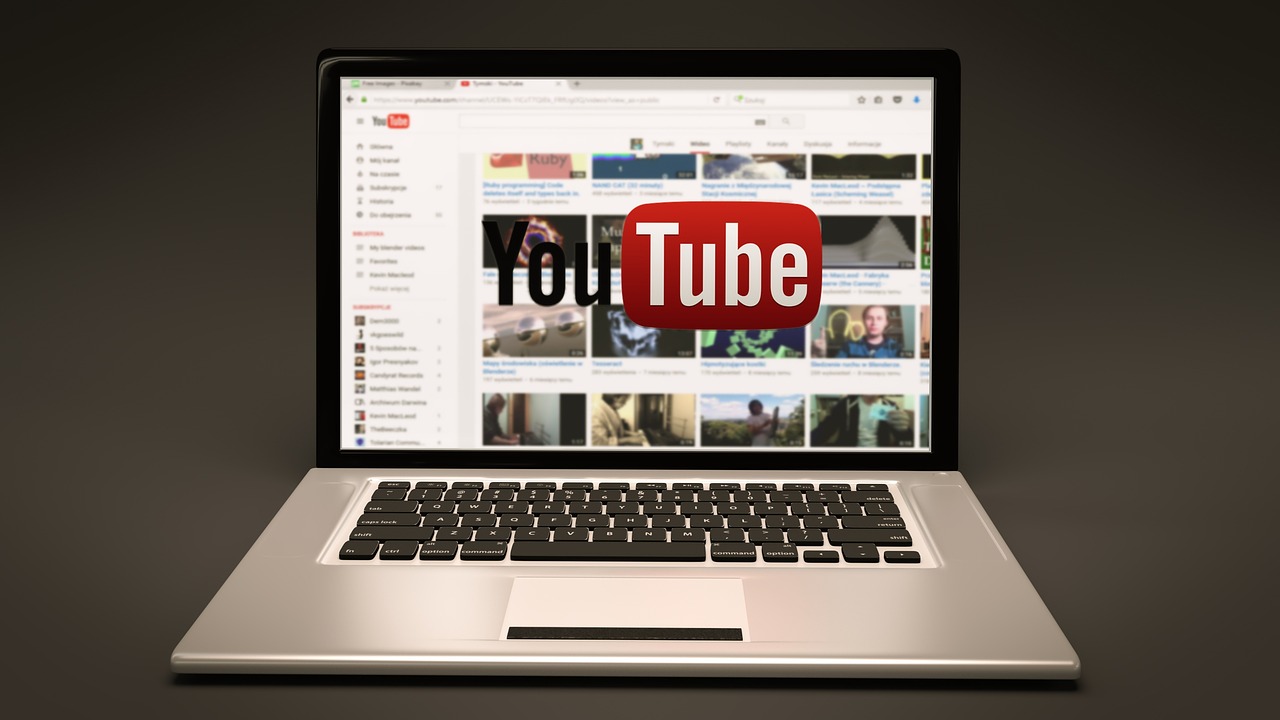
Introduction
As a YouTube creator, building a loyal and engaged subscriber base is key to your success. However, there may be times when you need to remove certain subscribers—whether they are spammers, inactive accounts, or individuals who negatively impact your community. While YouTube does not provide a direct "remove subscriber" button, there are ways to manage your subscriber list and control who can interact with your content.
In this blog, we’ll explore the steps to remove unwanted subscribers and maintain a healthy channel environment.
Why Remove Subscribers?
Here are some common reasons creators choose to remove subscribers:
Spam or Fake Accounts: These accounts contribute little to your engagement and can skew analytics.
Toxic Behavior: Subscribers who leave offensive or harmful comments can damage your channel's atmosphere.
Inactive Subscribers: Too many inactive subscribers can lower your engagement rate.
Irrelevant Audience: Sometimes, you may attract an audience that isn’t aligned with your content.
Removing such subscribers helps ensure your channel stays focused on a supportive and relevant community.
Steps to Remove Subscribers on YouTube
While you cannot directly remove subscribers from your list, you can take actions that limit their ability to interact with your content.
1. Block the Subscriber
Blocking a subscriber prevents them from commenting on your videos, interacting with your content, or subscribing again.
Here’s how to block a subscriber:
Go to YouTube Studio by clicking your profile picture and selecting YouTube Studio.
In the left-hand menu, select Analytics and then click the Subscribers tab.
Find the subscriber you want to remove by searching for their username.
Visit their channel by clicking their profile.
On their channel page, click the three-dot menu and select Block user.
Blocking removes the person’s ability to interact with your content while still being technically subscribed.
2. Make Your Channel Private (Temporary Solution)
If you want to remove multiple subscribers quickly, you can temporarily make your channel private. This action unsubscribes everyone from your channel but also makes your content inaccessible until you switch it back to public.
Steps to Make Your Channel Private:
Go to YouTube Studio > Settings > Channel > Advanced Settings.
Scroll to the bottom and select Remove YouTube Content.
Follow the instructions to make your channel private.
After you reactivate your channel, only genuine and active viewers will resubscribe.
3. Hide Your Channel from Certain Users
Another way to indirectly remove subscribers is by hiding your channel from certain users by blocking them entirely from seeing your channel.
Steps to Hide Your Channel from Specific Users:
Identify the subscriber you wish to block.
Use the Block user option on their profile page.
This will prevent them from viewing your channel and interacting with your content.
4. Report Spam Subscribers
If you believe a subscriber is a spam or bot account, you can report them to YouTube.
Steps to Report a Subscriber:
Visit the subscriber’s channel.
Click on the three-dot menu on their profile.
Select Report user and follow the prompts.
YouTube will review your report and may remove the account if it violates their policies.
Tips to Maintain a Healthy Subscriber Base
Encourage Engagement: Focus on creating content that resonates with your target audience to attract relevant and active subscribers.
Monitor Comments Regularly: Keep an eye on the comment section to identify toxic or spammy behavior early.
Set Comment Moderation: Use YouTube’s moderation tools to automatically filter inappropriate comments or flag specific keywords.
Analyze Your Audience: Use YouTube Analytics to understand your subscribers’ demographics and interests. This helps tailor your content to align with your ideal audience.
FAQs About Removing Subscribers on YouTube
Q: Can I see a list of all my subscribers?
A: Yes, you can view your subscribers in YouTube Studio. However, only subscribers who have chosen to make their subscriptions public will appear in the list.
Q: Will blocking a user remove them from my subscriber count?
A: No, blocking a user doesn’t remove them from your subscriber count, but it limits their ability to interact with your channel.
Q: Can I manually unsubscribe someone from my channel?
A: No, YouTube does not offer a feature to manually unsubscribe others. You can only take indirect actions like blocking.
Q: Will removing toxic subscribers hurt my channel’s growth?
A: Not at all. Removing toxic or spam subscribers helps maintain a positive community, which is better for long-term growth.
Conclusion
While YouTube doesn’t offer a direct way to remove subscribers, you can manage your audience by blocking, reporting, or hiding your channel from unwanted users. Maintaining a relevant and supportive subscriber base is crucial for the success of your channel, so don’t hesitate to take action against spam, toxicity, or inactivity.

Start Growing your Instagram followers
Faster with PopularUp
Over 500+ 5 Star Reviews. Grow Your Account Today With Our Organic Methods


