How to Repost Content and Add Subtitles on YouTube
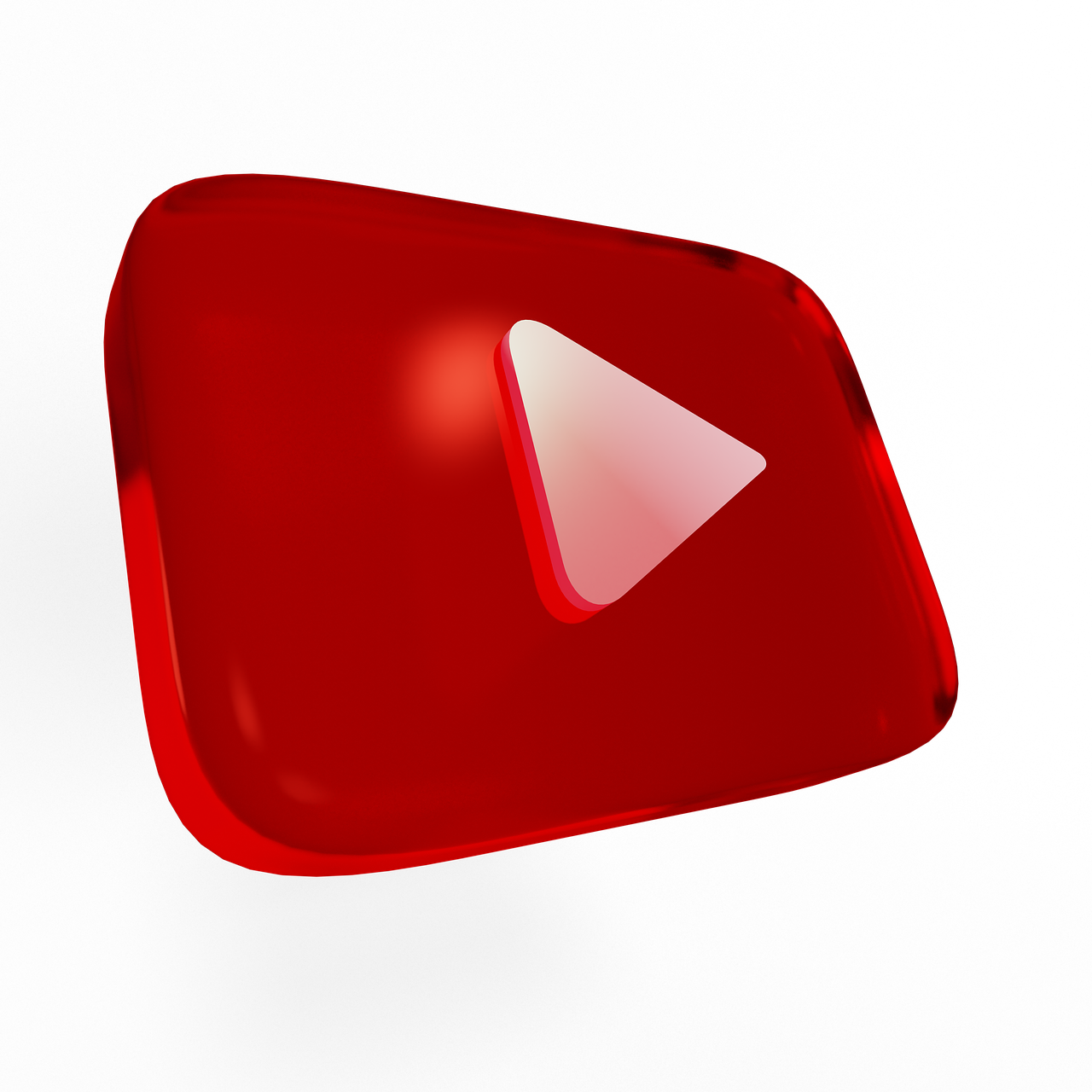
Introduction
Reposting content on YouTube can be a powerful way to share valuable information or expand your channel's reach, but it requires careful attention to copyright laws. Adding subtitles further enhances the accessibility and engagement of your videos, making your content more inclusive.
In this blog, we’ll walk you through the steps to repost content legally and add subtitles to your videos on YouTube.
How to Repost Content on YouTube
Reposting content involves reusing or sharing existing videos. To do this effectively and legally, follow these steps:
1. Understand Copyright Laws
YouTube strictly enforces copyright policies. Reposting content without permission can lead to penalties, including video takedowns or channel strikes.
Check for Creative Commons License: Look for videos labeled with a Creative Commons (CC BY) license. These can be reused, provided you give proper credit to the original creator.
Obtain Permission: If a video doesn’t have a Creative Commons license, request permission from the creator to repost their content.
Transform the Content: Add value by editing, providing commentary, or transforming the original material into something new (e.g., reaction videos). This falls under “fair use” in some cases, but it’s not a guaranteed defense.
2. Download or Access the Content
Once you have permission, you can:
Use the original creator’s shared link if they allow downloads.
Use tools to download Creative Commons-licensed videos from YouTube (ensure you’re not violating YouTube’s Terms of Service).
3. Edit the Content
Make the content unique by:
Adding commentary or new insights.
Including graphics, transitions, or effects.
Shortening the video or reformatting it for your target audience.
4. Upload the Video to Your Channel
Log in to YouTube Studio.
Click Create > Upload Video.
Add a title, description, and tags.
Mention the original creator and link to their channel or video in the description if applicable.
How to Add Subtitles to Your YouTube Videos
Adding subtitles improves accessibility and viewer retention. Here’s how to add subtitles to your reposted or original videos:
1. Auto-Generated Subtitles
YouTube automatically generates subtitles for most videos.
Go to YouTube Studio.
Select Subtitles from the left-hand menu.
Click on the video you want to add subtitles to.
Review and edit the auto-generated subtitles for accuracy.
2. Upload Subtitles Manually
If you have a transcript or subtitle file:
Open YouTube Studio and select Subtitles.
Choose the video and click Add Language.
Click Upload File and select your subtitle file (.srt or .txt).
Sync the text with the video timeline if necessary.
3. Create Subtitles Directly in YouTube
Go to YouTube Studio and open the Subtitles tab.
Select Add next to the desired language.
Use the editor to type subtitles and align them with the video.
4. Use Third-Party Tools
Consider tools like Rev, Amara, or Otter.ai to create and format subtitles. These platforms offer advanced features like multi-language support and time-syncing.
Tips for Effective Subtitles
Ensure Accuracy: Edit auto-generated captions to correct errors.
Use Readable Fonts: YouTube uses a clear font for subtitles, but ensure custom subtitles are legible.
Provide Multiple Languages: Add subtitles in various languages to reach a broader audience.
Sync Properly: Ensure subtitles align perfectly with the spoken dialogue.
FAQs About Reposting and Subtitles on YouTube
Q: Is it legal to repost YouTube videos?
A: It’s legal if the content is under a Creative Commons license, or if you obtain explicit permission from the original creator. Always give credit.
Q: How do I find Creative Commons videos on YouTube?
A: Use YouTube’s search filter to select videos with a Creative Commons license.
Q: Can I monetize reposted content?
A: Monetization depends on whether the content is original or sufficiently transformed. Ensure compliance with YouTube’s monetization policies.
Q: Are YouTube’s auto-generated subtitles accurate?
A: They’re reasonably accurate but often require manual editing to correct errors and improve clarity.
Q: Can I add subtitles to videos in multiple languages?
A: Yes, YouTube allows you to upload or create subtitles in multiple languages for the same video.
Conclusion
Reposting content and adding subtitles on YouTube are excellent strategies to enhance your channel’s reach and engagement. Always follow copyright laws when reposting videos, and take the time to create high-quality, accurate subtitles to make your content accessible to a global audience.

Start Growing your Instagram followers
Faster with PopularUp
Over 500+ 5 Star Reviews. Grow Your Account Today With Our Organic Methods


