How to Save Someone’s TikTok Profile Picture
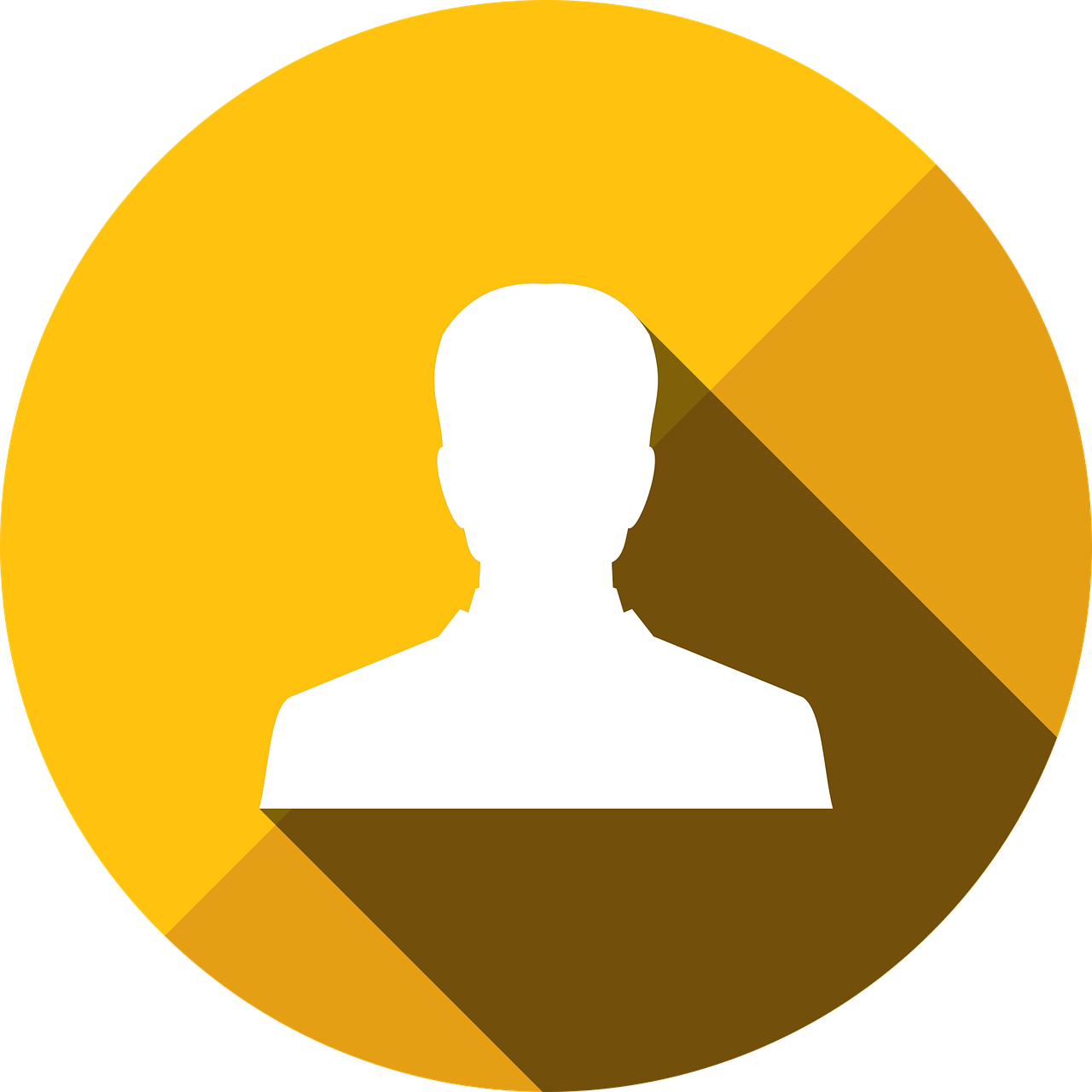
TikTok is a popular platform for discovering engaging content and connecting with creators. Occasionally, you might come across a profile picture that catches your eye—whether it’s for inspiration, admiration, or to use as a reference. However, TikTok doesn’t have a built-in feature for directly downloading profile pictures. This guide will explain how you can save someone’s TikTok profile picture using simple techniques that don’t require any third-party apps or risky downloads.
1. Why Save a TikTok Profile Picture?
There are many reasons why someone might want to save a TikTok profile picture. Perhaps it’s a friend’s photo you want to keep, a creator whose branding you admire, or just an interesting picture you’d like to reference later. Saving these images can be done safely and ethically when used for personal purposes.
2. Steps to Save Someone’s TikTok Profile Picture
Though TikTok doesn’t allow direct downloads of profile pictures, there are a few ways to capture them through your mobile device or computer. Here’s how:
Method 1: Taking a Screenshot on Mobile
One of the easiest ways to save a TikTok profile picture is by taking a screenshot. Here’s how to do it:
Open TikTok: Launch the TikTok app and navigate to the profile of the user whose picture you want to save.
View Profile Picture: Tap on their profile picture to open it in full view (if available). In many cases, tapping the profile picture enlarges it slightly.
Take a Screenshot: Use the screenshot function on your device to capture the profile picture. This is typically done by pressing the power and volume buttons simultaneously on most smartphones.
On iOS: Press the side button and volume up button together.
On Android: Press the power and volume down button together.
Crop the Screenshot: Open the screenshot in your photo editor, and crop it to focus solely on the profile picture.
Method 2: Using a Web Browser on Desktop
If you prefer using a desktop, the following method can help you save a profile picture with higher clarity:
Open TikTok in a Browser: Go to TikTok’s website (www.tiktok.com) and search for the user profile.
Inspect Element: Right-click on the user’s profile picture and select Inspect (or Inspect Element on some browsers). This will open the developer tools on the right side or bottom of your screen.
Locate the Image URL: In the developer panel, you’ll see lines of HTML code. Hover over different lines until you locate the image source (usually labeled as
<img>or<picture>).Open the Image in a New Tab: Right-click on the URL link of the image source and select Open in New Tab. This will load the profile picture as a standalone image.
Save the Image: Right-click on the image in the new tab and select Save As to download it to your computer.
Method 3: Using a Screen Recorder (Optional)
If you’re unable to take a clear screenshot or find the image through a browser, you can use a screen recorder to capture the profile picture as a video, then take a screenshot from the video. Here’s how:
Activate Screen Recording: Enable screen recording on your smartphone (available in the Control Center on iOS and Quick Settings on Android).
Record the Screen: Go to the TikTok profile and start recording. Once you’ve captured the profile picture on video, stop the recording.
Capture a Still Frame: Open the recorded video in a video editor or photo gallery and take a screenshot of the frame that shows the profile picture.
3. Ethical Considerations
While it’s possible to save someone’s profile picture, it’s essential to remember that profile photos are personal. Always respect privacy, and avoid using someone’s profile picture without permission or for purposes that may infringe on their privacy.
4. Tips for Organizing Saved TikTok Profile Pictures
If you frequently save images or profile pictures from TikTok, keeping them organized can help you locate them easily later:
Create a Dedicated Folder: Use folders to organize profile pictures you’ve saved.
Label Images: Adding names or dates to images can help you track and reference them more easily.
Use Cloud Storage: Save your images to cloud storage for easy access across multiple devices.
Final Thoughts
Saving a TikTok profile picture is simple with the right tools. While TikTok doesn’t offer a direct download option, screenshots and browser tools provide an effective way to save these images when needed. Remember to use this knowledge responsibly and ethically to respect others’ privacy on the platform.

Start Growing your Instagram followers
Faster with PopularUp
Over 500+ 5 Star Reviews. Grow Your Account Today With Our Organic Methods


