How to Share a Facebook Video on Instagram: A Step-by-Step Guide

In the ever-evolving world of social media, cross-platform sharing is crucial for maximizing your content's reach. If you have a captivating video on Facebook and want to share it with your Instagram audience, you're in the right place. This guide will walk you through the steps to seamlessly share a Facebook video on Instagram while ensuring the content retains its quality and engagement.
Why Share Facebook Videos on Instagram?
Sharing videos across platforms can help you reach different audiences and increase engagement. Instagram has a distinct user base, and leveraging your Facebook content can:
Increase Visibility: Tap into Instagram’s vast audience.
Enhance Engagement: Videos often receive higher engagement rates compared to static posts.
Streamline Content: Save time by repurposing existing content instead of creating new videos from scratch.
Step-by-Step Guide to Sharing a Facebook Video on Instagram
Step 1: Download the Facebook Video
To share a Facebook video on Instagram, you first need to download it. Here’s how:
Locate the Video: Find the video on your Facebook feed or profile.
Copy the Video Link: Click on the three dots in the upper right corner of the video post and select "Copy link."
Use a Video Downloader: Use a reputable Facebook video downloader tool (such as SaveFrom.net or FBDown.net) to download the video. Paste the copied link into the downloader and save the video to your device.
Step 2: Edit the Video (Optional)
Before sharing, you might want to edit the video to fit Instagram’s format. Consider the following:
Aspect Ratio: Instagram supports multiple aspect ratios, but for best results, use 1:1 (square) or 9:16 (vertical) for Stories.
Length: Instagram allows videos of up to 60 seconds for standard posts, while Stories can be up to 15 seconds each. If your video is longer, you might need to trim it or split it into multiple parts.
Step 3: Upload the Video to Instagram
Now that your video is ready, follow these steps to upload it:
Open Instagram: Launch the Instagram app on your device.
Create a New Post: Tap the "+" icon at the bottom center of the screen.
Select Your Video: Choose the video you downloaded from your camera roll.
Add Captions and Tags: Write an engaging caption, include relevant hashtags, and tag any friends or brands to enhance visibility.
Share: Tap "Share" to publish the video on your profile.
Tips for Maximizing Engagement
Use Captivating Thumbnails: If possible, choose an eye-catching thumbnail to draw viewers in.
Engage with Your Audience: Respond to comments and encourage followers to share their thoughts on the video.
Post at Optimal Times: Research and determine when your audience is most active to maximize engagement.
Conclusion
Sharing a Facebook video on Instagram can significantly enhance your content strategy. By following these simple steps, you can ensure your videos reach a broader audience while maintaining their quality. Whether you’re a business looking to increase brand awareness or an individual sharing personal moments, leveraging multiple platforms can be a game changer in the digital landscape. Happy sharing!
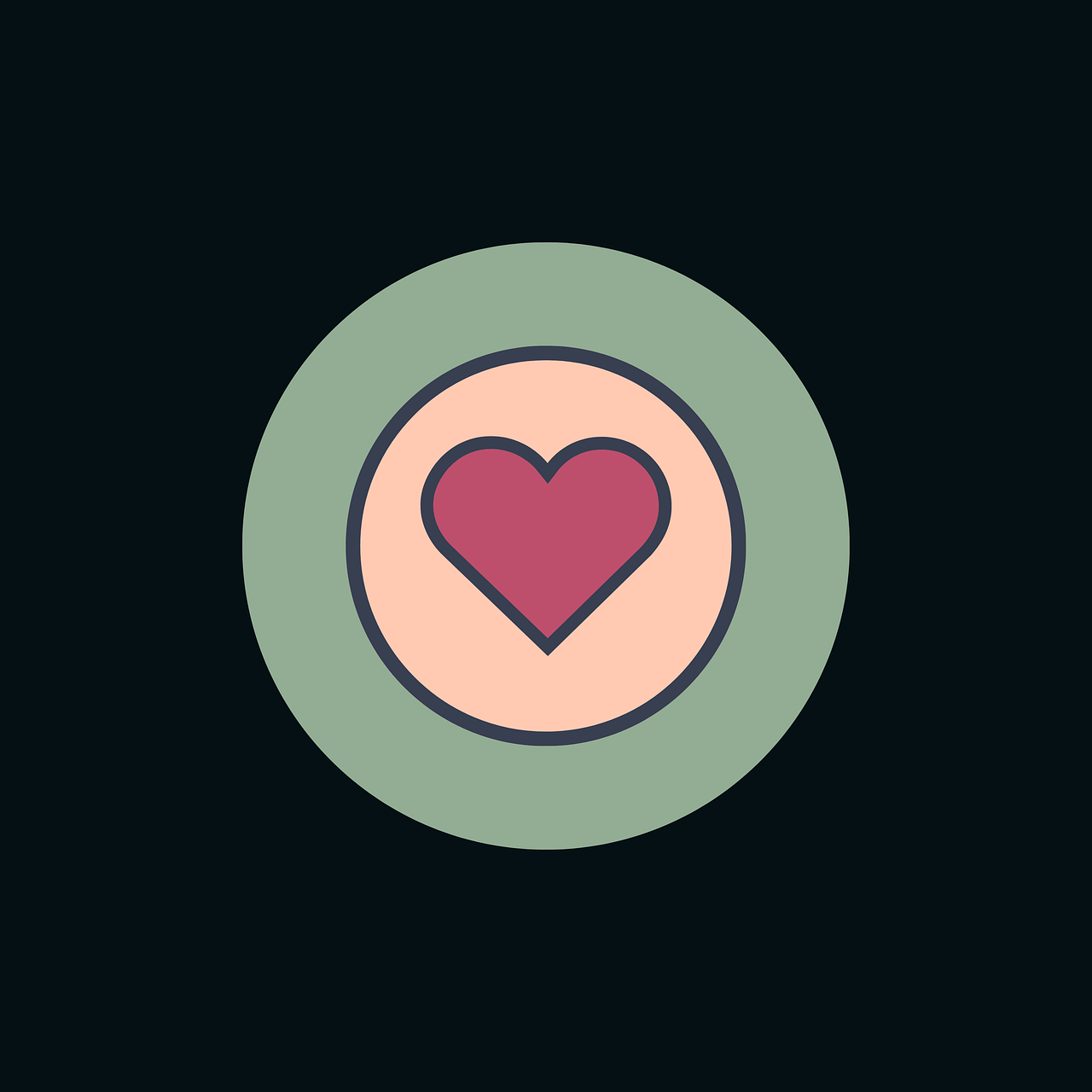

Start Growing your Instagram followers
Faster with PopularUp
Over 500+ 5 Star Reviews. Grow Your Account Today With Our Organic Methods


