How to Stop YouTube Videos from Starting Where You Last Left Off
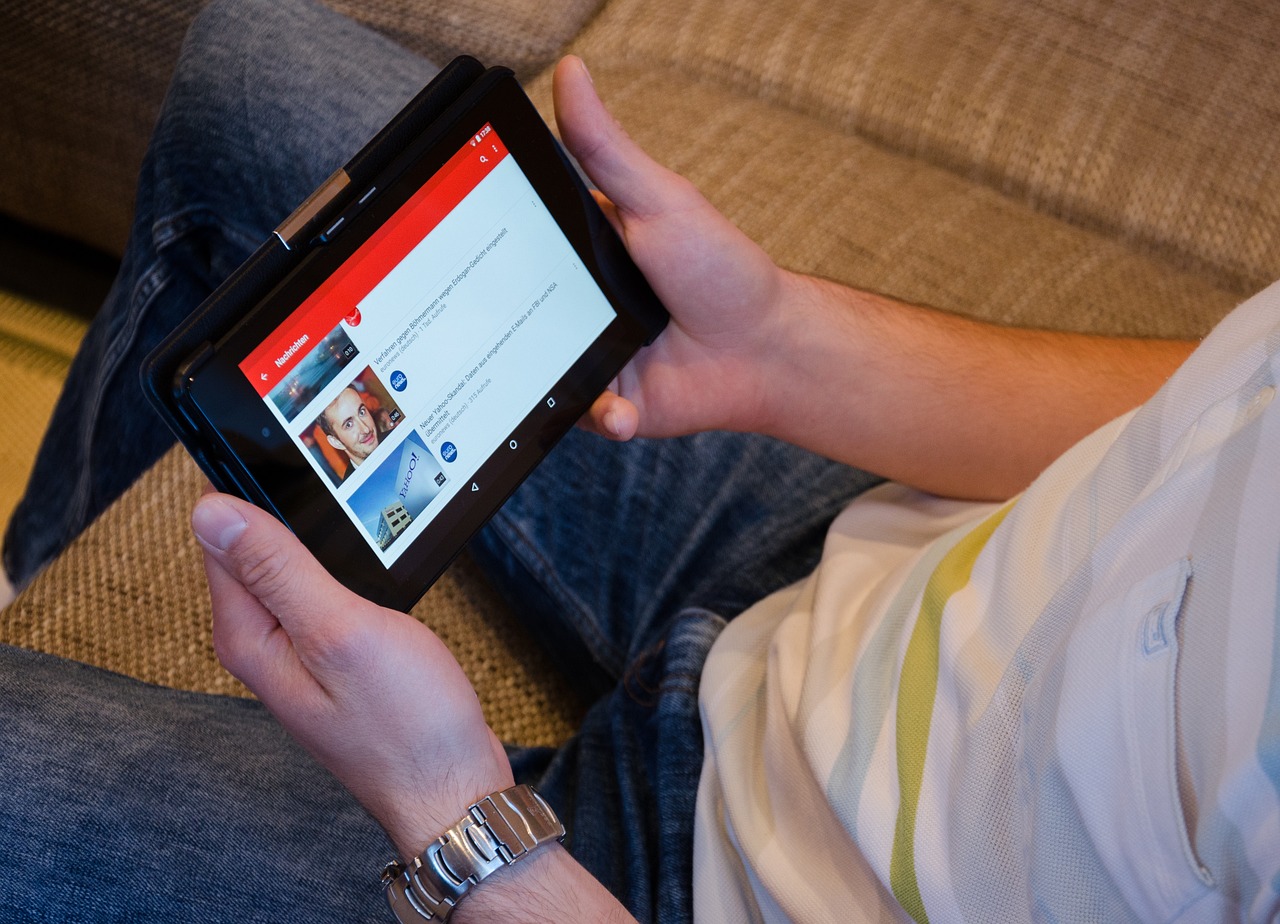
Introduction
YouTube automatically resumes videos from where you last left off—a convenient feature for some, but it can be frustrating for others. Whether you’re rewatching a video or sharing it with someone else, this feature may disrupt the experience. Fortunately, there are simple ways to prevent YouTube from starting videos from the last watched position.
In this blog, we’ll explore why this happens and how to manage your YouTube settings for uninterrupted viewing.
Why Does YouTube Resume Videos from the Last Watched Point?
This feature is part of YouTube’s watch history functionality. It helps users pick up where they left off, especially for long videos or when switching devices. YouTube tracks your progress and syncs it across your account to enhance the user experience.
How to Stop YouTube from Starting Where You Last Left Off
1. Clear Watch History
Clearing your watch history removes YouTube’s memory of where you stopped watching a video.
On Desktop:
Open YouTube and sign in to your account.
Click on your profile picture and select Your data in YouTube.
Scroll down to YouTube Watch History and click Manage history.
Delete specific videos or clear all watch history.
On Mobile:
Open the YouTube app and go to Library.
Tap on History.
Tap the three dots (⋮) next to a video and select Remove from Watch History.
2. Turn Off Watch History
Disabling watch history prevents YouTube from saving your progress entirely.
On Desktop:
Go to Your data in YouTube.
Under YouTube Watch History, click Turn off watch history.
On Mobile:
Open Settings in the YouTube app.
Navigate to History & Privacy.
Toggle Pause Watch History to enable it.
3. Open Videos in Incognito Mode
Incognito mode ensures your activity isn’t saved to your account.
On Desktop:
Use your browser’s incognito mode to access YouTube without saving progress.On Mobile:
Tap on your profile picture.
Select Turn on Incognito.
4. Use the Restart Feature
If you don’t want to clear your history or turn it off, manually restart videos:
Open the video you want to rewatch.
Drag the playhead to the beginning or tap the Replay button if available.
5. Sign Out of Your Account
When signed out, YouTube doesn’t track your watch history or resume points.
Click on your profile picture and select Sign Out.
Browse and watch videos as a guest.
FAQs About YouTube’s Resume Feature
Q: Can I stop specific videos from resuming where I left off?
A: Yes, by removing them from your watch history or pausing your watch history temporarily.
Q: Does using incognito mode stop the resume feature?
A: Yes, incognito mode prevents YouTube from saving your watch progress.
Q: Can I restart videos without affecting my account settings?
A: Yes, simply drag the playhead to the start of the video.
Q: Does this feature work the same on mobile and desktop?
A: Yes, YouTube syncs watch history and resume points across devices if you’re signed in.
Conclusion
YouTube’s resume feature is helpful for many but not ideal for everyone. Whether you want to clear watch history, turn it off, or use incognito mode, there are several ways to manage this functionality. Choose the method that works best for your viewing habits to ensure a smoother YouTube experience.

Start Growing your Instagram followers
Faster with PopularUp
Over 500+ 5 Star Reviews. Grow Your Account Today With Our Organic Methods


