How to Tag Followers on Your Facebook Page
Engaging with your followers on Facebook is one of the most effective ways to build community and strengthen relationships. Tagging followers in posts or comments can help increase visibility, foster interaction, and make your content feel more personal. However, tagging on Facebook, especially for pages, can be tricky if you’re unfamiliar with the process. Here's a complete guide to help you get it right.
Why Tagging Followers is Important
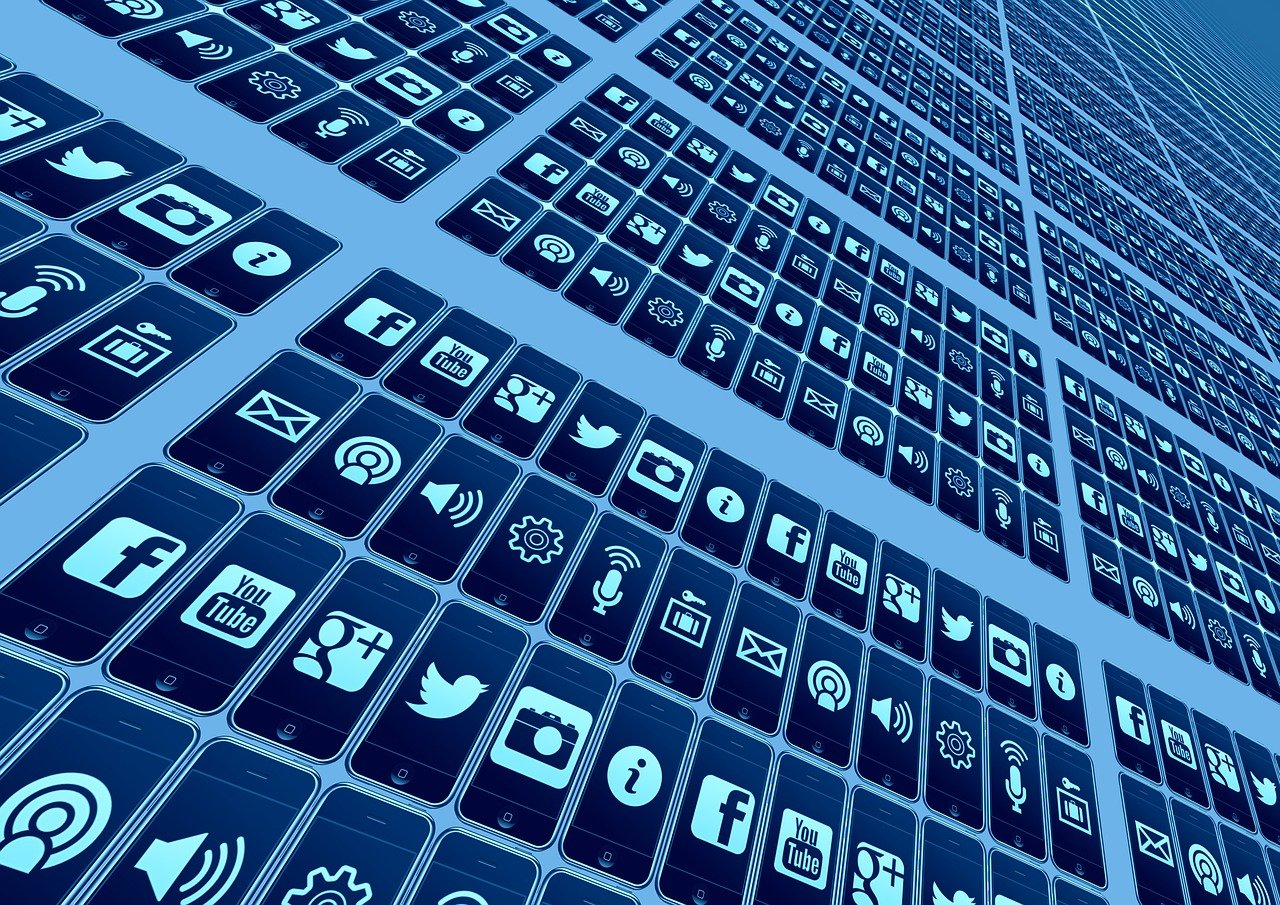
Increased Engagement: Tagging followers can prompt them to interact with your post, which boosts its reach.
Personal Connection: It shows your followers that you value their support and input.
Better Reach: Tagged users are more likely to share or comment, expanding your post’s visibility to their friends and network.
Can Facebook Pages Tag Followers?
Pages on Facebook can tag other pages, individuals, or groups. However, tagging individual followers can sometimes be limited due to privacy settings or Facebook’s tagging rules. Here are a few ways to work around these challenges.
Steps to Tag Followers on Your Facebook Page
1. Tagging in Posts
When creating a post, you can tag individuals or other pages by following these steps:
Step 1: Begin typing the follower's name or @username in your post text (e.g., “@John Doe”).
Step 2: Select their name from the dropdown menu that appears.
Step 3: Publish your post, and the tagged person will receive a notification.
Pro Tip: The person you’re tagging must have interacted with your page (e.g., liked or commented) for their name to appear.
2. Tagging in Comments
You can tag followers directly in the comments to respond to their queries or include them in conversations.
Step 1: Write your comment and type "@" followed by their name.
Step 2: Select the correct name from the suggestions.
Step 3: Post your comment.
3. Tagging Through Photos
If you’re uploading a photo, you can tag people who are in the image:
Step 1: Upload the photo to your page.
Step 2: Once the photo is posted, click on it and select the “Tag photo” option.
Step 3: Click on the person’s face or an area in the photo, and type their name.
Step 4: Select the correct name from the dropdown menu.
Tips to Keep in Mind When Tagging Followers
Respect Privacy: Ensure the people you tag are comfortable with it and that the tag aligns with the purpose of your content.
Avoid Over-Tagging: Too many tags can make your post look spammy and reduce engagement.
Check Visibility Settings: Some followers may have privacy settings that restrict tagging by pages.
Use Relevant Tags: Only tag followers who are directly involved or relevant to the post to maintain authenticity.
What to Do If You Can’t Tag Followers
If you’re unable to tag certain followers:
Ensure they’ve interacted with your page (liked, commented, or shared a post).
Check your own tagging permissions under your page settings.
Reach out to them by mentioning their name in the post without tagging.
Final Thoughts
Tagging followers on your Facebook page is a fantastic way to personalize your content and encourage interaction. By following these simple steps and tips, you can build stronger connections with your audience and increase your page's engagement. Always remember to use tagging thoughtfully and respectfully to make the most out of this feature.

Start Growing your Instagram followers
Faster with PopularUp
Over 500+ 5 Star Reviews. Grow Your Account Today With Our Organic Methods


