How to Unblock Instagram on MacBook
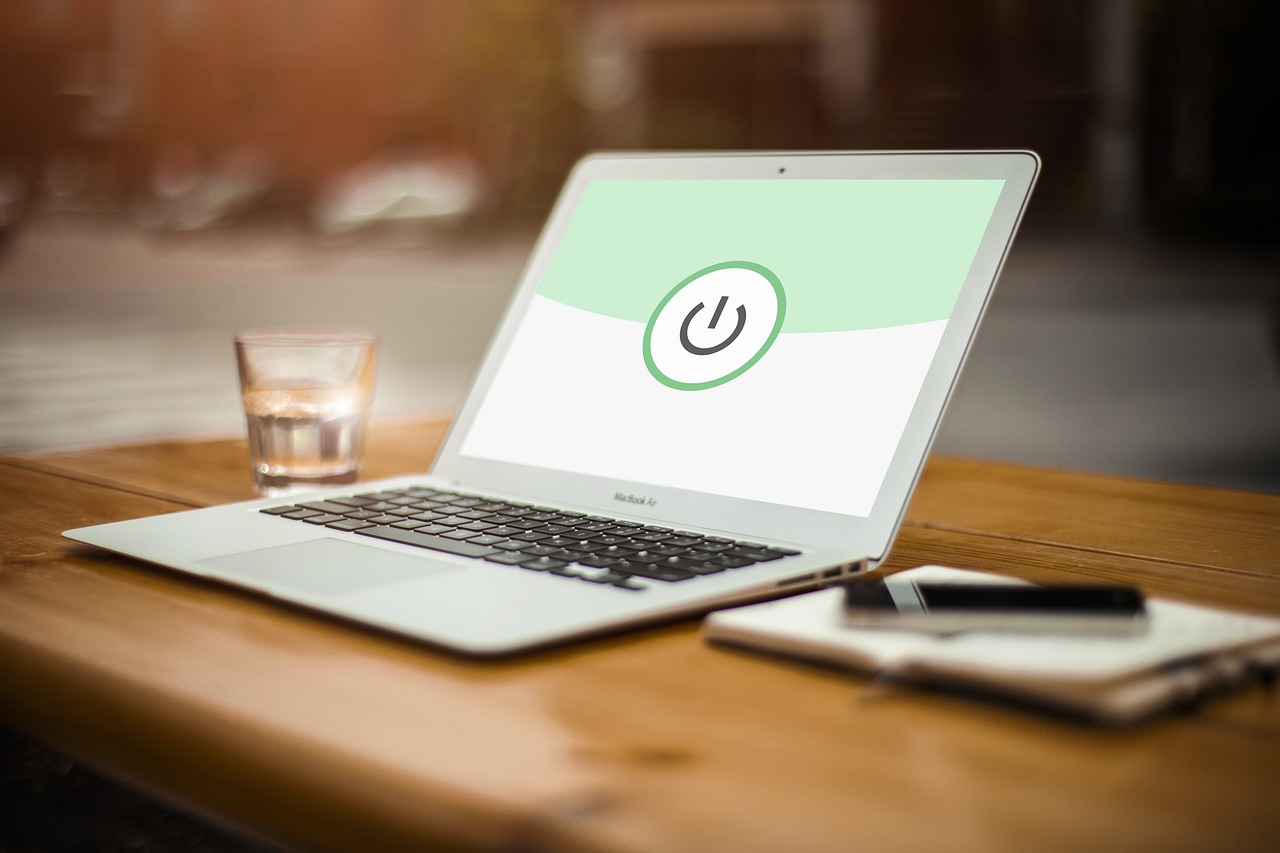
Instagram is a popular social media platform for sharing photos, videos, and stories with friends and followers. However, sometimes Instagram may be blocked on certain networks, such as school or workplace Wi-Fi, or restricted by parental controls or other filters on your device. If you’re looking to regain access to Instagram on your MacBook, this guide will cover several methods to help you unblock the platform safely and effectively.
Why Is Instagram Blocked on Your MacBook?
There are several common reasons why Instagram might be blocked on your MacBook:
Network Restrictions: Schools, workplaces, or public Wi-Fi networks often restrict social media sites, including Instagram, to minimize distractions.
Parental Controls: MacBook settings or third-party parental control apps may block Instagram to limit access to social media.
Browser Settings or Extensions: Sometimes, specific browser settings, extensions, or content filters could prevent Instagram from loading.
Regional Restrictions: In rare cases, some countries or regions restrict access to certain social media platforms, including Instagram.
Now, let’s go over the methods to unblock Instagram on your MacBook.
Method 1: Use a VPN (Virtual Private Network)
A VPN is one of the most effective ways to unblock restricted sites, including Instagram. A VPN routes your internet connection through a remote server, masking your IP address and allowing you to bypass network restrictions.
Choose a VPN Provider: There are several popular VPN providers, including NordVPN, ExpressVPN, and ProtonVPN. Many offer free trials or monthly plans.
Download and Install the VPN App: Download the VPN app from your chosen provider’s website, install it on your MacBook, and follow the setup instructions.
Connect to a Server: Open the VPN app and connect to a server, preferably one outside of your current network region or country.
Access Instagram: With the VPN active, open your web browser and go to instagram.com or use the Instagram app for Mac if you have it installed.
A VPN should allow you to bypass any network restrictions and access Instagram.
Method 2: Use a Web Proxy
A web proxy works similarly to a VPN but is generally simpler and often free. With a proxy, you can visit a website through an alternate IP address.
Find a Trusted Proxy Site: Choose a reliable proxy service, such as Hide.me, ProxySite, or HMA Proxy.
Enter the Instagram URL: Open the proxy site in your browser and enter the Instagram URL (https://instagram.com) in the provided field.
Access Instagram: The proxy should connect you to Instagram. Keep in mind that free proxies may be slower or have limited features compared to VPNs.
Method 3: Disable Content Restrictions on Your MacBook

If Instagram is blocked on your MacBook due to parental controls or content restrictions, you can change the settings to allow access.
Open System Settings: Go to the Apple menu, select System Preferences (or System Settings in macOS Ventura and later), and click Screen Time.
Adjust Content Restrictions: Under Content & Privacy, make sure the setting is unlocked by entering the admin password if prompted. Look for Web Content and set it to Unrestricted Access or add Instagram to the list of allowed sites.
Restart Your Browser: After making these changes, restart your browser and go to Instagram’s website.
Method 4: Clear Browser Cache or Disable Extensions

Sometimes, browser settings, cache, or extensions may prevent Instagram from loading correctly.
Clear Cache and Cookies: Go to your browser’s settings (e.g., Safari, Chrome) and clear browsing data, cache, and cookies. This can remove any outdated or conflicting data that might be blocking Instagram.
Disable Browser Extensions: Extensions like ad blockers or content filters may interfere with Instagram. Disable them temporarily by going to your browser’s Extensions or Add-ons section.
Reload Instagram: Once you’ve cleared the cache and disabled extensions, try accessing Instagram again.
Method 5: Use a Different DNS
Changing your DNS (Domain Name System) settings can help you bypass regional or network restrictions.
Open System Settings: Go to System Preferences (or System Settings on newer macOS) and click Network.
Select Wi-Fi Network: Choose the active Wi-Fi network and click Advanced.
Go to DNS Tab: Select the DNS tab and click the + button under DNS servers.
Enter a New DNS: Try using a public DNS server, like Google’s DNS (8.8.8.8 and 8.8.4.4) or Cloudflare’s DNS (1.1.1.1). Click OK and Apply to save changes.
Test Instagram: Once you’ve changed the DNS settings, reload Instagram to see if it’s accessible.
Method 6: Access Instagram via Tor Browser
If other methods aren’t working, you can try using the Tor Browser, a privacy-focused browser that lets you access the internet anonymously.
Download Tor Browser: Go to Tor Project’s website and download the Tor Browser for macOS.
Open Tor Browser: Install and open Tor. The browser will connect to the Tor network automatically.
Visit Instagram: Go to Instagram’s website in the Tor Browser. You should be able to access it without restrictions.
Note: The Tor Browser may be slower than standard browsers due to its encryption and rerouting processes.
Frequently Asked Questions
Q: Is using a VPN legal for accessing Instagram?
A: Yes, using a VPN is generally legal in most countries, but it’s essential to check local laws, especially if VPNs are restricted in your region.
Q: Can I unblock Instagram on other devices using the same methods?
A: Yes, many of these methods work on other devices, such as smartphones and tablets. For example, you can install a VPN on multiple devices to unblock Instagram across all of them.
Q: Will using a proxy slow down my connection?
A: Free proxies often have slower speeds due to server load, so you may experience delays. For faster speeds, consider a paid VPN service.
Q: Are there risks to using Tor for accessing Instagram?
A: Tor is generally safe, but it may be slower, and some websites might not work as smoothly. Additionally, some networks may flag or restrict Tor use.
Conclusion
Accessing Instagram on a blocked network or restricted device, like a MacBook, is possible with several methods. Whether you choose a VPN, proxy, DNS change, or browser adjustments, each option has its strengths depending on your specific situation. Experiment with these solutions to find the best fit, and remember to follow any network or local regulations as you navigate Instagram’s restrictions.

Start Growing your Instagram followers
Faster with PopularUp
Over 500+ 5 Star Reviews. Grow Your Account Today With Our Organic Methods


