How to Unblock Someone on Facebook
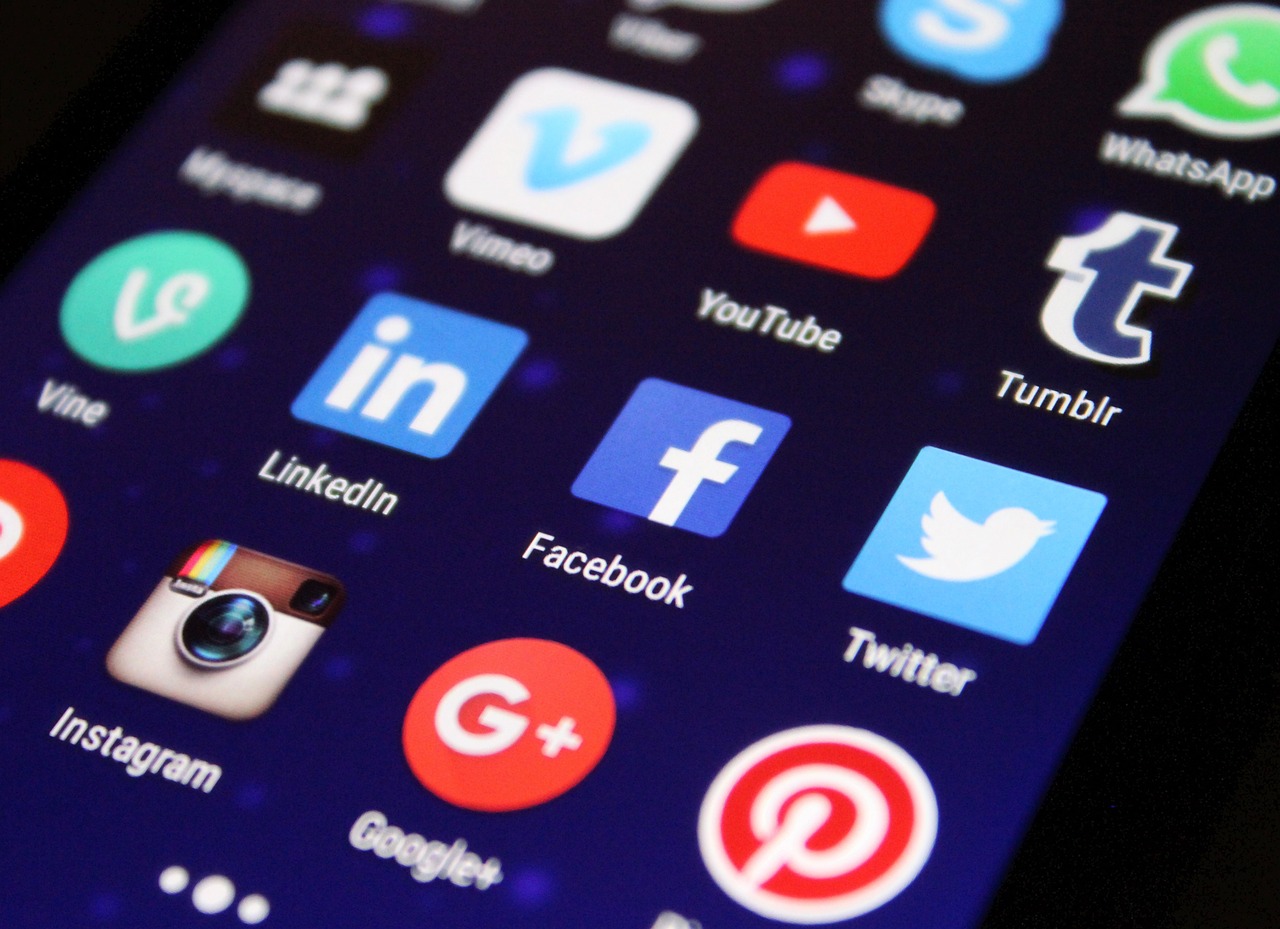
In the dynamic world of social media, relationships can change rapidly. Whether it’s a falling out with a friend, a misunderstanding with a colleague, or a temporary need for space, blocking someone on Facebook can sometimes feel like the best option. However, circumstances change, and you may find yourself wanting to reconnect with that person. Unblocking someone on Facebook is a straightforward process, but it comes with considerations you should be aware of. This guide will provide a detailed look at how to unblock someone on Facebook, the implications of unblocking, and best practices for managing your online interactions.
Understanding the Blocking Feature
Before we delve into the unblocking process, it’s essential to understand what blocking someone on Facebook entails. When you block a user:
They can no longer see your profile, posts, or any interactions you’ve had on the platform.
You won’t receive any notifications from them, and they cannot send you friend requests or messages.
Blocking is a private action; the blocked user will not be notified that you have blocked them.
This feature is designed to help users maintain a safe and enjoyable online experience by preventing unwanted interactions.
Reasons for Unblocking Someone

There are various reasons you might consider unblocking someone on Facebook:
Reconciliation: You may want to mend a relationship and reconnect with the person.
Professional Networking: In a professional context, you might realize that maintaining connections can be beneficial for career growth.
Curiosity: Sometimes, people unblock others out of curiosity to see what they’ve been up to or to gain closure.
Changes in Circumstances: Life events or changes in perspective may prompt you to reconsider your previous decision to block someone.
Understanding your motivations can help guide your interactions going forward.
How to Unblock Someone on Facebook

Unblocking someone on Facebook is a simple process. Here’s how to do it step by step, applicable for both desktop and mobile users.
Step 1: Log into Your Facebook Account
Open your web browser or mobile app.
Navigate to the Facebook login page and enter your credentials.
Step 2: Access Settings
On Desktop:
Click the downward-facing arrow in the top right corner of the Facebook interface.
From the dropdown menu, select "Settings & Privacy," then click on "Settings."
On Mobile:
Tap on the three horizontal lines (menu) in the bottom right corner (iOS) or top right corner (Android).
Scroll down and tap on "Settings & Privacy," then select "Settings."
Step 3: Go to Blocking Settings
In the left sidebar (desktop), click on "Blocking." On mobile, scroll down to the "Privacy" section and tap on "Blocking."
Here, you will see a list of users you have blocked.
Step 4: Unblock the User
Locate the user you wish to unblock in the blocked users list.
Click on the "Unblock" button next to their name.
On Desktop: You may be prompted to confirm your decision to unblock the user.
On Mobile: A confirmation prompt will also appear. Tap "Unblock" to confirm.
Step 5: Review Your Connections
After unblocking someone, you may want to revisit your friend list. If the user was a friend before you blocked them, they will remain unfriended, and you will need to send them a friend request again if you want to reconnect.
What Happens After Unblocking?
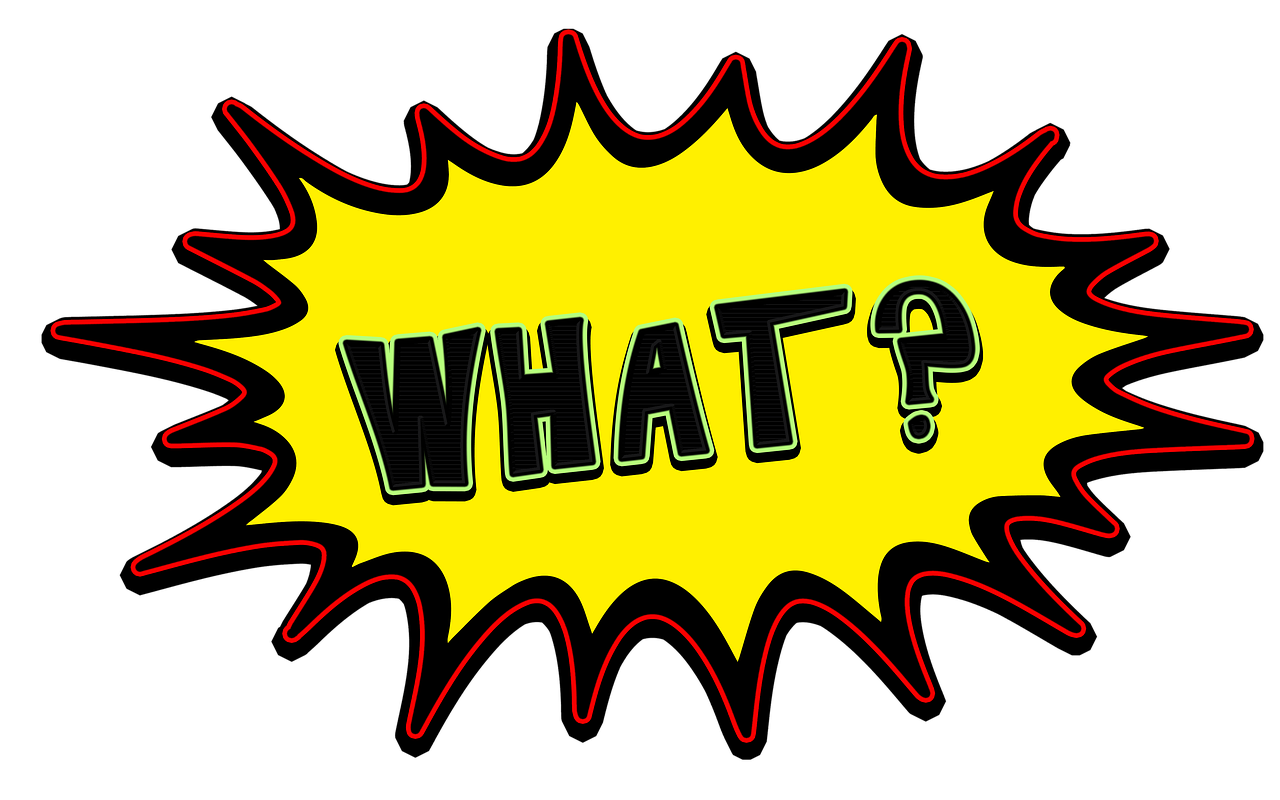
Once you unblock someone on Facebook, a few changes will occur:
Visibility: The unblocked user will be able to see your profile and posts again, provided your privacy settings allow them to.
Messaging: They can send you messages, and you can interact with their content if your settings permit.
Friend Status: If you had previously been friends, you’ll need to send a new friend request, as unblocking does not automatically reinstate friendship.
Privacy Settings Post-Unblocking
After unblocking someone, it’s essential to review your privacy settings to ensure you’re comfortable with the level of interaction that can occur. Here’s how to manage your settings:
Adjusting Profile Privacy
Go to the "Privacy" section in your settings.
Review who can see your posts, profile information, and friend list.
You can customize these settings to limit what the unblocked user can view.
Manage Friend Requests
To avoid unwanted friend requests from the unblocked user, consider adjusting your settings:
In the "Privacy" settings, find the "Who can send you friend requests?" option.
You can limit this to “Friends of Friends” or “Everyone,” depending on your preference.
Considerations Before Unblocking
Before you unblock someone, consider the following:
1. Reflect on Your Reasons
Make sure your motivation for unblocking aligns with your overall goals. If you’re seeking reconciliation, ensure that you’re ready for potential conversations and interactions.
2. Anticipate Reactions
Unblocking someone may lead to mixed reactions. Be prepared for the possibility that the other person may reach out, whether positively or negatively.
3. Set Boundaries
If you decide to unblock someone, it’s important to establish clear boundaries about your interactions moving forward. Communicate your expectations if necessary.
Best Practices for Managing Online Relationships

Maintaining healthy relationships on social media can enhance your online experience. Here are some best practices:
1. Use Blocking Judiciously
Consider blocking only in situations where it’s necessary for your well-being. Open communication can often resolve conflicts without the need for drastic measures.
2. Regularly Review Your Friend List
Take time to review your connections periodically. This practice can help you maintain a positive online environment and remove any unnecessary negativity.
3. Engage in Constructive Communication
If you choose to reconnect after unblocking someone, approach the conversation with empathy and openness. Clear communication can foster understanding and help rebuild relationships.
4. Stay True to Yourself
Ultimately, your online interactions should reflect your values and personality. Stay authentic in your engagements and ensure that your social media presence aligns with who you are.
Conclusion
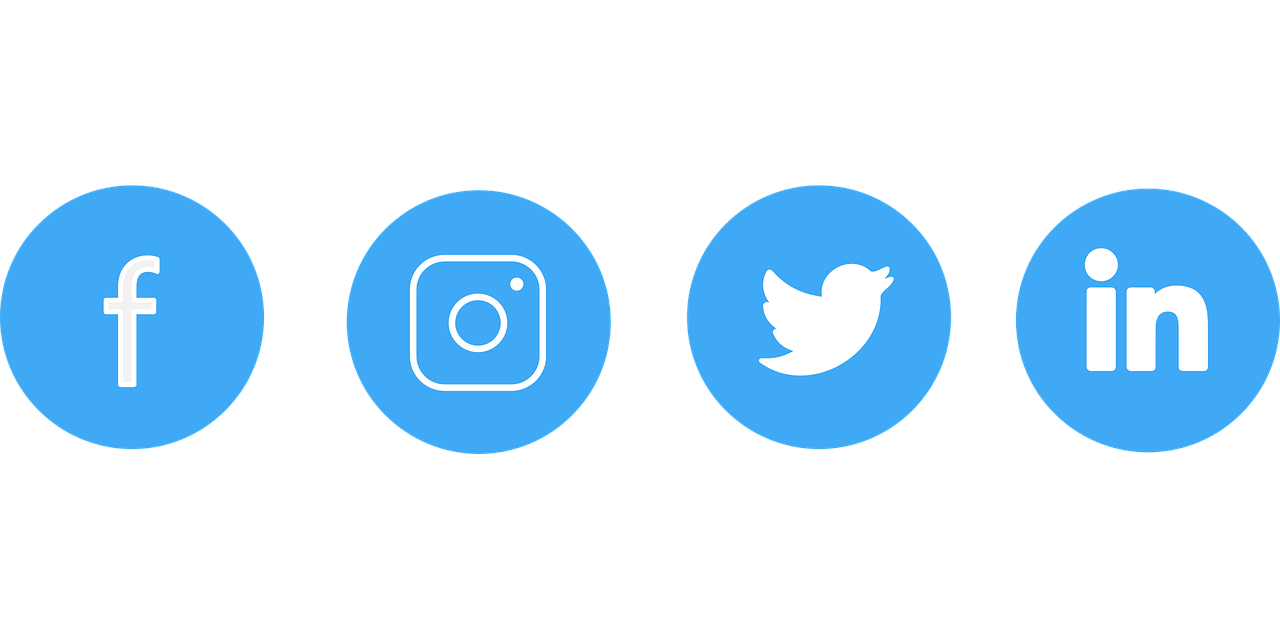
Unblocking someone on Facebook can be a meaningful step toward rekindling a relationship or simply reconnecting with someone you’ve lost touch with. The process is straightforward, but it’s essential to consider the implications of your decision and manage your privacy settings accordingly. By understanding your motivations, establishing boundaries, and engaging in constructive communication, you can navigate your online relationships effectively.
As social media continues to evolve, remember that maintaining a positive online presence is crucial for both personal and professional interactions. Embrace the opportunities for connection that come your way, and don’t hesitate to foster relationships that add value to your life.
If you have any further questions or need assistance with your Facebook settings, feel free to reach out for help. Happy connecting!
Check PopularUp Out

Start Growing your Instagram followers
Faster with PopularUp
Over 500+ 5 Star Reviews. Grow Your Account Today With Our Organic Methods


