Instagram Group Chat: How to Create, Use, and Manage It Effectively
Introduction
Instagram isn’t just for sharing photos and reels—it’s also a powerful messaging platform. One of its best features is Instagram Group Chat, which allows users to connect with multiple people at once. Whether you’re chatting with friends, collaborating on a project, or building a community, group chats make communication easier and more engaging.
In this blog, we’ll cover how to create, manage, and get the most out of Instagram group chats.
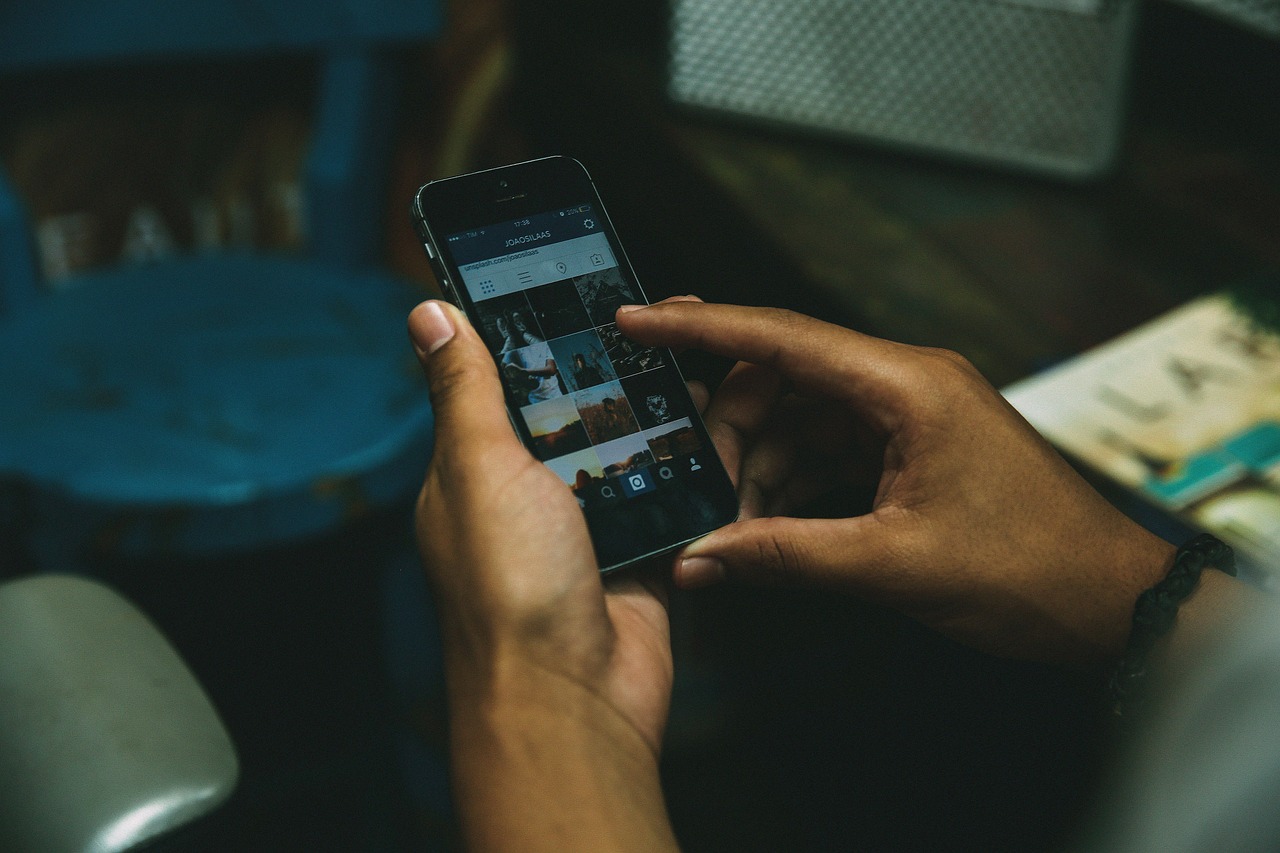
What is an Instagram Group Chat?
An Instagram Group Chat is a private conversation between multiple users in Instagram Direct Messages (DMs). You can add up to 250 people to a group, making it perfect for:
✅ Friends & Family – Stay connected and share updates.
✅ Business Teams – Collaborate on projects and share ideas.
✅ Fan Communities – Engage with followers and discuss shared interests.
✅ Brand Promotions – Connect with customers and offer exclusive deals.
How to Create an Instagram Group Chat
Setting up a group chat on Instagram is simple:
1️⃣ Open Instagram and go to DMs – Tap the paper airplane ✈️ icon in the top right corner.
2️⃣ Tap the ‘New Message’ icon – It looks like a pencil and paper.
3️⃣ Select multiple users – Choose the people you want in the group.
4️⃣ Tap ‘Chat’ and Start Messaging – Name the group and begin chatting!
🔹 Pro Tip: You can also add more people later by tapping on the group name and selecting "Add People."
Features of Instagram Group Chats
Instagram group chats come with various features to enhance conversations:
💬 Reply & React to Messages – Hold a message to reply directly or react with an emoji.
📢 Mentions (@username) – Tag someone to grab their attention.
📷 Share Photos, Videos & Reels – Post media content directly in the chat.
🎤 Send Voice Messages – Save time by speaking instead of typing.
📍 Share Links & Locations – Make plans easily by sending location pins.
🤖 Use Chat Bots – Automate responses for business or community engagement.
🔔 Mute Notifications – Control notifications if the chat gets too active.
How to Manage an Instagram Group Chat
To keep your group chat organized and engaging, follow these tips:
1. Assign a Group Admin
By default, anyone can add or remove members, but you can change settings so only admins have control.
How to set an admin:
Go to the group chat settings.
Select "Admin Controls."
Assign group members as admins.
2. Customize Your Group Chat
Make the chat more personal by:
✔️ Changing the chat name – Give your group a unique title.
✔️ Choosing a chat theme – Select different colors or themes.
✔️ Setting custom emojis – Use a special emoji for quick reactions.
3. Remove or Block Members
If someone is inactive or disruptive, you can remove them:
Tap the group name.
Select the user.
Tap "Remove from Group."
4. Leave or Delete a Group Chat
✔️ To Leave: Go to chat settings and tap "Leave Chat."
✔️ To Delete: The chat disappears from your inbox, but others can still access it.
How to Use Instagram Group Chats for Business & Engagement
📢 Customer Support – Create a chat for VIP customers or FAQ discussions.
💰 Exclusive Deals & Sales – Share special offers with loyal followers.
👥 Influencer Collaborations – Connect with brands, influencers, or fans.
🎉 Event Planning – Organize meetups, webinars, or social events.
Conclusion
Instagram Group Chats are a great way to stay connected, share content, and collaborate with multiple people at once. Whether you're chatting with friends, building a community, or managing a business, these group messaging features can boost engagement and strengthen relationships.

Start Growing your Instagram followers
Faster with PopularUp
Over 500+ 5 Star Reviews. Grow Your Account Today With Our Organic Methods


