Why Are My Pictures Blurry on Facebook?

Have you ever uploaded a picture to Facebook, only to find it looks blurry or pixelated on your profile? Blurry pictures on Facebook are a common frustration, often caused by compression settings, upload methods, or image quality settings on the app. Let’s explore the reasons why images appear blurry and steps you can take to ensure your pictures look clear and crisp on Facebook.
1. Understanding Facebook’s Compression Process
Facebook compresses images to save storage space and load them faster, especially on mobile devices. When you upload a high-quality photo, Facebook compresses it to reduce file size, which can sometimes cause the image to appear blurry or lose detail. This compression is especially noticeable if you upload images with very high resolution, as Facebook automatically reduces their quality to fit its platform requirements.
Solution: If you’re uploading high-resolution images, resize them before uploading to fit Facebook’s optimal size. For regular posts, Facebook recommends images around 1200 x 630 pixels, while profile pictures should be 170 x 170 pixels. By resizing before uploading, you can retain more control over image quality.
2. Using the ‘High Quality’ Upload Setting

Facebook’s mobile app has a “High Quality” upload setting that can help maintain the clarity of your images. However, this setting is disabled by default, meaning your photos are automatically compressed when uploaded.
Solution: To enable high-quality photo uploads, follow these steps:
For iOS: Go to Settings > Account Settings > Videos and Photos > Upload HD.
For Android: Go to Settings & Privacy > Settings > Media and Contacts > Upload Photos in HD.
Turning on “Upload HD” ensures that Facebook applies less compression to your images, improving their overall appearance.
3. Avoiding Screenshots and Low-Resolution Images
If you upload a screenshot or a low-resolution image, it’s more likely to appear blurry on Facebook. Screenshots, for instance, can look clear on your phone but lose quality when resized and compressed for Facebook’s platform.
Solution: When uploading images, choose original photos rather than screenshots or images downloaded from the internet, as these are often compressed multiple times. If you must use a screenshot, resize it to fit Facebook’s recommended dimensions to prevent additional compression.
4. Choosing the Right Image Format
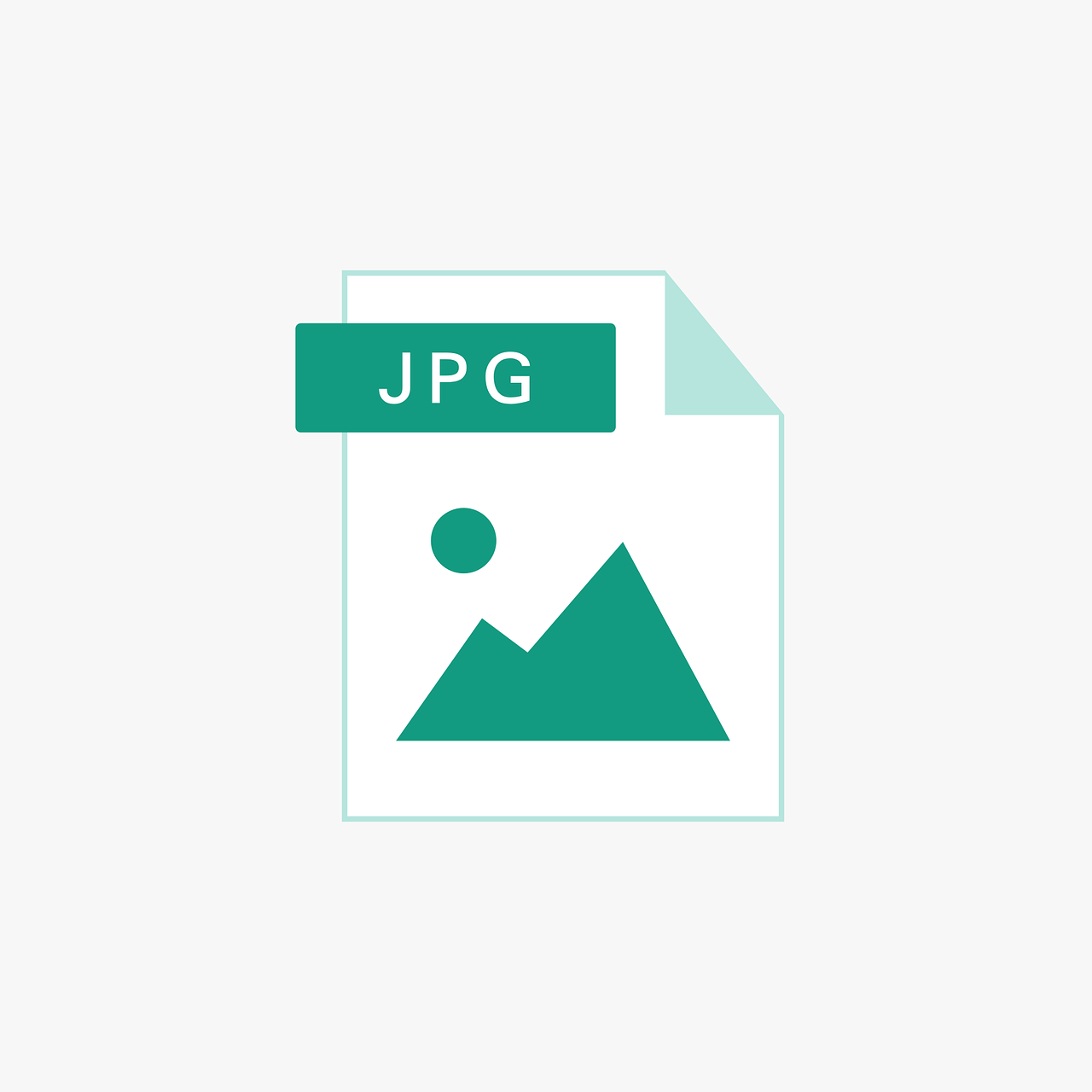
The format of your image can also affect how it appears on Facebook. Facebook supports several formats, but JPEG is generally preferred for photos because it maintains a balance between quality and file size. However, PNG can be better for images with text or sharp lines, as it tends to retain quality better than JPEG during compression.
Solution: Use JPEG format for regular photos and PNG for images with text or logos. If your image includes text, graphics, or requires fine detail, converting it to PNG before uploading can reduce the chance of blurriness.
5. Avoiding Multiple Uploads and Downloads
If you download and re-upload the same image across different platforms or devices, each upload can result in quality loss. For example, downloading a photo from Instagram or another app and then uploading it to Facebook can reduce quality because each app applies its own compression settings.
Solution: Use the original, unaltered photo file when uploading to Facebook whenever possible. If you must download the photo from another platform, check the quality and, if necessary, resize it to match Facebook’s optimal dimensions.
6. Adjusting Image Quality Settings on Facebook Stories
If your images appear blurry in Facebook Stories, it could be due to specific settings in the Stories format, which compresses images differently from regular posts. Stories are optimized for mobile screens, so high-resolution images can become blurry if they’re too large for Facebook’s specifications.
Solution: For Facebook Stories, crop or resize your images to 1080 x 1920 pixels before uploading. This dimension aligns with the vertical screen view and helps your Story images appear clearer.
7. Upgrading Your Internet Connection for Clearer Uploads
Sometimes, a weak or unstable internet connection can affect the quality of your uploads on Facebook, especially if you’re using mobile data. When the upload connection is poor, Facebook may automatically compress the image further to speed up the upload process, leading to blurry photos.
Solution: For best results, upload your images when you’re on a stable Wi-Fi connection rather than relying on mobile data. This can improve upload quality and reduce the chances of additional compression.
8. Using Facebook’s Web Version for Better Quality
If you’re using the Facebook app and experiencing consistent issues with image quality, try uploading through the web version on a computer. The desktop version has slightly different upload and compression settings that may result in better quality for some images.
Solution: Log in to Facebook from a computer browser, and upload your photo directly through the desktop version. You may find that your images look clearer than when uploading from the mobile app.
Final Thoughts
Blurry photos on Facebook are often due to a mix of compression settings, upload methods, and image formats. By following these steps, you can reduce the chance of losing quality and make sure your photos appear sharp and clear. Remember to resize your images to Facebook’s recommended dimensions, use high-quality upload settings, and avoid re-uploading images from other sources. With these adjustments, you’ll have a better chance of keeping your photos looking their best on Facebook.

Start Growing your Instagram followers
Faster with PopularUp
Over 500+ 5 Star Reviews. Grow Your Account Today With Our Organic Methods


