Why Can't I Go Live on Facebook?
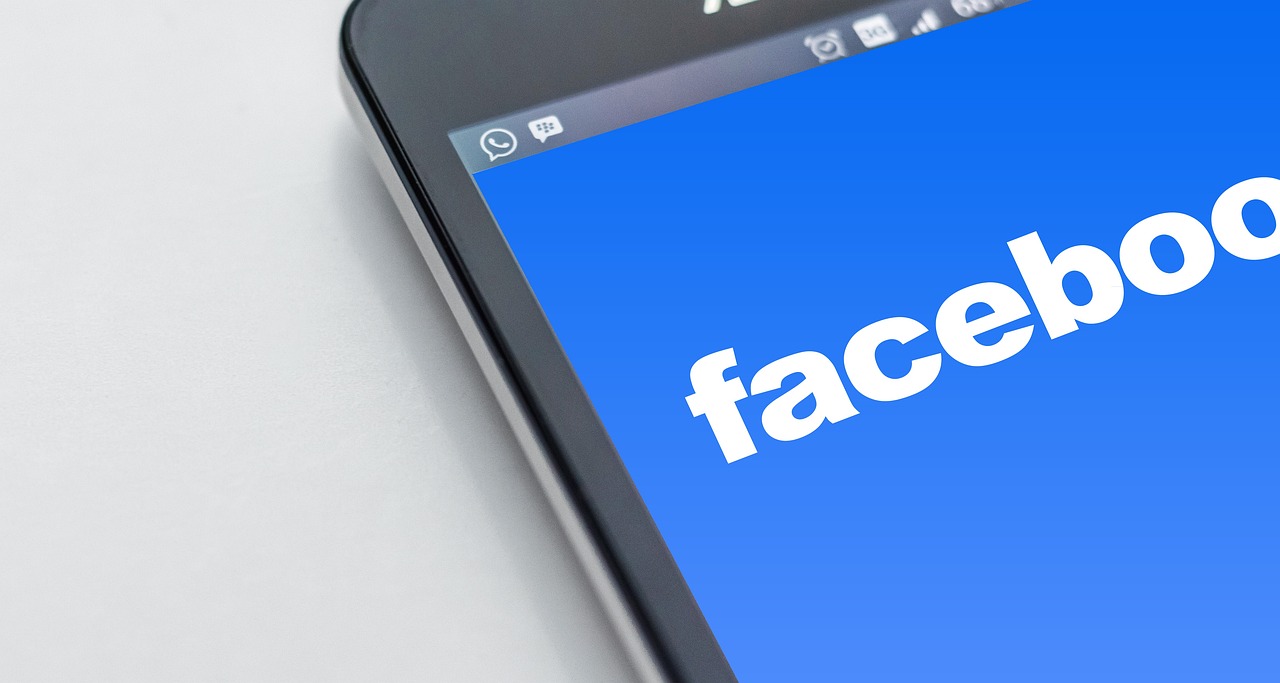
Facebook Live has revolutionized the way users interact with their audience in real-time. Whether you're a content creator, a business, or just an individual wanting to share a moment with friends, the ability to broadcast live on Facebook offers a unique and engaging experience. However, many users find themselves in a frustrating situation when they can't go live on Facebook. If you've ever found yourself asking, "Why can't I go live on Facebook?" you're not alone.
This blog post will explore the common reasons why you may encounter issues while trying to use Facebook Live. From technical difficulties to account-related restrictions, image requirements, and Facebook’s content policies, we’ll cover the most frequent causes and provide effective solutions to help you resolve these problems. Additionally, we'll offer some preventive measures to ensure you have the best experience when using Facebook Live in the future.
Why Can't I Go Live on Facebook?
Table of Contents
Technical Issues
Internet connection problems
Outdated Facebook app or browser
Device compatibility issues
Facebook server outages
Account-Related Restrictions
Account restrictions or bans
Facebook Live feature availability by region
Minimum requirements for using Facebook Live
Privacy Settings
Privacy settings and restrictions on your account
Privacy settings for live videos
Content Moderation and Facebook Policies
Facebook’s community standards
Violations that prevent you from going live
Facebook Live Settings and Features
App and camera settings
Using Facebook Live through different devices
Technical issues with the live broadcast
Troubleshooting Tips
Steps to resolve common issues
How to test Facebook Live before going live
Preventive Measures
Best practices for using Facebook Live effectively
Keeping your app and browser up-to-date
Ensuring your account is compliant with Facebook’s policies
1. Technical Issues
Internet Connection Problems
One of the most common issues preventing users from going live on Facebook is a weak or unstable internet connection. Broadcasting a live video requires a strong and steady internet connection to upload the stream to Facebook's servers. If your connection is slow or intermittent, Facebook will not be able to process and stream the live video properly, resulting in errors or failures to go live.
Solution:
Check your internet connection before attempting to go live. Test the speed of your connection through websites like Speedtest.net.
If you are using Wi-Fi, ensure that you have a strong signal, or consider switching to a wired connection for better stability.
For mobile users, ensure that you have sufficient mobile data or a good 4G/5G signal to support live streaming.
Outdated Facebook App or Browser
Using an outdated version of the Facebook app or a web browser may cause compatibility issues with Facebook Live. Facebook frequently releases updates that address bugs, improve features, and ensure smoother performance. If your app or browser is out of date, it may not support the latest Facebook Live features, leading to issues when trying to broadcast live.
Solution:
Update the Facebook app to the latest version through the App Store (iOS) or Google Play Store (Android).
If you're using Facebook Live on a desktop browser, ensure that your browser is up to date. Facebook supports the latest versions of Chrome, Firefox, Safari, and Edge.
Clear your browser cache and cookies to eliminate potential conflicts with Facebook Live.
Device Compatibility Issues
Not all devices support Facebook Live. While most modern smartphones, tablets, and computers can access and broadcast live videos, certain devices may have issues. This can be due to hardware limitations, operating system compatibility, or other factors.
Solution:
Ensure that your device is compatible with Facebook Live. Facebook generally supports smartphones with iOS 6 or later or Android 4.1 or later.
If you're using an older device or one with limited hardware resources (e.g., a low-resolution camera or an older operating system), consider upgrading to a newer model that supports Facebook Live streaming.
Facebook Server Outages
Sometimes, the issue may not be on your end at all. Facebook occasionally experiences server outages, which can prevent users from going live. These issues can be temporary, but they can still be frustrating when you’re eager to broadcast.
Solution:
Check for any server issues or outages on Facebook's official pages, such as Facebook's Status page. You can also check third-party sites like DownDetector.
If Facebook's servers are down, your best option is to wait until the issue is resolved before attempting to go live again.
2. Account-Related Restrictions
Account Restrictions or Bans
Facebook may prevent you from going live if your account is under restriction or if you've been temporarily banned from using certain features due to violations of Facebook's community standards. Facebook reserves the right to suspend or restrict features such as live streaming if you've been flagged for inappropriate behavior, spamming, or violating its guidelines.
Solution:
Check if you've received any notifications from Facebook regarding restrictions on your account or a ban from live streaming.
Review Facebook's community standards to ensure you're complying with their guidelines. If your account is restricted, you may need to wait for the restriction to be lifted, or you may need to appeal the decision if you believe it was an error.
Facebook Live Feature Availability by Region
Facebook Live is not available in every country or region, particularly in certain areas where internet censorship or government restrictions are in place. If you are in a region where Facebook Live is not available, you may encounter issues when attempting to access the feature.
Solution:
Verify whether Facebook Live is available in your country or region. If it's not, you may need to use an alternative streaming platform like YouTube Live, Instagram Live, or other third-party services.
Minimum Requirements for Using Facebook Live
To use Facebook Live, your account must meet certain minimum requirements. This can include having a verified account, having a certain number of followers or friends, or meeting other criteria set by Facebook.
Solution:
Ensure that your account is in good standing and that you’ve met any necessary criteria to access Facebook Live.
If your account is new, you may need to build up your presence and meet Facebook's requirements before being granted access to live streaming.
3. Privacy Settings
Privacy Settings and Restrictions on Your Account
Your Facebook account’s privacy settings could restrict your ability to go live, particularly if you have set tight privacy controls on your profile or activity. For example, if you've limited who can see your posts or set custom restrictions for live videos, Facebook may prevent you from streaming.
Solution:
Review your privacy settings by going to your Facebook account settings and ensuring there are no restrictions on who can view your live videos.
Make sure your live video privacy settings are set to "Public," "Friends," or a specific audience that you want to share the stream with.
Privacy Settings for Live Videos
Facebook allows you to customize the audience for your live broadcasts. If your settings are too restrictive, Facebook may prevent you from going live or could limit the number of viewers who can access your stream.
Solution:
Ensure your live video privacy settings are correctly configured. If you want to broadcast to everyone, choose "Public" in the audience settings when going live.
4. Content Moderation and Facebook Policies
Facebook’s Community Standards
Facebook has strict rules in place for what can and cannot be broadcast live on its platform. If your live stream contains offensive content, violates Facebook’s community standards, or is flagged for inappropriate material, Facebook may prevent you from going live or suspend your live broadcasting privileges.
Solution:
Make sure your content complies with Facebook's Community Standards. Avoid sharing content that violates their rules, such as hate speech, graphic violence, or explicit material.
If Facebook detects a policy violation in your live stream, you may receive a warning or suspension. In such cases, follow the steps provided to resolve the issue or appeal the suspension if it was an error.
Violations that Prevent You from Going Live
If you've violated Facebook’s content policies in the past (e.g., posting inappropriate content, spamming, etc.), Facebook may disable your ability to broadcast live. This is often the result of a warning or ban placed on your account after multiple violations.
Solution:
Check your Facebook notifications for any warnings or restrictions related to your account.
If you're unsure why you can't go live, review Facebook's Help Center for specific details on what might have caused the issue.
5. Facebook Live Settings and Features
App and Camera Settings
If you’re using the Facebook app to go live, there may be issues with your camera or microphone settings that prevent the broadcast from starting. The app may not have permission to access your camera or microphone, or there could be technical issues with your device's camera.
Solution:
Make sure the Facebook app has permission to use your camera and microphone. You can do this in your phone’s settings (on both Android and iOS devices).
Test your camera and microphone before going live by using other apps (such as your phone’s camera app) to ensure they’re functioning correctly.
Using Facebook Live Through Different Devices
There are different ways to go live on Facebook, including using a mobile device, desktop computer, or third-party broadcasting software. Each method has its own set of requirements and potential issues.
Solution:
If you're using a desktop or laptop to go live via the Facebook website, make sure your webcam and microphone are set up properly.
If you're using third-party software (e.g., OBS, Streamlabs) to broadcast, check the software’s settings and ensure that your Facebook account is linked correctly.
6. Troubleshooting Tips
If you're still encountering issues despite checking the potential causes above, here are some additional troubleshooting steps:
Restart the Facebook app or browser: Close and reopen the Facebook app or your browser, which can help resolve temporary issues.
Log out and log back in: Sometimes logging out and back into your Facebook account can refresh your settings and permissions.
Test live streaming with a test audience: Before going live for a major broadcast, try a test stream with only a few people to check that everything is functioning correctly.
7. Preventive Measures
To avoid encountering problems when using Facebook Live, take the following preventive steps:
Ensure your app and device are up to date: Regularly update the Facebook app and ensure your device meets the minimum specifications for Facebook Live.
Optimize your privacy settings: Review and adjust your privacy settings to ensure that your live videos are visible to the appropriate audience.
Comply with Facebook’s content policies: Make sure your content adheres to Facebook’s guidelines to avoid violations that may prevent you from using Facebook Live in the future.
Test your setup in advance: Test your camera, microphone, and internet connection before going live to ensure everything works as expected.
Conclusion
The ability to go live on Facebook can be a powerful tool for connecting with your audience in real-time, but technical issues, account restrictions, or content violations can sometimes hinder your attempts to broadcast. By understanding the common reasons why you can’t go live on Facebook and following the suggested solutions, you can troubleshoot and resolve the problem. Additionally, by implementing preventive measures and ensuring your account and devices are in good standing, you can ensure a smoother and more reliable Facebook Live experience in the future.


Start Growing your Instagram followers
Faster with PopularUp
Over 500+ 5 Star Reviews. Grow Your Account Today With Our Organic Methods


