Why Does Instagram Keep Logging Me Out? Causes and Solutions
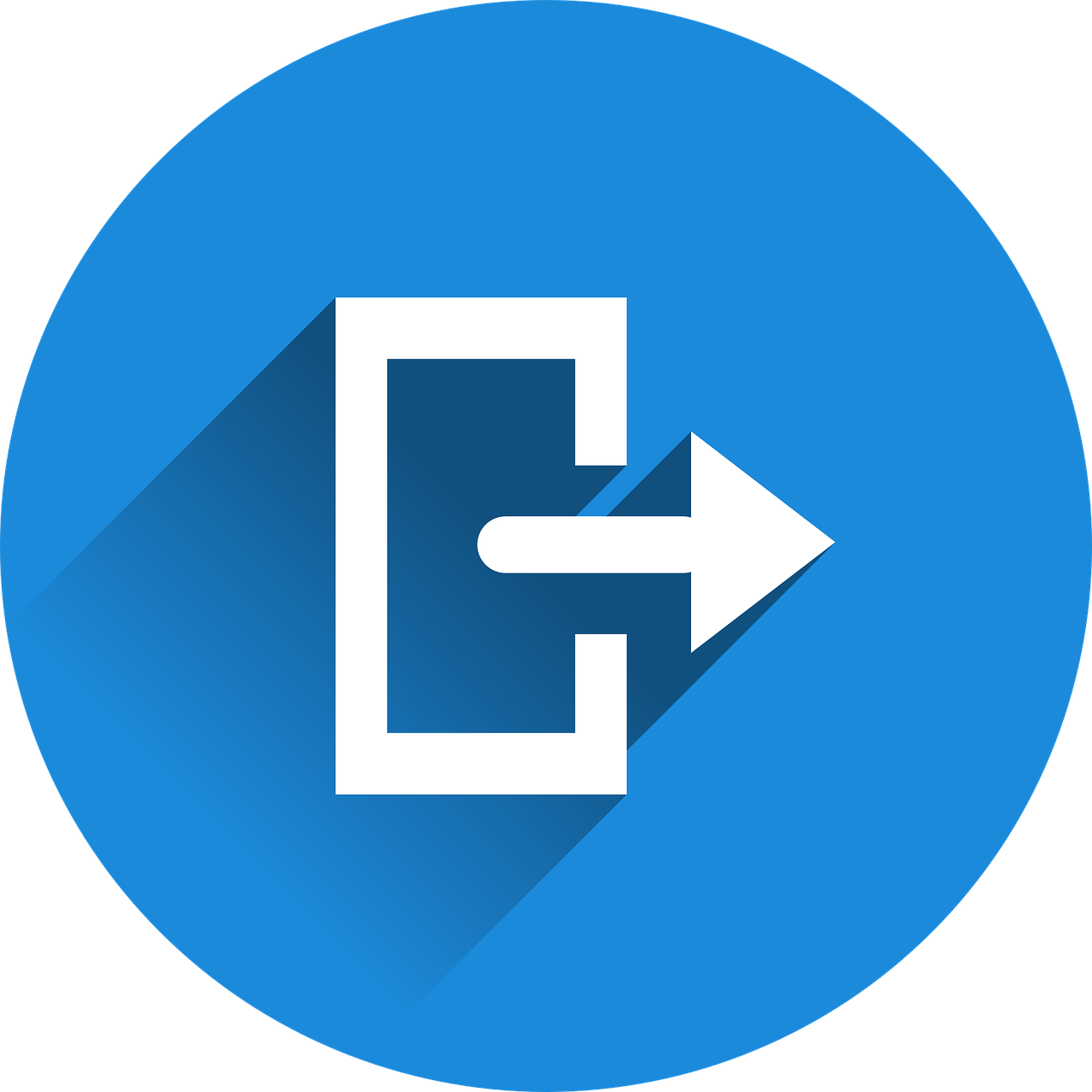
Being logged out of Instagram repeatedly can be frustrating, especially when it disrupts your browsing or posting experience. This issue could stem from a variety of reasons, ranging from account security concerns to app glitches. If you're wondering why this happens and how to fix it, you’ve come to the right place.
Common Reasons Instagram Keeps Logging You Out
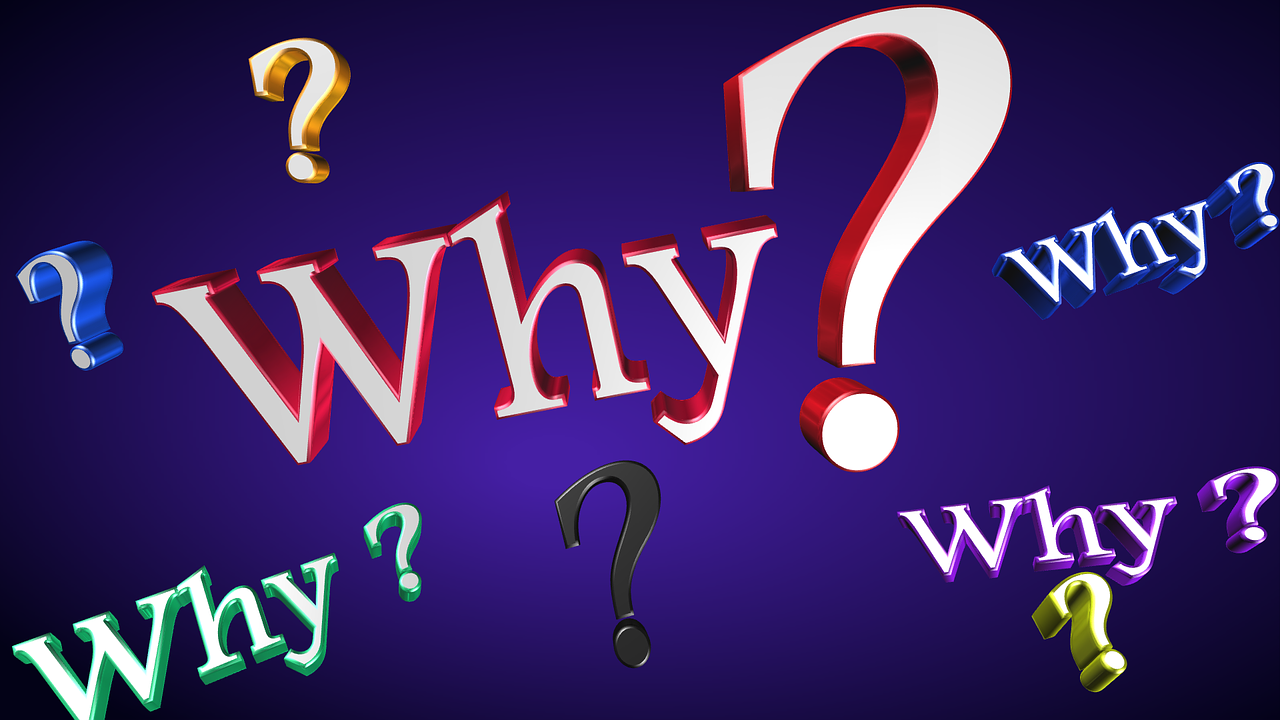
1. Suspicious Activity Detected on Your Account
Instagram logs you out if it detects unusual activity to protect your account from unauthorized access. This could include:
Logging in from multiple devices or locations.
Suspicious login attempts by someone else.
Solution:
Change your password immediately to secure your account.
Enable two-factor authentication (2FA) for added security.
2. Multiple Accounts Logged in on the Same Device
If you’ve logged in to multiple Instagram accounts on one device, it might confuse the app, causing it to log you out.
Solution:
Log out of accounts you don’t frequently use.
Clear Instagram’s cache (on Android) to reset the app’s memory.
3. Outdated Instagram App
Using an outdated version of Instagram can cause compatibility issues, including frequent logouts.
Solution:
Update the app to the latest version from the App Store (iOS) or Google Play Store (Android).
4. Third-Party Apps or Bots
If you’ve linked unauthorized third-party apps to your Instagram account, it may lead to security flags or forced logouts.
Solution:
Go to Settings > Apps and Websites and revoke access to any unrecognized or unnecessary third-party apps.
5. Weak or Unstable Internet Connection
An unstable internet connection can disrupt the app’s functionality and cause it to log you out.
Solution:
Switch to a more reliable Wi-Fi or mobile network.
Restart your router or device to refresh the connection.
6. Instagram Server Issues
Sometimes, Instagram experiences server outages or technical glitches that might log users out unexpectedly.
Solution:
Check Instagram’s status on platforms like Downdetector.
Wait for Instagram to resolve the issue if it’s on their end.
7. Cache and Data Corruption
Overloaded or corrupted cache files can interfere with the app, leading to logouts.
Solution:
For Android users:
Go to Settings > Apps > Instagram > Storage.
Tap Clear Cache.
For iOS users: Delete and reinstall the app to clear its cache.
8. Your Account Has Been Disabled or Banned
If Instagram suspects you’ve violated its Community Guidelines, it might temporarily disable your account, causing you to be logged out.
Solution:
Check your email for any notifications from Instagram.
If your account is mistakenly banned, appeal by following the instructions in the email.
How to Fix the Instagram Logout Issue
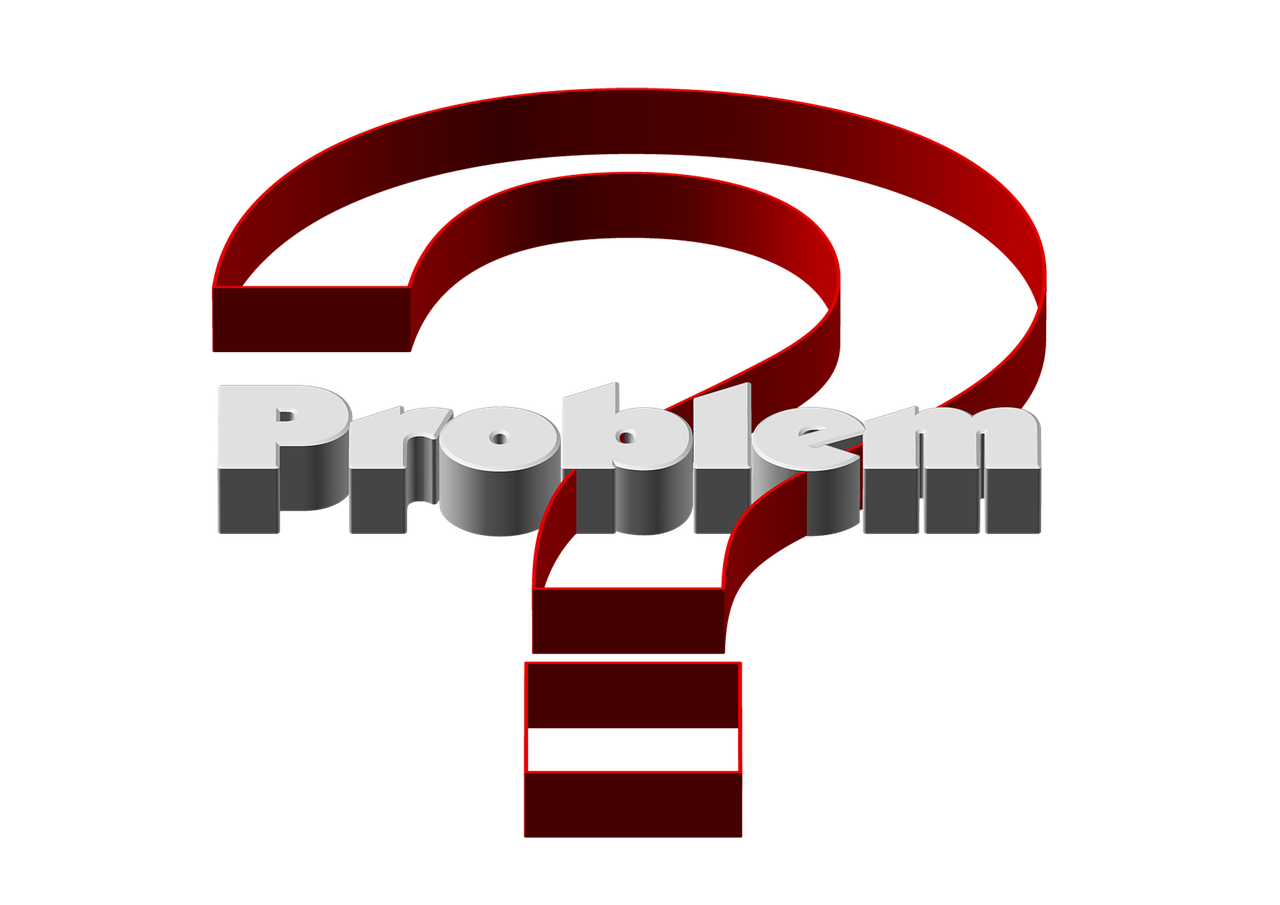
Follow these steps to troubleshoot and resolve frequent logouts:
Update the App:
Ensure you’re using the latest version of Instagram.Reset Your Password:
If you suspect unauthorized access, reset your password immediately.Enable Two-Factor Authentication (2FA):
Go to Settings > Security > Two-Factor Authentication.
Enable 2FA using your phone number or an authenticator app.
Check for Unauthorized Logins:
Go to Settings > Security > Login Activity.
Log out of any unrecognized devices.
Reinstall Instagram:
Delete the app and reinstall it to fix potential bugs or corrupted files.Use a Single Device:
Avoid logging in from multiple devices simultaneously to reduce security flags.
Preventive Measures to Avoid Being Logged Out
Avoid using third-party tools or automation services.
Follow Instagram’s Community Guidelines to prevent account restrictions.
Regularly monitor your account’s login activity for unusual behavior.
Conclusion
Repeatedly being logged out of Instagram can happen for various reasons, from security concerns to app glitches. By understanding the cause and applying the appropriate solutions, you can resolve the issue and enjoy a seamless Instagram experience.
Keep your app updated, secure your account with strong passwords and 2FA, and avoid suspicious third-party tools to minimize disruptions.

Start Growing your Instagram followers
Faster with PopularUp
Over 500+ 5 Star Reviews. Grow Your Account Today With Our Organic Methods


