Why Does Spotify Sound Weird on Discord?
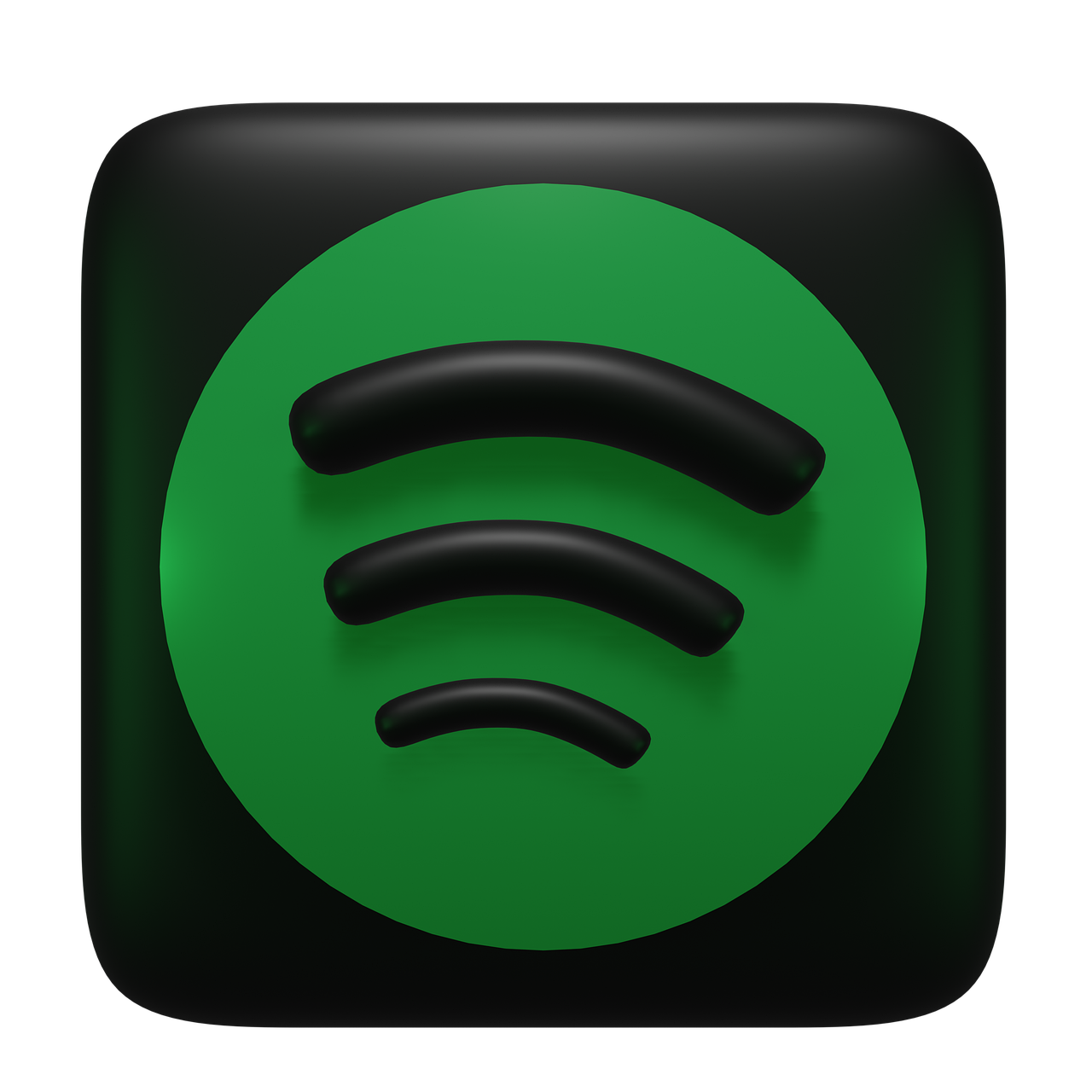
Spotify and Discord are two popular platforms that users often connect for a seamless music-sharing experience. However, sometimes the sound quality from Spotify may seem "weird" or distorted during Discord calls or streams. This issue can be frustrating, especially for users who want to share their favorite tunes or enjoy high-quality audio. In this blog, we’ll explore the common reasons behind this issue and provide solutions to fix it.
Common Reasons Spotify Sounds Weird on Discord
1. Audio Compression in Discord
Discord uses audio compression to optimize bandwidth during voice calls and streams. This can lead to distortion or reduced audio quality for shared sounds, including Spotify music.
2. Conflicts Between Audio Settings
Your computer's audio settings may conflict with Discord, especially if you’re using enhancements like noise suppression, echo cancellation, or automatic gain control.
3. Poor Internet Connection
A slow or unstable internet connection can cause latency or interruptions in the audio, making Spotify music sound choppy or muffled.
4. Streaming Spotify via Screen Share
If you’re using Discord’s screen-sharing feature to stream Spotify, the audio may sound distorted due to limitations in how Discord handles application audio during streams.
5. Volume Normalization on Spotify
Spotify’s built-in Volume Normalization feature adjusts the volume levels of tracks for consistency. When combined with Discord’s audio processing, this can result in unusual sound quality.
6. Hardware Limitations
Older or less powerful devices may struggle to manage Spotify and Discord simultaneously, leading to audio glitches.
How to Fix Spotify Sound Issues on Discord
1. Adjust Discord Audio Settings
Go to Settings > Voice & Video in Discord.
Disable the following options:
Noise Suppression
Echo Cancellation
Automatic Gain Control
Experiment with the Audio Subsystem setting (switch between Standard and Legacy) to see if it improves sound quality.
2. Improve Your Internet Connection
Ensure you have a stable and fast internet connection.
Close bandwidth-heavy applications running in the background to prioritize Discord and Spotify.
3. Avoid Screen Sharing Spotify
Instead of screen sharing, share your Spotify link directly in Discord. This allows others to listen to the tracks in their own app, preserving sound quality.
4. Tweak Spotify Settings
Open Spotify and go to Settings.
Under Playback, disable Volume Normalization.
Set the streaming quality to High or Very High for better sound clarity.
5. Update Your Devices
Make sure your operating system, Discord app, and Spotify app are updated to the latest versions.
Update your audio drivers if you’re using a PC.
6. Use External Audio Hardware
Consider using external hardware like a dedicated microphone and headphones to improve overall sound performance.
FAQs
Q1: Can Discord Nitro improve Spotify sound quality?
Discord Nitro can improve streaming quality for screen shares, but it won’t directly affect how Spotify sounds during regular calls.
Q2: Why does Spotify stop playing when I join a Discord call?
Spotify pauses playback if Discord detects shared audio to comply with copyright rules. To avoid this, ensure you’re not using the same device to stream Spotify and join the Discord call.
Q3: Can I stream Spotify on Discord without distortion?
Yes, by sharing the Spotify link instead of screen sharing, or by optimizing your audio and network settings, you can reduce distortion.
Q4: Is this issue more common on mobile or desktop?
The issue can occur on both, but it’s more likely on desktop due to complex audio settings and screen-sharing features.
Conclusion
Weird sound quality from Spotify on Discord can stem from compression, audio conflicts, or hardware limitations. By adjusting settings on both platforms, improving your internet connection, and sharing Spotify links instead of screen sharing, you can enjoy a smoother and higher-quality music experience. With the right tweaks, your favorite tunes will sound just as good on Discord as they do on Spotify!

Start Growing your Instagram followers
Faster with PopularUp
Over 500+ 5 Star Reviews. Grow Your Account Today With Our Organic Methods


